Cyanogen OS 12 featuring Android 5.0.2 Lollipop for OnePlus One: Top tips and tricks
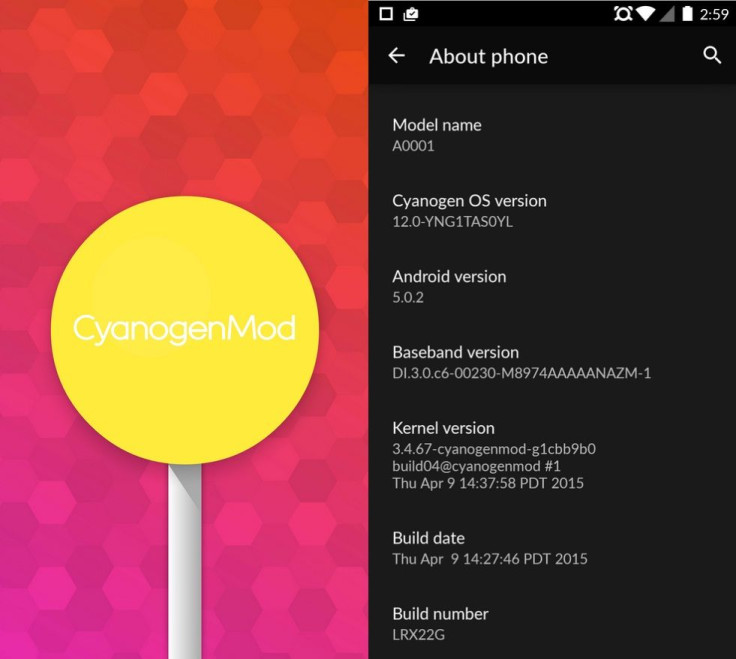
The Cyanogen team has finally released the long awaited Cyanogen OS 12 based on the latest Android Lollipop version and build version LRX22G for OnePlus One. The first OTA rollout, paused temporarily, was followed by a newer one with build number YNG1TAS17L, which adds the "OK OnePlus" voice command and other important fixes.
While the material design elements and improvements implemented in the latest Cyanogen software brings a whole new feel and look to OnePlus One, some users seem to be confused over not finding the settings after the update.
To make it easier for those users, OnePlus forum member, VinceCgto, has published a list of tips and tricks for the Cyanogen OS 12. The list carries some quick access and usability of the features on OnePlus One. Check out the list.
Adaptive brightness
- It is a new automatic brightness, which when set, the brightness is adjusted accordingly. If it is dark, the screen gets dimmer and when the sun is shining, the screen gets brighter.
Lock screen options
- None and Swipe are greyed out. Go to Security>> Clear credentials.
To find Boxer app
- This is called Email in the app drawer. Click here to get the app if you have deleted it accidentally.
Ambient display seems to be not working properly.
Messaging crashes after installing the OTA
- The new OTA bearing build YNG1TAS17L fixes this issue.
How to get Performance settings (Performance, Balanced, Power Saver)
- Navigate to Battery>> Battery mode.
Notification light does not work
- The feature is turned off when the phone is in Silent/Priority mode.
Contacts are sorted by Last name
- You can change this setting, but the change does not seem to last when the app is closed. If you want this, just use the Home button to get out of the app and don't close it.
How to set lock screen wallpaper
- Go to Themes>> Settings icon on selected theme>> Lockscreen wallpaper
The launcher lags (drawer)
- Download Lollipop Launcher from Play Store, which is light weight and customisable.
Where to set Google Now home screen
- It is not available in the stock launcher. You might download Google Now Launcher.
How to take screenshot
- Press Power + Volume Down button. Alternatively, you can add it to the Power menu from Settings>> Buttons>> Power menu>> Screenshot.
How to start screen capturing
- Press Power + Volume up buttons
How to use screen pinning
- Go to Settings>> Security>> Screen pinning ON. To pin the app, go to Recents menu and pin the app. Note that you can pin the app which you opened last.
Wakelocks
- Go to Settings>> Privacy Guard>> long press Google Play Services and disable 'Wake up' and 'Keep awake'.
- Setting>> Wi-Fi>> click on the dots>> Advanced>> turn off 'Scanning always available', and set 'Keep Wi-Fi on during sleep' to 'Never' or 'Only when Plugged in' and turn on 'Avoid poor connections'.
- Turn off 'Location and Sync'.
- Set Mobile data connection to '2G' when you are using Wi-Fi.
How to get Lollipop heads-up notifications for calls and texts
These features are enabled by default. (Calls as a heads-up notification is not possible.)
A few tips
Setting like 'Scanning always available' seems to be turned on again.
These options were not available at first. Go to Settings>> About phone>> set Advanced mode ON.
In case you face issues, head over to OnePlus forum to know more about Cyanogen OS 12 trick.
© Copyright IBTimes 2025. All rights reserved.





















