Evasi0n7 1.0.5 Released: How to Jailbreak iOS 7.0.5 Untethered on iPhone, iPad and iPod Touch
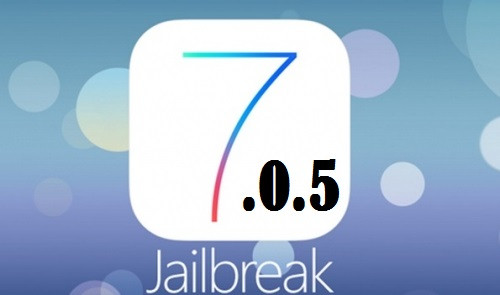
The Evad3rs have just updated the evasi0n7 untethered jailbreak to v1.0.5, which supports jailbreaking iOS 7.0.5 on iPhone 5s and iPhone 5c models.
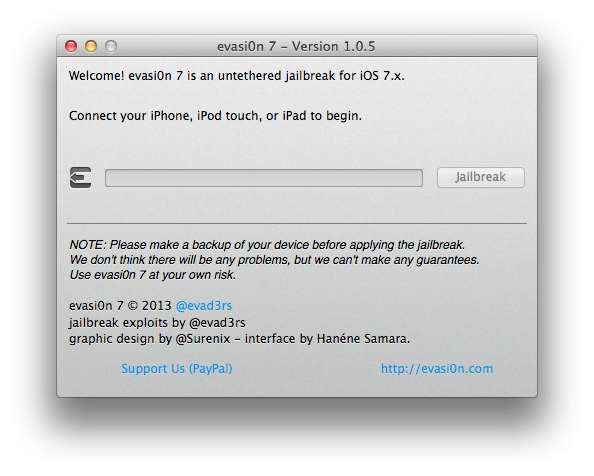
iOS 7.0.5 was released just a week ago for select models of iPhone 5s and 5c for resolving provisioning issues with Chinese networks. The update brought a handful of bug-fixes and improvements as part of the maintenance release from Apple.
iOS 7.0.5 also brought support for UK, Europe and Asia-pacific models that are compatible with Chinese networks. Those who have already upgraded their device to the latest iOS firmware (v7.0.5), can now jailbreak the same with evasi0n7 1.0.5, using this guide.
Supported Devices
Evasi0n7 1.0.5 is supported on the following iOS devices:
- iPhone 5s, iPhone 5c, iPhone 5, iPhone 4S, iPhone 4
- iPad Air, iPad 4, iPad 3, iPad 2
- Retina iPad mini, iPad mini
- iPod touch 5G
NOTE: This jailbreak is meant for users who have recently upgraded to iOS 7.0.5. But those who have already jailbroken their device on iOS 7.0.4, need not install this jailbreak.
Pre-requisites
- Back up your important data on iDevice (iPhone, iPad or iPod) using iCloud or iTunes backup service.
- Update iTunes to the latest version (download here)
- Download evasi0n7 1.0.5 jailbreak (Mac from here and Windows from here)
- This jailbreak works only with devices that are mentioned in compatibility list. Do not attempt installing this jailbreak on unsupported models as it may hard brick the device. Go to Settings > General > About and check the device model number before you proceed.
Here is the step-by-step guide to jailbreak iOS 7.0.5 untethered on iPhone, iPad and iPod Touch.
How to Jailbreak iOS 7.0.5 Untethered with Evasi0n7 1.0.5 on iPhone, iPad and iPod Touch
Step 1:Download the evasi0n7 1.0.5 jailbreak tool for Mac OS X and Windows
Step 2:Extract the downloaded files to your desktop and open the evasi0n folder.
For Windows users: Right click on evasi0n.exe file and choose Run as administrator. Enable User Access Control by choosing Yes on pop-up screen.
For Mac users: Double-click the evasi0n7 app to run it.
Step 3:Disable the device passcode if it exists. To disable your passcode lock, go to Settings > General > Passcode Lock > and choose Turn Passcode Off.
Step 4:Connect your iDevice to computer and wait until evasi0n detects it.
Step 5:A message should appear on the tool saying that it has detected your device, and the Jailbreak button should become active or clickable.
Step 6:Click the jailbreak button to begin the process, and then wait until the process completes.
Step 7:Finally, you will be prompted to unlock your device and then tap the evasi0n7 icon on your device's Home screen. This will complete the process.
Step 8: Once the jailbreak process is done, you will be redirected to device Lock screen. Now just Slide to unlock your device and the Cydia icon should appear on your Home screen's second page.
NOTE: The entire procedure should finish in five minutes and the device will reboot a few times during the process. If the device gets stuck at some point, just restart the program or reboot the device (hold Power and Home), and repeat the tutorial from scratch.
For further assistance, check out the video tutorials below:
© Copyright IBTimes 2025. All rights reserved.






















