Evasi0n7 1.0.7 Released: How to Jailbreak iOS 7.0.6 Untethered with Fix for Cydia Package List Issue
Evasi0n7 1.0.7 brings bug-fix for Cydia Package list not updating issue in jailbroken iOS 7
![Evasi0n7 1.0.7 Released: How to Jailbreak iOS 7.0.6 Untethered with Fix for Cydia Package List Issue [VIDEO]](https://d.ibtimes.co.uk/en/full/1365984/evasi0n7-107-released-how-jailbreak-ios-706-untethered-fix-cydia-package-list-issue-video.jpg?w=570&f=462b5230ddfe608ee9e89aea914c7019)
The Evad3rs have just released a new evasi0n7 jailbreak update (v1.0.7) to fix an issue wherein the bundled package lists are not getting updated in Cydia.
As iPhone Hacks reports, evasi0n7 1.0.7 is part of the regular maintenance update as it does not include any new features or enhancements over its previous release (evasi0n7 v1.0.6) that arrived just a few days ago.
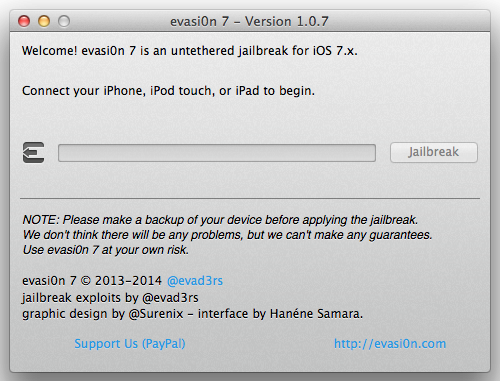
Prospective iOS 7 jailbreakers are advised to install this new evasi0n7 update, only if they are facing issues with bundled package lists not displaying or updating correctly in Cydia.
Those who are facing this issue are required to restore the device via iTunes before using evasi0n7 1.0.7 to re-jailbreak it.
Here is what the evad3rs tweeted while addressing the jailbreak community about the new evasi0n7 bug-fix update:
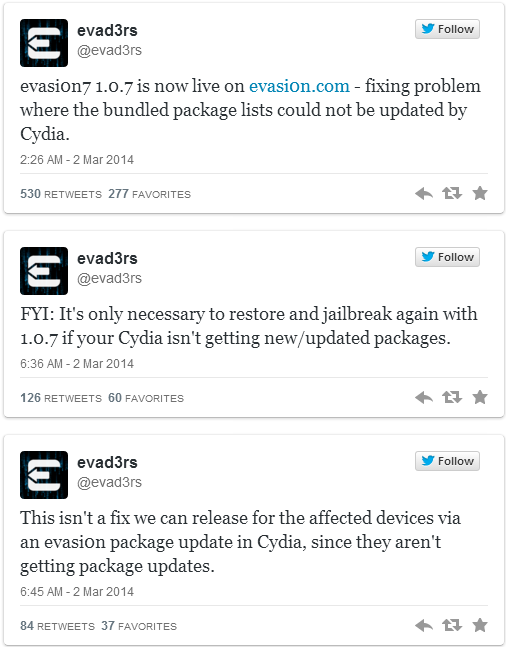
Evasi0n7 1.0.7 Device Compatibility
Evasi0n7 1.0.7 is supported on all iOS devices running iOS 7 through iOS 7.0.6. In other words, it is compatible with the following iOS devices:
- iPhone 5s, iPhone 5c, iPhone 5, iPhone 4S, iPhone 4
- iPad Air, iPad 4, iPad 3, iPad 2
- Retina iPad mini, iPad mini
- iPod touch 5G
Evasi0n7 1.0.7 Download Links
Avid iOS 7 jailbreakers can download the latest evasi0n7 1.0.7 from the following links. Then follow our step-by-step guide to install the same on your iOS device:
Pre-requisites
- Ensure that your iOS device is running iOS 7.0.6 by navigating to Settings > General > About > Version. If you are running any other version, then check this link to download and install the latest iOS 7.0.6 update.
- Verify that your iPhone, iPad or iPod Touch is listed under device compatibility section (above) before you proceed. Do not attempt installing this jailbreak on incompatible devices, as it may hard brick or permanently damage your device.
- Update iTunes to the latest version (download here)
- Back up important data and settings on your iDevice via iTunes Backup and Restore feature.
- Jailbreaking your iOS device may void its hardware warranty. So, proceed with caution and at your own risk.
How to Jailbreak iOS 7.0.6 Untethered via Evasi0n7 1.0.7 on iPhone, iPad and iPod Touch
Step 1:Download evasi0n7 1.0.7 for Windows and Mac (use the download links above) and save it to a folder named "evasi0n" on the desktop.
Step 2: Double-click the downloaded evasi0n7 application file and extract it to the evasi0n folder. Once again double-click it to launch evasi0n7.
Windows users: Launch the evasi0n7 app as an Administrator. Right-click on evasi0n.exe and choose "Run as Administrator" from the context menu.
Step 3: Now you will get a prompt to connect your iOS device.
Step 4: At this moment, disable the passcode on your iOS device by navigating to Settings > General > Passcode Lock On > Turn Passcode Off.
Step 5: Once the passcode is disabled, connect your device to computer. Now evasi0n should recognise the iOS firmware installed on the device by displaying it on screen. It is now safe to click Jailbreak button.
Step 6: Now the jailbreak update will begin and the progress bar indicates various stages involved in the process, which are listed below:
- Retrieving remote package
- Uploading jailbreak data
- Injecting evasion app (1/2)
- Injecting evasion app (2/2)
- Configuring system (1/2)
- Configuring system (2/2)
- Rebooting device
NOTE: Do not use iTunes or Xcode at this time and leave the computer alone until the jailbreak process completes.
Step 7: The device should reboot automatically and then a message pops up asking you to unlock the device. Do not close the evasi0n app which is still running in the background.
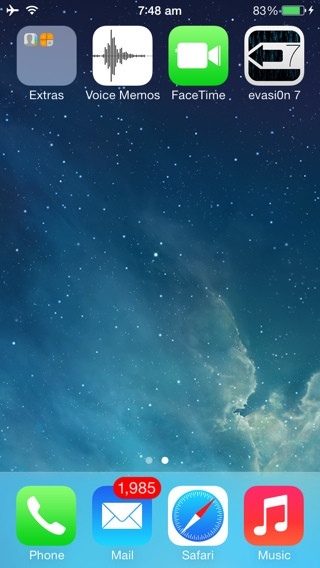
Step 8: Unlock the device with a swipe and then tap on the evasi0n7 app (use evasi0n7 icon on the home screen) to launch it.
Step 9: When the evasi0n app is launched, the screen will go white and reboot again.
Step 10: Wait until the rest of the evasi0n jailbreak process completes, then the device should reboot again. Then a large evasi0n logo with a bunch of status messages should appear on screen as follows:
- Reading kernel
- Calculating offsets
- Setting up packages
- Setting up Cydia
- Continuing with boot
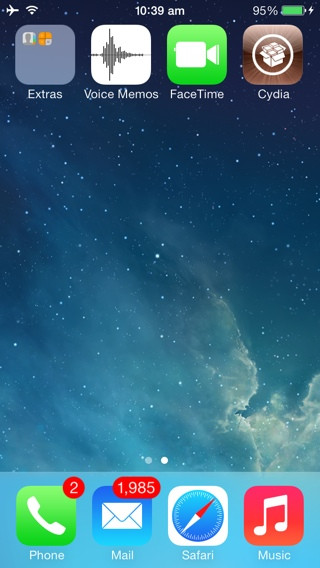
Step 11: Now the device will boot for the final time and this confirms a successful jailbreak. The Cydia icon should now appear on your device's home screen (it may be found on any home page and not necessarily the first page).
Troubleshooting:
- If the jailbreak process is stuck at any point, it is safe to restart the process or hard reset your device (hold Home and Power buttons until the device shuts down).
- If you are facing any errors during jailbreak, try a full restore via iTunes and then re-jailbreak using evasi0n7 1.0.7 to resolve the issue.
For further assistance, check out the video tutorial below:
[Source: iPhone Hacks]
© Copyright IBTimes 2025. All rights reserved.






















