Install Android 4.1.2 XXAMF1 Jelly Bean Test Firmware on Galaxy Beam GT-I8530 [GUIDE]
The Android 4.1.2 XXAMF1 Jelly Bean update has leaked for Galaxy Beam GT-I8530
The Android 4.1.2 Jelly Bean official test firmware, with build version XXAMF1, has recently leaked for the international version of the Galaxy Beam (GT-I8530). The latest official build is for Galaxy Beam users from Poland. But users from supported regions can also install the update using the Odin flashing tool. This is an unbranded version of firmware.
The Jelly Bean update reportedly improves performance as well as battery life of Galaxy Beam, which runs Android Gingerbread.
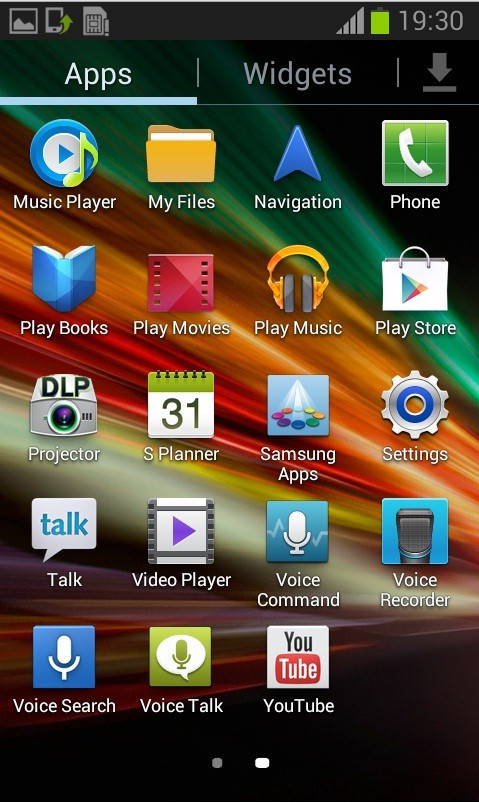
Firmware Details
Android Version: 4.1.2-JZO54K
PDA: I8530XXAMF1
CSC: I8530OXAAMF1
Built date: 1 June
Country: Poland
Carrier: Unbranded
Galaxy Beam users who wish to install Android 4.1.2 XXAMF1 Jelly Bean leaked test firmware on their devices may follow our step-by-step guide.
IBTimes UK reminds its readers that it will not be held liable for any damage to the device. Additionally, users are also advised to verify that their devices meet following requirements before installing the firmware.
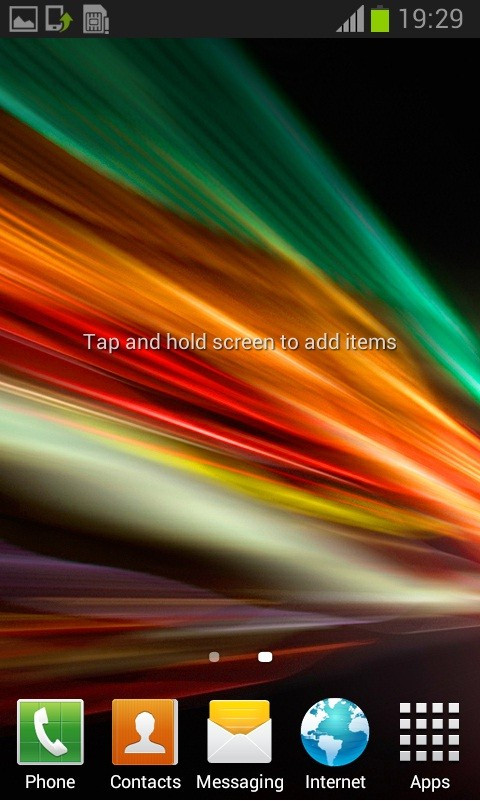
Pre-requisites
1) Install USB Driver for Samsung Galaxy Beam to connect the Android device with the computer.
2) Enable USB Debugging Mode on the phone to connect it with the computer and use Android SDK with it. [Press Menu > Settings > Applications. From there navigate and click on Development and ensure the USB Debugging Mode is turned on.]
3) As the tutorial might wipe all data off the phone, create a back-up. If the device has a custom recovery such as CWM/TWRP already installed then backup data using the recovery.
4) The Galaxy Beam should have above 80% battery charge.
5) The phone should be factory unlocked and not locked to a particular carrier.
6) The device will lose custom ROM with the installation of official firmware. Additionally, it will lose custom recovery such as ClockworkMod/TWRP which will be replaced by stock recovery.
7) The device will no longer belong to a rooted version with the installation of official build.
8) Android 4.1.2 XXAMF1 Jelly Bean test firmware is compatible only with Samsung Galaxy Beam GT-I8530. Flashing this on incorrect variant might brick the device. Therefore, verify the model number of Galaxy device by navigating to Settings>> About device>> Model number.
Steps to install Android 4.1.2 XXAMF1 Jelly Bean on Samsung Galaxy Beam GT-I8530
Step-1: Download Android 4.1.2 XXAMF1 Jelly Bean official test firmware for Samsung Galaxy Beam to the computer
Step-2: Extract the downloaded firmware zip file to get a file with .tar.md5 extension with few other files
Step-3: Download Odin v3.07 which will help to install the Jelly Bean firmware on the phone. Extract the Odin zip file to get Odin3 v3.07.exe file and some other files
Step-4: Switch off the Galaxy Beam and wait for five to six seconds for vibration to confirm complete power off
Step-5: Boot the phone into Download Mode by pressing and holding the Volume Down and Home buttons together while pressing the Power button
Step-6: Now run Odin3 v3.07.exe as an Administrator
Step-7: Connect the Galaxy Beam to the computer using USB cable while it is in the Download Mode. Wait for some time until Odin detects the device. When the phone is connected, the ID: COM box in Odin will turn yellow with the COM port number. Also, the successful connection will be indicated by a message saying Added under Odin's message box
Note: If the Added message does not come then try another USB port, try the one located at the back side of the computer. In case Odin still fails to recognise the device then re-install USB driver.
Step-8: Select these files extracted from I8530XXAMF1 folder to install on the phone
a) Click the PDA button and select the .tar.md5 file
b) Click the Phone button and select file with Modem in its name
c) Click the CSC button and select file with CSC in its name
d) Click the PIT file and select the .pit file
Note: Ignore the last three steps (b, c and d) if such files are not found.
Step-9: In Odin, ensure the Auto Reboot and F.Reset Time checkboxes are selected. Also select the Re-Partition option if a .pit file is being used
Step-10: Now click the Start button in Odin. The installation process should begin now and would take few minutes to complete
Step-11: When the installation process is completed, the phone will restart automatically. And soon a PASS message with green background will appear in the extreme left box at the very top of Odin indicating successful installation. Now safely unplug the USB cable from the phone to disconnect it from the computer
Android 4.1.2 XWLSW Jelly Bean official build should be now installed and running on the Samsung Galaxy S2 I9100. Head over to Settings>> About Phone to verify the new software version of the device.
How to fix bootloop
If the Galaxy Beam gets stuck at boot animation or experience bootloop (after step-11) then place the phone into recovery mode. Press and hold Home, Power and Volume Up buttons together. In recovery mode, perform data wiping task by selecting Wipe data/factory reset. Once the action is completed, return to the main recovery menu and reboot the phone by selecting reboot system now. It should be noted that performing data wiping task will erase the data of the internal SD card. Therefore, create a back-up of all data.
[Source: Sammobile]
© Copyright IBTimes 2025. All rights reserved.





















