Galaxy Note 3 LTE Receives N9005XXUFNF4 Android 4.4.2 with Download Booster, Kids Mode and Knox 2.0
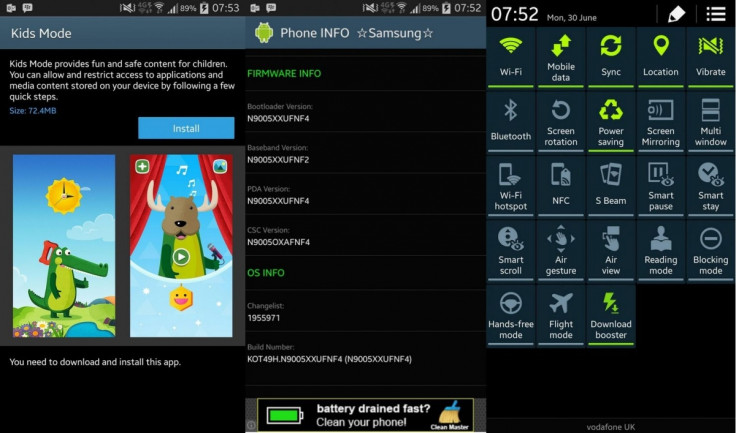
Last month the T-Mobile variant of Galaxy Note 3 received an update that adds a couple of important features of Galaxy S5, such as Download Booster and Kids Mode.
Now Samsung has released the similar software update with build number N9005XXUFNF4 for the international LTE variant of the Galaxy Note 3, powered by 2.3GHz Snapdragon 800 quad-core processor.
The update weighs in around 185MB and based on Android 4.4.2 KitKat. Apart from the Galaxy S5 features, the new stock build brings Knox version 2.0. The Kids Mode feature will not work as the update only installs the Kids Mode installer. To make this features work users need to download the necessary files.
An over-the-air update is now live for users in the UK and Russia. It is expected to reach for other users across the world soon.
According to senior XDA member, st3chn0, the update improves battery life considerably and animations as well. Below are the firmware details for N9005XXUFNF4 build.
Firmware details
Model: SM-N9005
Model name: Galaxy Note 3 LTE
Country: United Kingdom
Version: Android 4.4.2 KitKat
Changelist: 1955971
Build date: 25 June 2014
Product Code: BTU
PDA: N9005XXUFNF4
CSC: N9005OXAFNF4
MODEM: N9005XXUFNF2
Those who failed to get the OTA update or who are unable to access the firmware via Samsung Kies server due to being region-specific may follow our step-by-step guide to install the update manually using Odin flashing tool.
As N9005XXUFNF4 is an unbranded version of firmware, it can be installed on any unlocked SM-N9005 unit, regardless of country and region.
IBTimes UK reminds its readers that it will not be held responsible for any mishap. Before flashing the stock firmware users are advised to verify their devices meet following requirements.
Pre-requisites
1) Install USB Drivers for Samsung Galaxy Note 3 to connect the Android device with the computer.
2) Enable USB Debugging Mode on phone to connect it with the computer and use Android SDK with it. [Navigate to Settings>> Developer Options>> check the USB Debugging option.]
3) As the tutorial is likely to wipe out all data of the phone, create a backup. If the device is having any custom recoveries, such as CWM/TWRP, then backup data using the same.
4) If the Android phone powers off due to lack of battery while the installation process, it could damage the device. Therefore, the Galaxy S5 should have charge above 80% battery charge.
5) The device should be factory unlocked and not locked to a particular carrier.
6) The phone will lose custom ROM with the installation of official firmware. Also, the custom recovery will be replaced by the stock version.
7) The device will no longer belong to a rooted version with the installation of official firmware.
8) N9005XXUFNF4 Android 4.4.2 stock firmware works only with LTE version of Samsung Galaxy Note 3 SM-N9005. As flashing this on any other variant might brick the device, verify the model number of Galaxy S5 by navigating to Settings>> About phone>> Model number.
Download files
How to install N9005XXUFNF4 Android 4.4.2 KitKat on Samsung Galaxy Note 3 SM-N9005
Step-1: Extract the downloaded firmware zip using any extracting tool to get a .tar.md5 file with few other files, which are optional
Step-2: Extract the Odin zip to get Odin3 v.3.09.exe with few other files
Step-3: Switch off the Galaxy Note 3
Step-4: Place the phone into Download Mode by pressing and holding Home, Power and Volume Down button together
Note: Ensure that you have installed USB Drivers installed on the computer.
Step-5: Run Odinas Administrator on the computer
Step-6: Connect the Galaxy Note 3 to computer using USB cable while it is in Download mode. Wait for some time until Odin detects the device. When the phone is connected successfully, the ID: COM box in Odin will turn light blue with COM port number. This step might take some time
Step-7: In Odin, click APbutton and select the firmware file with .tar.md5 extension
Step-8: Enable Auto Reboot and F.Reset Time checkboxes in Odin. Ensure Re-Partition checkbox is not checked
Step-9: Verify everything and click the Start button in Odin. The installation process should begin now and take a few minutes to complete
Step-10: When the installation process is completed, the phone will restart automatically. Once the home screen appears on the phone, disconnect the phone from the computer
The latest N9005XXUFNF4 stock build with Android 4.4.2 should now be installed and running on the Galaxy Note 3 LTE. Navigate to Settings>>About phone to verify the new firmware version running on the handset.
[Source: Sammobile]
© Copyright IBTimes 2025. All rights reserved.





















