How to Root Galaxy Note 2 LTE on Android 4.1.2 XXDMA5 Jelly Bean [Tutorial]
Samsung has released Android 4.1.2 XXDMA5 Jelly Bean firmware for Galaxy Note 2 LTE N7105.
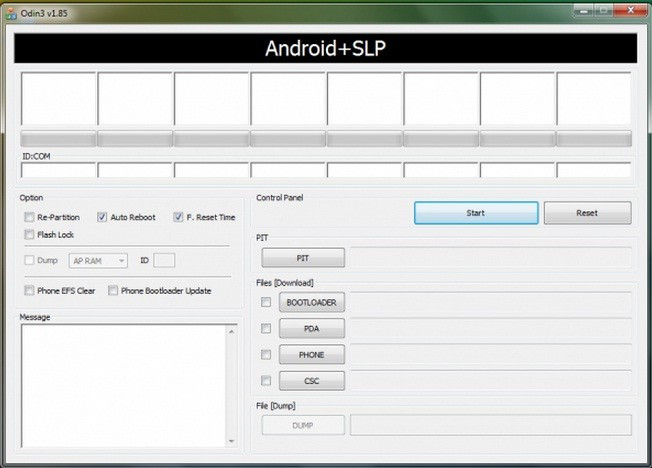
Samsung has pushed out Android 4.1.2 XXDMA5 Jelly Bean update for LTE version of Galaxy Note 2 with model number N7105. The firmware is originally for the users from Nordic Countries and is compatible with a few European countries.
Galaxy Note 2 LTE users, who have already updated their devices with Android 4.1.2 XXDMA5 Jelly Bean, may follow the tutorial below to root the same. The tutorial uses CF-Auto-Root file for rooting.
IBTimes UK reminds its readers that it will not be held liable for any damage to the device. Users are advised to verify the model number of their phones, since the root package works only with Samsung Galaxy Note 2 LTE N7105, not with any other variants.
Pre-requisitES
1) Install USB driver for Samsung Galaxy Note 2 LTE on the computer.
2) Enable USB Debugging Mode. [Press Menu>> Settings>> Applications. From there navigate and tap on Development option and ensure the USB Debugging is turned on.]
3) Create data back-up
4) The battery of phone should be charged more than 80 per cent.
5) The device will lose manufacturer's warranty once it is rooted.
Steps to root Galaxy Note 2 LTE N7105 on Android 4.1.2 XXDMA5 Jelly Bean
1) Download CF-Auto-Root file for Galaxy Note 2 LTE to the computer and extract the zip file
2) Download Odin v1.85 which will help to root Android 4.1.2 XXDMA
3) Power off the phone. Place it into Download Mode by pressing and holding Volume Down, Home and Power buttons together until the construction Android robot and a triangle appears. Then press the Power button to confirm to enter into Download Mode
4) Open Odin on the computer
5) Connect the phone to the computer using USB cable while it is in the Download Mode. When the phone is connected successfully, one of the ID:COM will turn yellow with COM port number. This step may take some time
6) In Odin, click on PDA and select CF-Auto-Root-tolte-gtn7105.zip file
7) Verify the Auto Reboot and F.Reset Time options are selected in Odin
8) Now click the Start button in Odin to begin installation. The process will take a few minutes to complete
9) Once the installation is completed, the phone will reboot into recovery mode automatically and install the root file. The ID:COM box will then turn green
10) Now safely disconnect the phone from the computer once the home screen appears
Note: If the device does not boot into Recovery Mode automatically, repeat the entire procedure again.
If the device is still not rooted, then perform the tutorial again but ensure in Odin, the Auto Reboot option is not checked. Then after step-9 do the following,
a) Pull out the battery to switch off the phone forcefully
b) Boot in to recovery mode the phone while turning it on by pressing and holding Volume Up, Home and Power buttons together. This will start the installation process of rooting the phone
The Samsung Galaxy Note 2 LTE N7105 running on Android 4.1.2 XXDMA5 Jelly Bean is now rooted. To ensure the aforementioned root method is installed and working properly, verify with Root Checker app which is available in Google Play Store.
[Source: Android Jinn]
© Copyright IBTimes 2025. All rights reserved.





















