Update Galaxy Note 2 N7100 to Official XXUEMK4 Android 4.3 Firmware [How to]
Samsung has released Android 4.3 Jelly Bean software update for both HSPA+ and LTE variants of its second generation Galaxy Note with model number GT-N7100 and N7105 respectively.

The new upgrade with several new features and performance enhancements marks a major improvement over the previous Android 4.1.2 version which comes pre-loaded with the Galaxy Note 2. Among the notable changes are the revamped user interface, new keyboard and Daydream. Additionally, the Android 4.3 adds support for Galaxy Gear and Samsung Knox security feature. Click here to learn more about the new features and improvements in Android 4.3 for Galaxy Note 2.
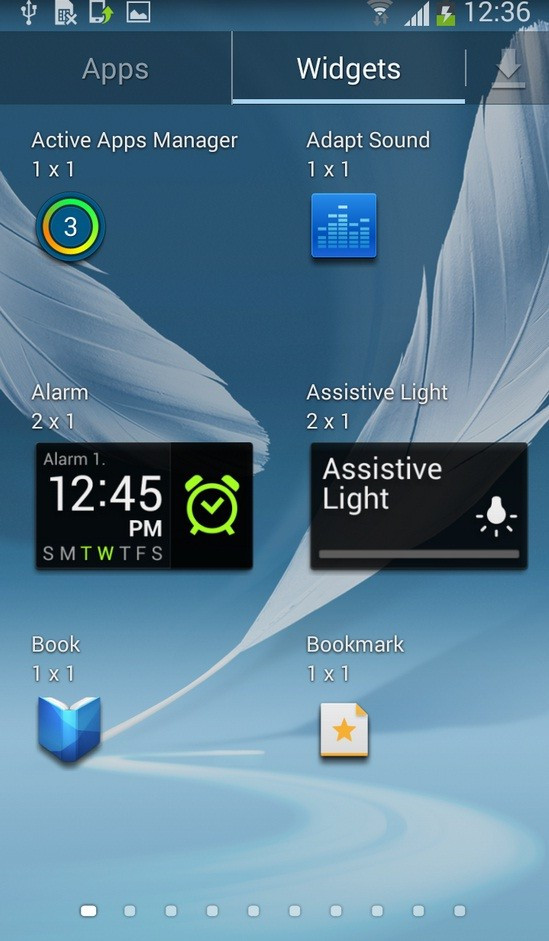
The Android 4.3 with base firmware N7100XXUEMK4 is currently available for the 3G Galaxy Note 2 (N7100) users in India. Users can download the update as OTA and through Samsung Kies server.
Those who failed to update their devices using both official methods and wish to install the update manually on the Galaxy Note 2 manually, may follow our step-by-step guide.
IBTimes UK reminds its readers that it will not be held liable for any damage to the device. Users are also advised to verify that their handsets meet the following set of requirements. As N7100XXUEMK4 is an unbranded version of firmware it can be installed on any unlocked GT-N7100 units.
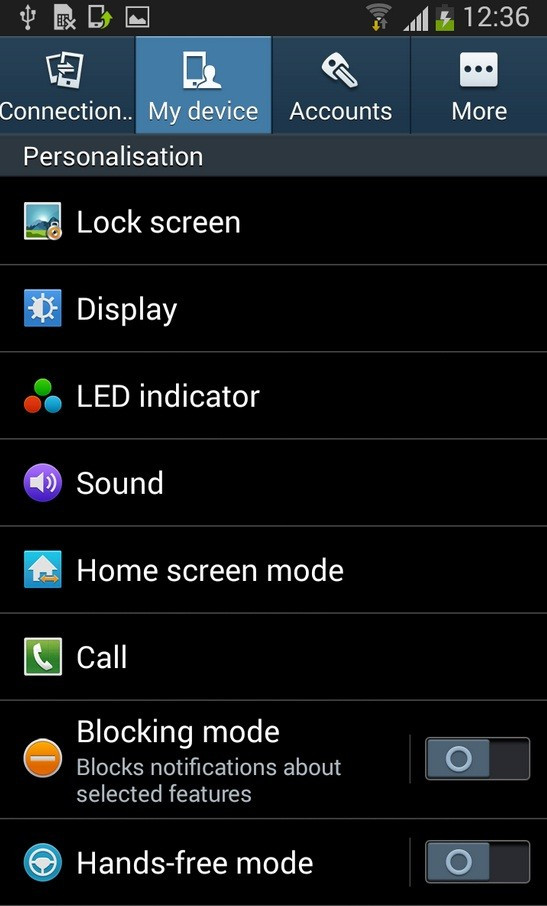
Firmware details
Model: GT-N7100
Country: India
Version: Android 4.3 Jelly Bean
Changelist: 2099172
Build date: 10 November
Product Code: INU
PDA: N7100XXUEMK4
CSC: N7100ODDEMK1
MODEM: N7100DDEMJ9
Pre-requisites
1) Install USB Driver for Samsung Galaxy Note 2 to connect the Android device with computer.
2) Enable USB Debugging Mode on phone to connect it with the computer and use Android SDK with it. [Press Menu>> Settings>> Applications. From there navigate and click on Development option then check USB Debugging Mode.]
3) As the tutorial is likely to wipe out all data of the phone, create a backup. If the device is having any custom recoveries such as CWM/TWRP installed then backup data using the recovery.
4) If the Android device powers off due to lack of battery while the installation process, it could damage the device. Therefore, the Note 2 should have above 80% battery charge.
5) The device should be factory unlocked and not locked to a particular carrier.
6) The phone will lose custom ROM with the installation of official firmware. Also, the custom recovery will be replaced by the stock recovery.
7) The device will no longer belong to a rooted version once official firmware is installed.
8) XXUEMK4 Android 4.3 Jelly Bean official update works only with Samsung Galaxy Note 2 GT-N7100. As flashing this on any incorrect variant might brick the device, verify the model number of Note 2 by navigating to Settings>> About device>> Model number.
Steps to install N7100XXUEMK4 Android 4.3 official firmware on Galaxy Note 2 (N7100)
Step-1: Download N7100XXUEMK4 Android 4.3 Jelly Bean [Alternative link] official update for Galaxy Note 2 to computer. Extract the firmware zip using winrar/7zip/winzip or any other extracting tool to get a .tar.md5 file along with some other files
Step-2: Download Odin3 v3.07. Extract Odin zip to get Odin v3.07.exe in it
Step-3: Run Odin3 v3.07.exe as Administrator
Step-4: Switch off the Galaxy Note 2. Place the phone in Download Mode by pressing and holding Volume Down, Home and Power buttons together until a construction Android robot icon with a warning triangle appears on screen. Now press the Volume Up button to enter continue to enter into Download Mode
Step-5: Connect the phone to computer using USB cable while it is in Download Mode. The successful connection will be indicated by an Added message in Odin and also the one of the ID: COM box will turn light blue with the COM port number.
Note: If the Added message does not appear, try another USB port located at the back side of the computer. If Odin still fails to recognise the phone then reinstall USB driver.
Step-6: In Odin select the files extracted from N7100XXUEMK4 zip
a) Click the PDA button and select the file with .tar.md5 extension
b) Click the Phone button and select file with MODEM in its name
c) Click the CSC button and select file with CSC in its name
d) Click the PIT button and select .pit file
Note: Ignore the last three if such files are not found.
Step-7: Enable Auto Reboot and F.Reset Time checkboxes in Odin window. But ensure Re-Partition option is unchecked, select it only when .pit file is used
Step-8: Double check everything and click the Start button in Odin to begin installation
Step-9: When the installation process is completed, the phone will restart and soon a PASS message with green background in the left-most box at the top of Odin will appear. Unplug the USB cable from the phone to disconnect it from computer
The N7100XXUEMK4 Android 4.3 stock firmware should now be installed on the Galaxy Note 2. Navigate to Settings>> About device to verify the new software version running on the handset.
Troubleshoot
If the Galaxy Note 2 gets stuck at booting animation or the Samsung logo (after step-9), then go to recovery mode by pressing and holding Volume Up and Power buttons together. Perform Wipe data/Factory Reset and Wipe Cache Partition. Now reboot the phone by selecting reboot system now from the recovery menu. In recovery mode use Volume keys to navigate between options and Power button to select any particular option. But performing wiping task will erase the device's internal memory.
Must read: Android 4.4 KitKat update starts for Galaxy S4 and HTC One Google Play Editions
[Source: Honai of Android]
© Copyright IBTimes 2025. All rights reserved.





















