Galaxy S Advance Gets Android 4.2.2 with Unofficial AOKP Build [How to Install]
Unofficial AOKP 4.2.2 builds are available for Galaxy S Advance
The international version of the Samsung Galaxy S Advance (model number GT-I9070) can be now upgraded to Android 4.2.2 Jelly Bean. This is, however, an unofficial upgrade.
Senior XDA member assassin0408 has compiled a version of the AOKP featuring Android 4.2.2 for the Galaxy S Advance. The unofficial AOKP build brings multiple customised features and tweaks to the device. Most features have been reported as functioning normally but a few, like the Wi-Fi Tether and Camcorder are experiencing problems.

Unofficial AOKP 4.2.2 features
- Android 4.2.2
- Dark AOKP
- Built-in Superuser
- Permissions Management
- AOKP Ribbons
- Options to hide lockscreen hints
- Carousel lockscreen
- Customisable lockscreen buttons and sliders
- Chronus widget
- Customisable software keys
- Transparent Navbar and Status bar
- Customisable Navbar ring targets
- Hidden Navbar
- Navbar arrow keys
- Navigation bar widgets
- Customisable Power menu
- Notification Power widget
- Notification brightness adjustment
- Customisable Toggles panel
- Quick Toggles pulldown
- Statusbar mods including Center clock, colour and icons
- Custom CM theme engine
- Quiet hours
Working
- RIL
- Bluetooth
- Wi-Fi
- Camera (Sometimes black screen in camera but pictures taken was saved)
- Touch
- Display
- Sensor
- Sound
- MTP
- USB mass Storage
Not Working
- Wi-Fi Tether
- Camecorder
- UI Glitches as usual (Demmit STE)
- Live Wallpaper
- MIC
- No File Manager
Galaxy S Advance users who wish to install this unofficial AOKP 4.2.2 may follow our step-by-step guide.
IBTimes UK reminds its readers it will not be held liable for damage to the device. Users are also advised to verify their devices meet following requirements.
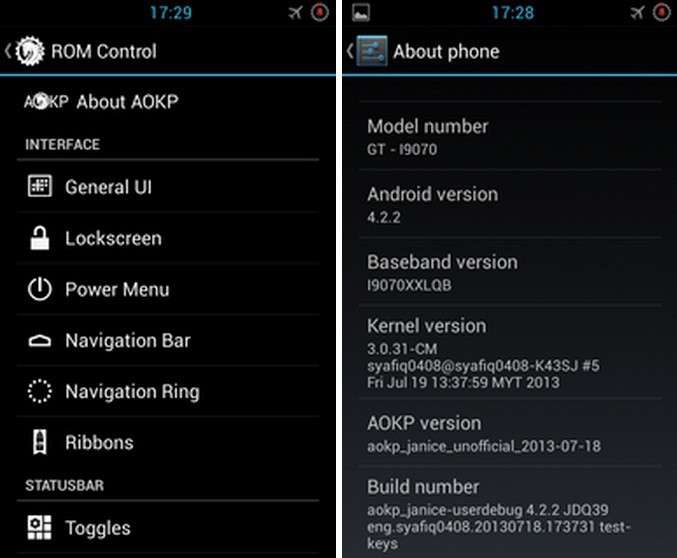
Pre-Requisites
Install USB Drivers for Samsung Galaxy S Advance to transfer files between Android device and computer
Enable USB Debugging Mode on phone to connect with computer and use Android SDK [Press Menu > Settings > Applications. From there navigate and click on Development and then check USB Debugging Mode]
As the tutorial is likely to wipe all data, create a backup. If handset has a custom recovery such as ClockworkMod/TWRP already installed then backup data using recovery
Galaxy S Advance should have above 80% battery charge
Phone should be rooted and have ClockworkMod (CWM) recovery installed (Click here for guide to root Galaxy S Advance)
The unofficial AOKP ROM is compatible only with Samsung Galaxy S Advance (GT-I9070). Applying this on an incorrect variant might brick device. Therefore, verify model number of Galaxy phone by navigating to Settings > About Device > Model Number
After flashing ROM, if device gets stuck on booting animation or experiences boot loop, then perform wipe cache partition and wipe dalvik cache five more times and then reboot device
Users are advised to wait five to 10 minutes after the device boots up for the first time to allow phone to settle everything for a better user experience
Steps to Install Android 4.2.2 on Samsung Galaxy S Advance GT-I9070 via Unofficial AOKP
Step-1: Download AOKP Android 4.2.2 for Samsung Galaxy S Advance to computer
File name: aokp_janice_unofficial_2013-07-18.zip
Step-2: Download Google Apps
Step-3: Connect Galaxy phone to computer using USB cable. Copy downloaded zip files to SD card of phone. Do not extract any file
Step-4: Disconnect phone from computer and switch it off. Wait five to six seconds for vibration to confirm complete power off
Step-5: Boot Galaxy S Advance into recovery mode by pressing and holding Volume Up, Home and Power until Samsung logo appears. Then release all three buttons. The device will be in recovery mode soon
Note: In recovery mode, use Volume buttons to navigate between options and Power button to select desired option
Step-6: In recovery mode it is important to perform a Nandroid backup of existing ROM, which can be restored later in case the new ROM does not work or users wish to go back to previous firmware. To perform Nandroid backup, select Backup and Restore and then, on the next screen, select Backup again. When backup is done, go back to main recovery menu
Step-7: Perform data wiping task to avoid clash between new and previous ROM. Select wipe data/ factory reset, then select Yes on next screen to confirm action. Wait for a few minutes until data wiping process is completed and then go back to CWM recovery menu. Select wipe cache partition and select Wipe Dalvik Cache under Advance option to perform Dalvik cache wiping. Once action is completed, return to recovery menu
Step-8: Select install zip from sdcard and then select choose zip from sdcard. Now navigate to AOKP ROM zip earlier copied to SD card of phone. Press Power to select and confirm installation by selecting Yes on next screen. ROM installation should begin
Step-9: After ROM is installed, follow similar procedure (Step-8) but this time choose Google Apps package
Step-10: Wheninstallation process is completed, go back to main recovery menu and reboot phone by selecting reboot system now. The device will reboot into customised AOKP firmware. The phone will take a few minutes to boot up for the first time
The Samsung Galaxy S Advance should be now updated to Android 4.2.2 Jelly Bean, with unofficial AOKP ROM. Head to Settings > About Device to verify new software running on phone
Note: To go back to previous ROM, boot phone into recovery, select Backup and Restore and then restore ROM by selecting from list
Also read: Update Galaxy S Advance I9070P to XXLPF Android 4.1.2 [GUIDE]
[Source: XDA]
© Copyright IBTimes 2025. All rights reserved.





















