Galaxy S3 I9300 Gets Official Port of Android 4.4.4 KitKat Update

There is some great news for Galaxy S3 (GT-I9300) owners as industrious XDA Senior member, arter97, has ported the most-awaited official Android 4.4.4 KitKat update for Samsung's ageing smartphone.
The official update for international variant of Galaxy S3 has been reportedly ported via Samsung's recently released Android 4.4.4 firmware for the LTE version of Korean SHV-E2105, SHV-E210K and the SHV-E210L models of Galaxy S3.
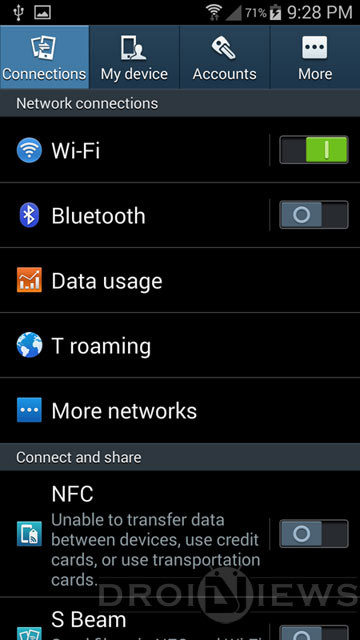
IBTimes UK reminds readers that it will not be held liable for any damage to device during or after firmware installation. Users are advised to proceed at their own risk.
Head over to the XDA developer source page to learn more about the features ported into this ROM, bug-fixes and some untested bugs in the firmware.
Pre-Requisites

- The instructions given in this guide are meant for the international variant of GalaxyS3 GT-I9300 only. Verify device model number by navigating to Settings > About Phone.
- Back up data and settingsusing a recommended custom recovery tool, like ClockworkMod (CWM) or TWRP, as it creates a complete image of the existing phone setup. In Recovery, choose Backup and Restore and tap Backup.
- Verify correct USB driversfor the phone are installed on the computer (download Galaxy S3 USB drivers).
- Ensure USB debugging mode is enabledon the phone, by navigating to Settings > Developer Options (NOTE:Tap the phone's Build Number seven times to unlock or reveal the hidden Developer Optionsunder Settings.) Then select the checkbox to enable USB debugging mode under Settings > Developer Options.
- Make sure the phone has at least 80% battery chargeto prevent unexpected device shutdown (due to battery drain) while installing the ROM.
- Ensure that the device is rooted with CWM recovery installed and its bootloader is unlocked.
Downloads Required
Official Android 4.4.4 KitKat port for Galaxy S3 GT-I9300
Steps to Update Galaxy S3 I9300 with Official Android 4.4.4 KitKat Port
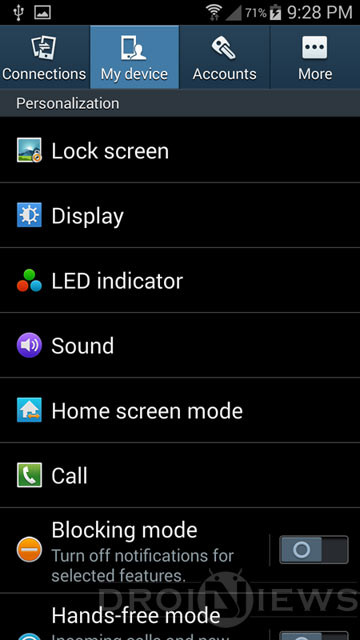
- Copy the downloaded ROM zip file to the phone's SD card.
- Boot the Galaxy S3 into Recovery mode by powering off the device and then pressing and holding Volume Up, Home and Power button at the same time. NOTE: In recovery mode, use Volume keys to navigate between options and Power key to select the desired option.
- Perform Wipe data/Factory reset (this will delete all apps and their settings and game progress) and choose Yes on next screen to confirm the action. Then perform Wipe Cache Partition and once again hit Yes to confirm.
- Return to CWM recovery main menu and select Mounts and Storage> Format / data and click Yes on next screen to confirm.
- From the main menu of CWM recovery, go to Advanced and choose Wipe Dalvik Cache. Then hit Yes on next screen to confirm.
- Select Install Zip from sdcard and then click Choose zip from sdcard. Browse to the location of the official firmware file which you copied earlier to your phone's SD card. Choose Yes on next screen to confirm the ROM installation.
- Repeat the previous step to install SuperSU as well.
- Once SuperSU is also installed, select "+++++Go Back+++++"and reboot the device by tapping reboot system now from the recovery menu. Your Galaxy S3 will restart and it may take about 5 minutes for first boot. So, do not interrupt the process.
Your Galaxy S3 I9300 is now running on official Android 4.4.4 KitKat update. Go to Settings > About Phone to verify the firmware installed.
NOTE: If the device gets stuck at boot loop (while rebooting), then just do a factory reset from recovery mode to fix the issue.
[Source: Droid Views]
© Copyright IBTimes 2025. All rights reserved.





















