Root Galaxy Tab 7.0 Plus P6200 on Android 4.1.2 XXMD6 Jelly Bean and Install ClockworkMod recovery [How to]
Samsung recently rolled out the Android 4.1.2 XXMD6 Jelly Bean official update to the Galaxy Tab 7.0 Plus with model number P6200. The XXMD6 Jelly Bean is an unbranded version of firmware and can be installed using Samsung KIES server. Also, users from supported regions can manually update their tablet with the latest official build using Odin flashing tool.
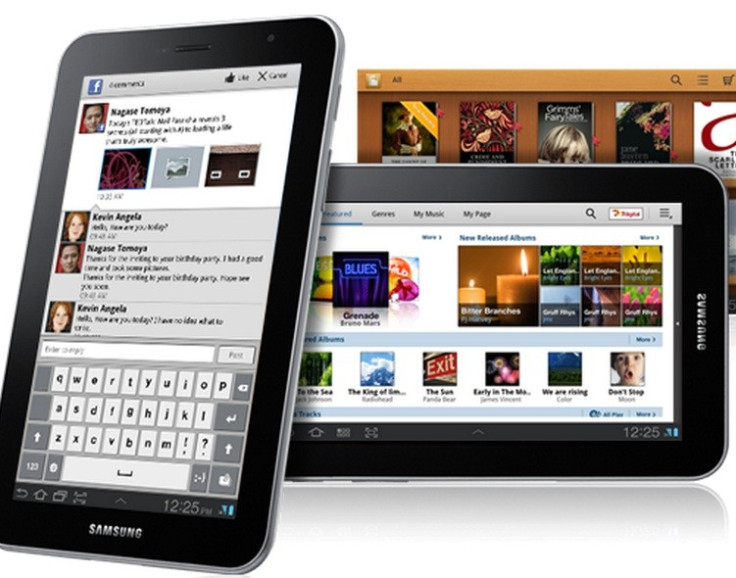
Galaxy Tab 7.0 Plus users who have already updated their device and are currently looking for a root method may follow our step-by-step guide. The tutorial includes installation of ClockworkMod (CWM) recovery and rooting the Galaxy tablet. Both the recovery file and Superuser file used for rooting have been released by XDA developer acme1974. Head over to the source page to learn more about the release.
IBTimes UK reminds its readers that it will not be held responsible for any mishap. Users are also advised to ensure that their devices meet the following requirements.
Pre-requisites
1) Install USB driver for Samsung Galaxy Tab 7.0 Plus to transfer files between the Android device and computer.
2) Enable USB Debugging Mode on the tablet to connect the Android device with the computer and use the Android SDK with it. [Press Menu>> Settings>> Applications. From there navigate and click on Development option and ensure the USB Debugging Mode is turned on.]
3) As the tutorial might wipe all data of the phone, create a backup. If the device is having any custom recoveries such as CWM/TWRP already installed then backup data using the recovery.
4) The device should have above 80% battery charge.
5) The Galaxy tablet should be factory unlocked and not locked to a particular carrier.
6) The tablet will lose manufacturer's warranty once it is rooted, but users can reclaim the warranty by unrooting the device later.
7) The recovery file and the Superuser file work only on the Samsung Galaxy Tab 7.0 Plus P6200. As applying these to any incorrect variant might brick the device, verify the model number of the Galaxy device by selecting Settings>> About device>> Model number.
Files required to download
Download recovery.tar.rar file
Download Superuser-3.1.3-arm-signed.zip
Download Odin3 v3.07
Steps to install CWM recovery on Samsung Galaxy Tab 7.0 Plus P6200
Step-1: Extract the recovery.tar.rar file using winrar/7zip/winzip or any other extracting tool
Step-2: Extract the Odin3_v3.07.rar
Step-3: Copy the Superuser-3.1.3-arm-signed.zip file to the external SD card of the tablet
Step-4: Switch off the Galaxy tablet. Then boot the device into Download Mode by pressing and holding Volume Down and Power buttons together. A warning message will appear. Now press the Volume Down button to continue to enter Download Mode
Step-5: Run Odin on the computer
Step-6: Connect the Galaxy tablet to the computer using USB cable while it is in the Download Mode. Wait until Odin detects the device. When the tablet is connected successfully to the computer, the ID: COM port will turn yellow. The successful connection will be indicated by an Added message in Odin.
If the Added message does not come, then try the USB port at the back of the computer. It that too does not work, then re-install USB driver
Step-7: In Odin, click the PDA button and select recovery.tar.md5 file
Step-8: Verify the Auto Reboot and F.Reset Time checkboxes are selected in Odin. But uncheck the Re-Partition option
Step-9: Double check everything and then finally hit the Start button in Odin. The installation process should begin now
Step-10: When the installation process is completed, the tablet will reboot automatically. Once the home screen appears on the tablet, unplug the USB cable from the device to disconnect it from the computer
Steps to root Galaxy Tab 7.0 Plus P6200 on Android 4.1.2 XXMD6 Jelly Bean by installing SuperSU
Step-1: Reboot the Galaxy Tab 7.0 Plus into the recovery mode by pressing and holding the Volume Up and Power buttons together
Step-2: In recovery mode, select install zip from sdcard then select choose zip from sdcard. Then navigate to the Superuser-3.1.3-arm-signed.zip file. Select it using the Power button and confirm installation by selecting Yes on the next screen
Step-3: Once the installation process is done, return to the main recovery menu and reboot the tablet by selecting reboot system now.
As the Samsung Galaxy Tab 7.0 Plus boots up successfully, it should be rooted successfully on Android 4.1.2 XXMD6 Jelly Bean with CWM recovery installed on the device.
To ensure the above root method is installed and working properly, download Root Checker app from Google Play Store.
[Source: Honai of Android]
© Copyright IBTimes 2025. All rights reserved.





















