Galaxy S GT-I9000 Gets Android 4.2.2 Jelly Bean via CyanogenMod 10.1.0 RC5 [How to Install]
The fifth Release Candidate build of CyanogenMod 10.1.0 has been released for the Samsung Galaxy S bearing model number GT-I9000. The CM10.1.0 RC5 upgrades the Galaxy S from Android 2.3 Gingerbread version to Android 4.2.2 Jelly Bean. Besides, the new custom release by the CyanogenMod team bundles several customised features and enhancements which are not found in the official firmware.
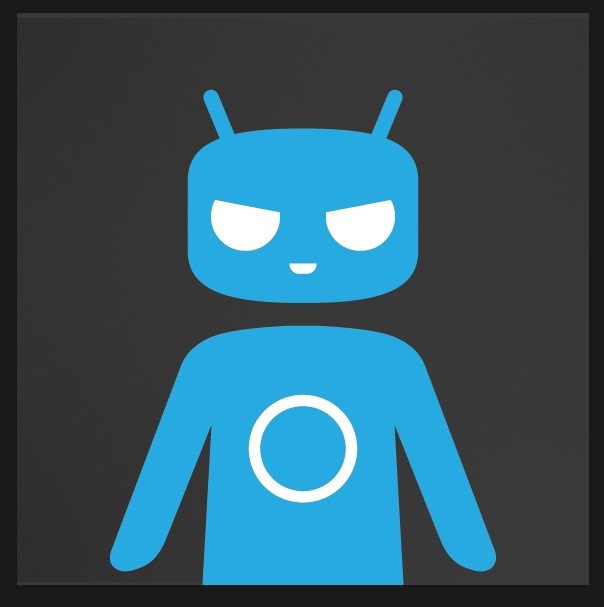
Galaxy S users, who wish to upgrade their devices to Android 4.2.2 using CM10.1.0 RC5, may follow our step-by-step guide.
IBTimes UK reminds its readers that it will not be held responsible for any damage to the device. Before installing the custom firmware, users are advised to ensure that their handsets meet the following requirements.
Pre-requisites
1) Install USB Drivers for Samsung Galaxy S to transfer files between the Android device and computer.
2) Enable USB Debugging Mode on the phone to connect it with the computer and use Android SDK with it. [Press Menu>> Settings>> Applications. From there navigate and click on Development option and ensure the USB Debugging Mode is turned on.]
3) As the tutorial is likely to wipe all data of the phone, create backup for the same. If the device is having any custom recoveries such as ClockworkMod/TWRP already installed then backup data using the recovery.
4) Ensure that the Galaxy S should have above 80 per cent of battery charge.
5) The phone should be rooted and have ClockworkMod (CWM) recovery installed.
6) The CM10.1 RC5 build works only on Samsung Galaxy S GT-I9000. Applying this on any incorrect variant might brick the device. Therefore, verify the model number of Galaxy device by navigating to Settings>> About phone>> Model number.
7) After flashing the ROM if the device gets stuck on Booting animation or experience boot loop then perform wipe cache partition and wipe dalvik cache five more times and then reboot the device.
Steps to install CM10.1 RC5 Android 4.2.2 Jelly Bean on Samsung Galaxy S GT-I9000
Step-1: Download CM10.1 RC5 Android 4.2.2 Jelly Bean build for Samsung Galaxy S to the computer
File name: cm-10.1.0-RC5-galaxysmtd.zip [Alternative link]
Step-2: Download Google Apps package
Step-3: Plug in the USB cable to the Galaxy S to connect it with the computer. Then copy both the downloaded zip files to the SD card of the phone
Step-4: Disconnect the phone from the computer and switch it off. Wait for about five to six seconds to complete the power down cycle
Step-5: Now place the phone into recovery mode. Press and hold Volume Up, Home and Power buttons together until the screen of the phone flashes then release all three buttons. After few seconds the phone will enter into recovery mode
Note: In recovery mode, use the Volume buttons to scroll between options and Power button to select the desired option.
Step-6: Perform a Nandroid backup of the existing ROM which can be restored later in case the new ROM does not work or users wish to go back to the previous firmware. To perform Nandroid backup select Backup and Restore then on the next screen select Backup again. When backup is completed, return to the main recovery menu
Step-7: Now perform data wiping task to avoid clash between the new ROM and the previous ROM. Select wipe data/ factory reset then select Yes on the next screen to confirm the action. Wait for few minutes until the data wiping process is completed then go back to the CWM recovery menu. Select wipe cache partition then select Wipe Dalvik Cache under the advance option to perform Dalvik cache wiping. Once the action is completed, return to the recovery menu
Step-8: Select install zip from sdcard then select choose zip from sdcard. Now locate the CM10.1.0 RC5 zip which is saved in the SD card of the phone. Select it pressing the Power button and confirm installation by selecting Yes on the next screen. The ROM installation should begin now
Step-9: After the ROM is installed, follow the same procedure step-8 but now choose the Google apps package to install the same
Step-10: When the flashing process is completed, go back to the main recovery menu and reboot the phone by selecting reboot system now. The device will now boot up into the customised CM10.1.0 RC5 build. The first boot will take about few minutes
Samsung Galaxy S should be now updated with CM10.10 RC5 Android 4.2.2 Jelly Bean custom build. Head over to Settings>> About Phone to verify the new software version running on the device.
Note: To go back to the previous ROM, boot the phone into recovery, select Backup and Restore then restore the ROM by selecting it from the list.
Also read: Install Android 4.3 on Galaxy S I9000 via CyanogenMod 10.2 unofficial build [GUIDE]
[Source: WCCFTech]
© Copyright IBTimes 2025. All rights reserved.





















