Samsung Rolling Out Android 4.1.2 OTA Update for Galaxy S2 I9100G [How to Manually Install]
Samsung has finally released the Android 4.1.2 (Jelly Bean) update with base firmware XXLSR for the international version of the Galaxy S2 with model number I9100G. This is followed by the Jelly Bean software rollout for the Galaxy S2 I9100.
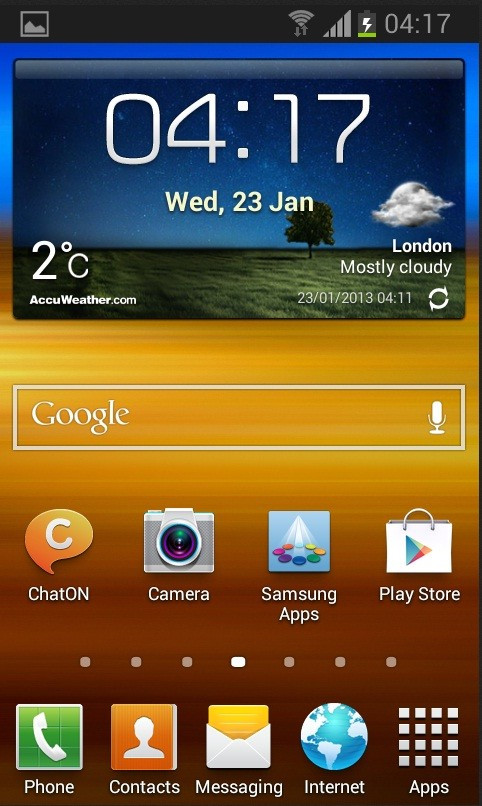
Firmware details
Android version: 4.1.2 (Build JZO54K)
PDA: I9100GXXLSR
CSC: I9100GEFLSR
MODEM: I9100GXXLSR
The Jelly Bean firmware, completely unbranded, is currently available in France. The update is being rolled out in phases and is expected to be available in other regions soon, notes Sammobile.
The Ice Cream Sandwich update (for Galaxy S2) did not bring any change in the User Interface (UI) and was the same as in Gingerbread. But Samsung has introduced the new Nature UX interface in the latest Jelly Bean upgrade which is similar to that of the Galaxy S3 Mini as well as the Galaxy S3. The software upgrade also bundles an array of new features for the Galaxy S2.
Android 4.1.2 XXLSR Jelly Bean features
1) Buttery smooth performance and great stability (thanks to Project Butter)
2) Full User Interface revamp (Same UI as the Galaxy S3 and Galaxy Note 2)
3) TouchWiz Nature UX
4) Samsung's S Cloud services
5) Improved Camera features
6) New Lockscreen with many customisation options
7) New features like Direct Call, Smart Stay and Pop-up Play
8) New Widgets (From Galaxy S3)
9) Two Home screen modes
10) New Notification bar with more Notification Toggles
11) Google Now
The update is available via OTA and through Samsung Kies. Those who fail to upgrade their handsets with the Android 4.1.2 XXLSR Jelly Bean may follow the tutorial below to install the same manually.
IBTimes UK reminds its readers that it will not be held liable for any damage to the device. Before proceeding users are advised to ensure their devices meet the below mentioned requirements.
Pre-requisite
1) Download and install USB Driver for Samsung Galaxy S2 on the computer.
2) Enable USB Debugging Mode. [Press Menu>> Settings>> Applications. From there navigate and click on Development option and ensure the USB Debugging Mode is turned on.]
3) Create a backup for all important data of the device.
4) Verify if the battery of Galaxy S2 has more than 80 per cent charge.
5) The device will lose custom ROM with the installation of official firmware. It will also lose custom recovery which will be replaced by stock recovery. The handset will be no longer rooted once official firmware is installed.
6) The Android 4.1.2 XXLSR Jelly Bean is compatible only with Samsung Galaxy S2 I9100G and not with any other variant. Flashing the firmware on other model may brick the device.
Steps to install Android 4.1.2 XXLSR Jelly Bean on Galaxy S2 I9100G
1) Download Android 4.1.2 XXLSR Jelly Bean firmware for Galaxy S2 I9100G to the computer (Alternative link)
2) Extract the downloaded firmware zip to obtain a file named as I9100GXXLSR_I9100GXXLSP_I9100GXEFLSR_HOME.tar.md5 (the file name may end at .tar)
3) Download Odin3 v3.04 (File name: Odin3_v3.04.zip). Extract the contents of the Odin3_v3.04.zip file to a folder on the computer
4) Switch off the Galaxy S2 and wait until it shuts down completely
5) Place the phone into Download Mode by pressing and holding Volume Down, Home and Power buttons together until the device turns on and shows a warning screen. Then press the Volume Up button to enter Download Mode
6) Open Odin on the computer by double clicking on the Odin3.v3.04.exe file
7) Connect the phone to the computer using USB cable while it is in the Download Mode. A message saying 'Added' will arrive under Odin's message box in the bottom left
Note: In case the Added message does not appear, ensure that the drivers are installed correctly. If that too does not work, then try another USB port and the port located on the rear of the computer.
8) In Odin click on the PDA button, then browse to and select the
I9100GXXLSR_I9100GXXLSP_I9100GXEFLSR_HOME.tar.md5 file
Note: Do not make any other change in Odin. Leave all the options as they are. Also verify the Re-Partition check box is not selected.
9) Click the Start button in Odin to start flashing the firmware on the phone. Once the installation process is completed, a 'Pass' message will appear in the extreme left box at the top of the Odin. The phone will then automatically reboot. Once the Samsung logo appears on the screen, safely unplug the USB cable from the phone to disconnect it from the computer
Troubleshooting issues
1) If Odin gets stuck and does not work or after the completion of the process a 'FAIL' message appears in Odin, then disconnect the phone from the computer. Then close Odin, remove the battery and re-insert it, turn the phone on to Download Mode again and follow the procedure from step 6.
2) If the phone does not boot and gets stuck at the booting animation, then boot into recovery mode. To do so first switch off the phone (by removing the battery and re-inserting it again). Then press and hold Home, Volume Up and Power buttons together until the screen turns on. In recovery mode perform data wiping task by selecting Wipe Data/ Factory Reset and confirm the action on the next screen. Then return to the recovery menu and select Reboot System Now in order to reboot the phone.
Android 4.1.2 XXLSR Jelly Bean official firmware is now installed and running on the Samsung Galaxy S2 I9100G. Navigate to Settings>> About Phone to verify the software running on the device.
Click here to know more about how to root Galaxy S2 I9100G on Android 4.1.2 XXLSR Jelly Bean.
[Source: The Android Soul]
© Copyright IBTimes 2025. All rights reserved.





















