JellyBam Android 4.1.2 Update brings Android 4.2 Features for Galaxy S2 I9100G [How to Install]
The JellyBam ROM carries the overall features from popular Android custom ROMs including AOKP, CM10 and Paranoid.
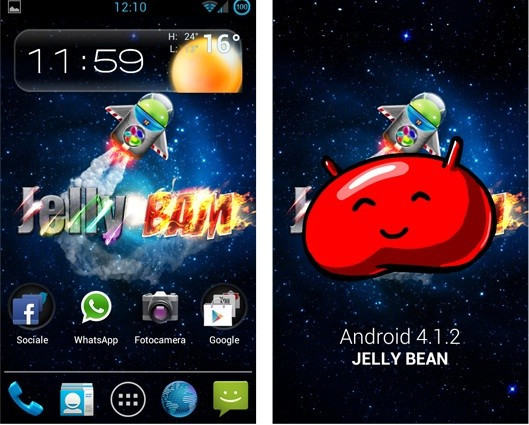
The official Jelly Bean update for the Samsung Galaxy S2 is a widely anticipated one. However, senior XDA member iGio90 has now released custom firmware for the S2 (I9100G). The JellyBam ROM offers Android 4.1.2 (Jelly Bean) software updates and the features of Android 4.2 for the S2. One of the interesting aspects of this file is it bundles features of the Android Open Kang (AOKP) project and the CyanogenMod10 (CM10) and Paranoid custom ROMs.
Features
- Custom JellyBam settings with preferences
- Themes and Mods in JellyBam style
- Aroma installer
- Latest CM10/AOKP kernel (compiled from sources)
- Google apps
- First AOKP/CM10 ROM with S-Memo and S-Calendar
- New Mali driver
- Exynos HWComposer
- Lock-screen with x8 Custom app targets
- Keyboard from Android 4.2
- Clock from Android 4.2
- Google Play from Android 4.2
To check more features, click here
Galaxy S2 (I9100G) users looking to update to JellyBam ROM, may follow this tutorial. IBTimes UK reminds its readers it will not be held liable for any damage to the device during installation and reminds interested parties this guide is for the Galaxy S2 (I9100G) only.
Pre-Requisites
- Ensure USB drivers are downloaded and enable USB debugging mode
- Ensure back-up of all important data
- Ensure device is rooted and ClockWorkMod (CWM) Recovery is installed
- Ensure battery has at least 80 percent charge
To Install JellyBam ROM on Galaxy S2 I9100G
- Download JellyBam ROM (alternate link here)
- Connect phone to computer with USB cable and copy downloaded file to SD card on device
- Note: Do not extract any files
- Disconnect device and switch it off. Now, start device in Recovery mode (to do so, press Volume Up, Home and Power until screen turns on)
- Perform Nandroid backup of existing ROM (to do so, select Backup and Restore and then Backup again) and return to main Recovery menu after process is complete
- Perform data wipe (to do so, select Wipe Data/Factory Reset and confirm action; this may take a few minutes) and return to main Recovery menu
- Scroll to Install Zip from SD Card, select and confirm and then access Choose Zip from SD Card. Now, browse to stored JellyBam file and select for installation
- After installation, return to main Recovery menu and select Reboot System Now (the phone will boot into the new customized JellyBam ROM but the first boot may take time)
- Note: To return to previous ROM, boot into Recovery, select Backup and Restore and restore ROM by selecting from list
[Source: Android Jinn]
© Copyright IBTimes 2025. All rights reserved.





















