How to boot Windows 10 in Safe Mode and fix boot failures on PC
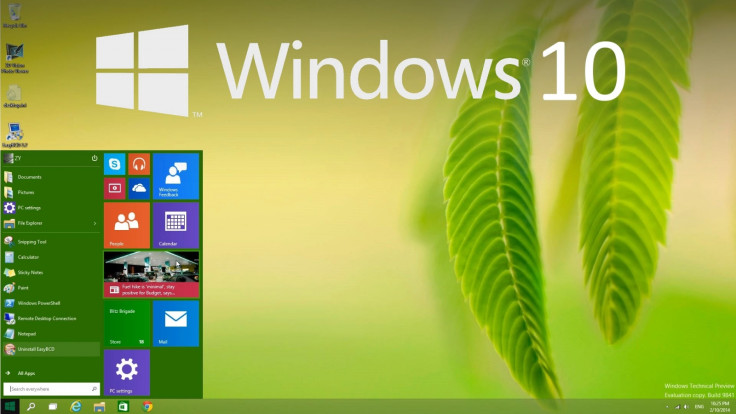
Windows 10 has set desktop computers ablaze with over 25 million installations confirmed within a short span, while some users who have just installed Windows 10 are reportedly facing boot failures owing to incompatible installations with third-party drivers or apps.
Nevertheless, users who are facing boot issues after the upgrade can try booting their computers into Windows 10 Safe Mode through a couple of simple methods as outlined below:
Advanced Startup Options
Step 1: Right-click Start button and navigate the mouse over Shut down or sign out, which reveals a bunch of power options.
Step 2: Press and Hold Shift key and then click Restart. Wait until your computer reboots and enters into the Advanced Options screen.
Alternatively, you can access Advanced options via Settings app (Windows key + I) and then navigate to Update & security > Recovery. At this moment an Advanced Startup screen followed by Restart now option should appear on the screen. Just click it.
Step 3: Your computer will now boot into an option-laden screen as shown below. Just hit Troubleshoot to continue.
Step 4: Click Advanced options > Startup Settings and then hit Restart.
Step 5: Let your PC automatically boot into another Startup Settings screen, with a bunch of startup options listed along with a selection number. Just press the '4' key or 'F4′ key on your keyboard to initiate the reboot into Safe Mode. You may also boot into Safe Mode with Networking, by pressing '5' or 'F5′.
System Configuration Utility
Step 1: Right-click Start button and choose Run.
Step 2: Type msconfig in the Start > Run box and hit Enter.
Step 3: Wait until System Configuration is launched, then go to the Boot tab and check the Safe boot option under Boot options. Also ensure Minimal is selected as the sub-option. Besides, you can enable the Network option, if you wish to maintain network connectivity in Safe Mode.
Step 4: After you have chosen the desired options, just hit OK or Apply button, and restart your computer. Your computer should now boot directly into Safe Mode.
[Source: Redmond Pie]
© Copyright IBTimes 2025. All rights reserved.






















