How to downgrade iOS 8.4 to iOS 8.3 on iPhone, iPad or iPod Touch
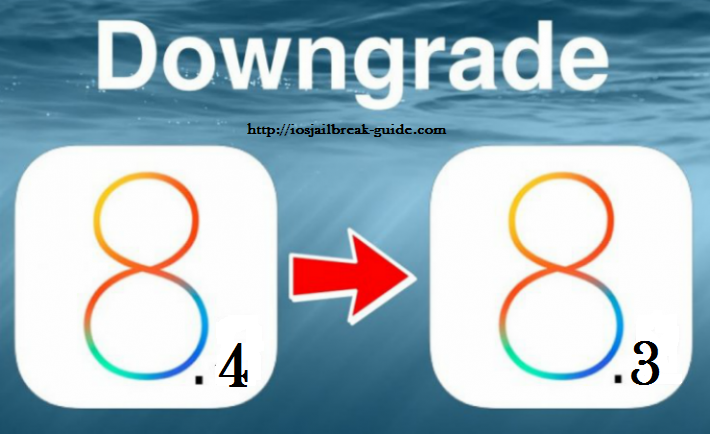
iOS 8.4 users who are facing unexpected issues or bugs with the newly installed Apple software may revert or restore their iPhone, iPad or iPod Touch to more stable versions of iOS 8 or iOS 8.3, provided they have saved their SHSH blobs for iOS 8.3 earlier.
Those who have not saved the necessary SHSH blobs for restoring iOS 8.3 can still try downgrading as long as Apple signs firmware for the previous version of iOS 8, which is iOS 8.3.
Note: Please back up your important data and settings on the iOS device, before you proceed to avoid unexpected data loss during the downgrade process.
iOS 8.3 firmware download links
iPhone
8.3.0 (iPhone4S):iPhone4,1_8.3_12F70_Restore.ipsw
8.3.0 (iPhone 5 GSM): iPhone5,1_8.3_12F70_Restore.ipsw
8.3.0 (iPhone 5 GSM+CDMA): iPhone5,2_8.3_12F70_Restore.ipsw
8.3.0 (iPhone 5c GSM): iPhone5,3_8.3_12F70_Restore.ipsw
8.3.0 (iPhone 5c GSM+CDMA): iPhone5,4_8.3_12F70_Restore.ipsw
8.3.0 (iPhone 5s GSM): iPhone6,1_8.3_12F70_Restore.ipsw
8.3.0 (iPhone 5s GSM+CDMA): iPhone6,2_8.3_12F70_Restore.ipsw
8.3.0 (iPhone 6+): iPhone7,1_8.3_12F70_Restore.ipsw
8.3.0 (iPhone 6): iPhone7,2_8.3_12F70_Restore.ipsw
iPad
iOS 8.3 (iPad 2 Wi-Fi):iPad2,1_8.3_12F69_Restore.ipsw
iOS 8.3 (iPad 2 GSM): iPad2,2_8.3_12F69_Restore.ipsw
iOS 8.3 (iPad 2 CDMA): iPad2,3_8.3_12F69_Restore.ipsw
iOS 8.3 (iPad 2 New): iPad2,4_8.3_12F69_Restore.ipsw
iOS 8.3 (iPad Mini Wi-Fi): iPad2,5_8.3_12F69_Restore.ipsw
iOS 8.3 (iPad Mini GSM): iPad2,6_8.3_12F69_Restore.ipsw
iOS 8.3 (iPad Mini CDMA): iPad2,7_8.3_12F69_Restore.ipsw
iOS 8.3 (iPad 3 Wi-Fi): iPad3,1_8.3_12F69_Restore.ipsw
iOS 8.3 (iPad 3 CDMA): iPad3,2_8.3_12F69_Restore.ipsw
iOS 8.3 (iPad 3 GSM): iPad3,3_8.3_12F69_Restore.ipsw
iOS 8.3 (iPad 4 Wi-Fi): iPad3,4_8.3_12F69_Restore.ipsw
iOS 8.3 (iPad 4 GSM): iPad3,5_8.3_12F69_Restore.ipsw
iOS 8.3 (iPad 4 GSM+CDMA): iPad3,6_8.3_12F69_Restore.ipsw
iOS 8.3 (iPad Air Wi-Fi): iPad4,1_8.3_12F69_Restore.ipsw
iOS 8.3 (iPad Air Cellular): iPad4,2_8.3_12F69_Restore.ipsw
iOS 8.3 (iPad Air China): iPad4,3_8.3_12F69_Restore.ipsw
iOS 8.3 (iPad Mini 2 Wi-Fi): iPad4,4_8.3_12F69_Restore.ipsw
iOS 8.3 (iPad Mini 2 Cellular): iPad4,5_8.3_12F69_Restore.ipsw
iOS 8.3 (iPad Mini 2 China): iPad4,6_8.3_12F69_Restore.ipsw
iOS 8.3 (iPad Mini 3 Wi-Fi): iPad4,7_8.3_12F69_Restore.ipsw
iOS 8.3 (iPad Mini 3 Cellular): iPad4,8_8.3_12F69_Restore.ipsw
iOS 8.3 (iPad Mini 3 China): iPad4,9_8.3_12F69_Restore.ipsw
iOS 8.3 (iPad Air 2 Wi-Fi): iPad5,3_8.3_12F69_Restore.ipsw
iOS 8.3 (iPad Air 2 Cellular): iPad5,4_8.3_12F69_Restore.ipsw
iPod Touch
iOS 8.3 (iPod touch 5G):iPod5,1_8.3_12F69_Restore.ipsw
Steps to downgrade iOS 8.4 to iOS 8.3 on iPhone, iPad or iPod Touch
Step 1: Download iOS 8.3 firmware for your device from the links given above.
Step 2: Launch iTunes from the dock on your iOS device
Step 3: Boot your device into DFU mode as follows:
- Press and hold the Home button and the Sleep/Wake button at the same time.
- Wait for exactly 10 seconds, before you release the Sleep/Wake button. But, continue holding the Home button until your device gets detected via recovery mode in iTunes.
- At this moment, you will see a black screen on the device.
Step 4: Press and hold the Alt/Option key (Shift in Windows) and then hit the Restore iPhone/iPad button.
Step 5: Choose the firmware file you downloaded earlier from the pop-up window and click the Open button. Click Restore button once again to confirm or continue with the restoration process.
Step 6: Let iTunes go through the restore/downgrade process and the entire process should barely last for 10 to 15 minutes. Once the restoration completes, your iOS device will be running the previous version of iOS 8 or iOS 8.3.
[Source: GottaBeMobile]
© Copyright IBTimes 2025. All rights reserved.






















