How to Downgrade iOS 8 to iOS 7.1.2 on iPhone, iPad or iPod Touch
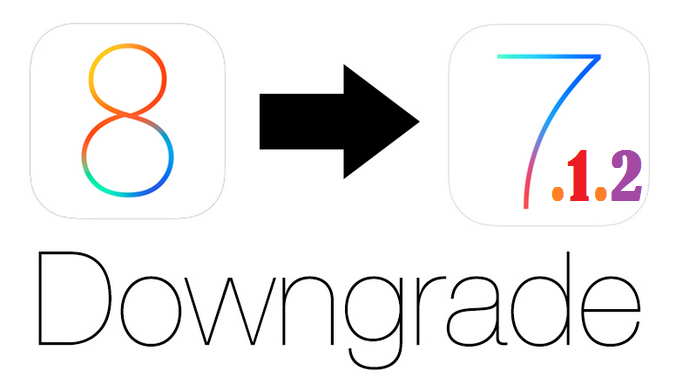
Avid iOS fans who have accidentally upgraded their iPhone, iPad or iPod Touch to iOS 8 no longer have to worry about losing their jailbreak apps and tweaks as it is still possible to downgrade iOS 8 to more stable versions of iOS 7.1.2, given Apple's continued support for older iOS 7.1.2 firmware.
It is ascertained that Apple is still signing the iOS 7.1.2 firmware files for iPhones, iPads and iPods. This is great news for owners of older devices such as the iPhone 4s as they look to downgrade from iOS 8 to more stable iOS 7 versions owing to sluggish performance with Apple's latest software.
Key Points to Remember
- This tutorial allows you to downgrade back to iOS 7.1.2 only and does not let you restore other versions of iOS 7 or iOS 6.
- Back up your important data on the device via iCloud or iTunes before you proceed.
- Whenever you downgrade back to iOS 7.1.2, you will have restore access to iOS 7.x.x compatible backup only and not the iOS 8 backup to avoid compatibility issues.
- Downgrading your device from iOS 8 to iOS 7.1.2 is neither supported by Apple nor covered under warranty. Users are advised to proceed at their own risk.
Firmware Downloads Required
iOS 7.1.2 firmware file for iPhone
iOS 7.1.2 firmware file for iPad
iOS 7.1.2 firmware file for iPod Touch
How to Downgrade iOS 8 to iOS 7.1.2 on iPhone, iPad or iPod Touch
- Connect the device running iOS 8 to the computer.
- Open iTunes and choose the iOS device, which can be found to the left of iTunes Store button or at the top right corner.
- Press and hold the Alt or Option key in Mac or Shift key in Windows and then click Restore iphone/iPad/iPod Touch button in iTunes.
- Alternatively, one may also use the Check for Update option instead of direct restore, though Restoring is the recommended option to avoid data issues.
- Now you will be prompted to disable Find My iPhone option if it is enabled, before restoring the device.
- Select the IPSW file you had downloaded earlier.
- iTunes will notify that it will erase and restore your device to iOS 7.1.2 and then verify the restored files with Apple.
- Click Restore and iTunes should now restore your iOS device to iOS 7.1.2.
- After a restore, the iOS device will restart. You will now see "Slide to set up" message on screen. Follow the steps in the iOS Setup Assistant to complete the downgrade process.
- Finally, you can restore your device from a backup if required.
[Source: iPhone Hacks]
© Copyright IBTimes 2025. All rights reserved.




















