How to downgrade iOS 9.1 to iOS 9.0.2 on iPhone, iPad and iPod Touch
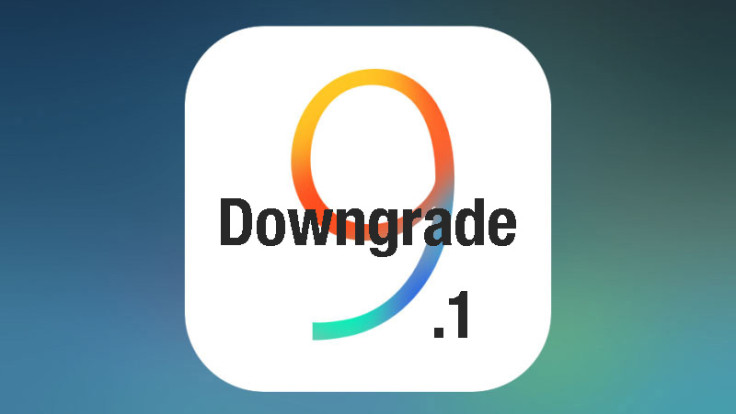
Apple has just released the most awaited iOS 9.1 update with a spate of bug-fixes and performance improvements along with a couple of patches for exploits used in the Pangu jailbreak for iOS 9-9.0.2. Consequently, it is no longer possible to jailbreak iOS 9.1. But, you can jailbreak iOS 9 through iOS 9.0.2, using the latest Pangu jailbreak (v1.1.0).
It is uncertain if Apple has patched up these vulnerabilities in their beta release, or whether it found them after the iOS 9 jailbreak release from Pangu. Nevertheless, prospective iOS 9 jailbreakers can go ahead and downgrade iOS 9.1 to iOS 9.0.2 (if they have accidentally updated it), using the step-by-step guide posted below.
Note: Back up important data and settings on the iOS device, before you proceed to avoid unexpected data loss during the downgrade process.
iOS 9.0.2 firmware download links
iPhone
iPhone 6s
iPhone 6s Plus
iPhone 6
iPhone 6 Plus
iPhone 5s (Model A1453, A1533)
iPhone 5s (Model A1457, A1518, A1528, A1530)
iPhone 5c (Model A1456, A1532)
iPhone 5c (Model A1507, A1516, A1526, A1529)
iPhone 5 (Model A1428)
iPhone 5 (Model A1429)
iPhone 4s
iPad
iPad mini 4 Wi-Fi
iPad mini 4 Wi-Fi + Cellular
iPad Air 2 (Model A1566)
iPad Air 2 (Model A1567)
iPad mini 3 (Model A1599)
iPad mini 3 (Model A1600)
iPad mini 3 (Model A1601)
iPad Air (Model A1474)
iPad Air (Model A1475)
iPad Air (Model A1476)
iPad mini 2 (Model A1489)
iPad mini 2 (Model A1490)
iPad mini 2 (Model A1491)
iPad (4th generation Model A1458)
iPad (4th generation Model A1459)
iPad (4th generation Model A1460)
iPad mini (Model A1432)
iPad mini (Model A1454)
iPad mini (Model A1455)
iPad Wi-Fi (3rd generation)
iPad Wi-Fi + Cellular (model for ATT)
iPad Wi-Fi + Cellular (model for Verizon)
iPad 2 Wi-Fi (Rev A)
iPad 2 Wi-Fi
iPad 2 Wi-Fi + 3G (GSM)
iPad 2 Wi-Fi + 3G (CDMA)
iPod Touch
iPod touch (5th generation)
iPod touch (6th generation)
Steps to downgrade iOS 9.1 to iOS 9.0.2
Step 1: Download iOS 9.0.2 firmware for your device from the links given above.
Step 2: Launch iTunes from the dock on your iOS device
Step 3: Boot your device into DFU mode as follows:
- Press and hold the Home button and the Sleep/Wake button at the same time.
- Wait for 10 seconds, before you release the Sleep/Wake button. But, continue holding the Home button until your device gets detected via recovery mode in iTunes. Then click on the OK button.
Step 4: Press and hold the Alt/Option key (Shift in Windows) and then hit the Restore iPhone/iPad button.
Step 5: Choose the firmware file you downloaded earlier from the pop-up window and click the Open button. Click Restore and update button once again to confirm or continue with the restoration process.
Step 6: Click the Next button, followed by the Agree button and let iTunes go through the restore/downgrade process. The entire process would last for 10 to 15 minutes.
Step 7: Once the restoration completes, your iOS device will be running the previous version of iOS 9 or iOS 9.0.2 and you should see the white Hello screen. Follow the onscreen instructions to setup the device for first use, and then restore all your important data from the backup, you saved earlier.
Also, check out our step-by-step guide to jailbreak iOS 9-9.0.2 using Pangu 1.1.0 for Windows on iPhone, iPad and iPod Touch.
[Source: iPhone Hacks]
© Copyright IBTimes 2025. All rights reserved.






















