How to extend battery life on BlackBerry OS 10.3.1 with Battery Saving Mode
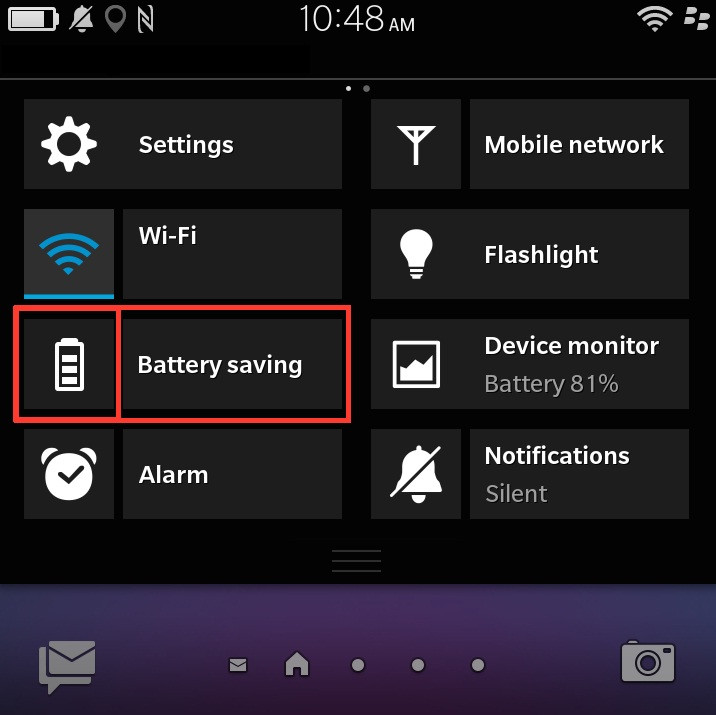
BlackBerry's latest OS 10.3.1 brings the new Battery Saving Mode, which when enabled, adjusts several settings to help you get the most of the battery life.
Battery Saving Mode turns on automatically when the battery level of your BlackBerry device reaches 20%, or when the feature is turned on manually, the following changes will be made on your BlackBerry 10 device:
- Screen brightness is lowered
- Screen does not turn on for notifications
- Device will limit maximum CPU performance
- Advanced interactions will be turned off
But once you put your device for charging, the Battery Saving Mode will turn off on its own. It is even easier to make out when this feature is enabled, as the Device Monitor will display a yellow background when viewing battery details.
Check out the following steps if you would like to customise your device when Battery Saving Mode is on.
How to customise your BlackBerry device when Battery Saving Mode is enabled
Go to the home screen, swipe down from the top of screen
Tap Settings >> Battery Saving Mode
Do any of the following:
- To set the power level that your battery must reach before Battery Saving Mode turns on automatically, drag the slider at the top of the screen left or right.
- To change which settings are adjusted when Battery Saving Mode turns on, select or clear any of the checkboxes.
- To stop Battery Saving Mode from turning on automatically, turn off the Turn on Battery Saving Mode Automatically switch.
- To restore the default Battery Saving Mode options, tap Restore
How to add Battery Saving Mode to Quick Settings
If you don't find the Mode in your Quick Settings menu, you can add it manually from Settings>> Quick Settings and check Battery Saving Mode.
Once this has been added to the Quick Settings, you can toggle the feature on/off by tapping the battery icon.
Bedside Mode and Battery Saving Mode
You might want to set your BlackBerry device to enter Battery Saving Mode when using Bedside Mode overnight, by which you can save power when you don't have access to a charger.
For this, open Clock, swipe down from top of the screen and tap Settings. In this screen toggle the switch next to Battery Saving in Bedside Mode.
Head over to the official blog Inside BlackBerry, to know more about the Battery Saving Mode.
© Copyright IBTimes 2025. All rights reserved.





















