How to get your free copy of Windows 10 reserved
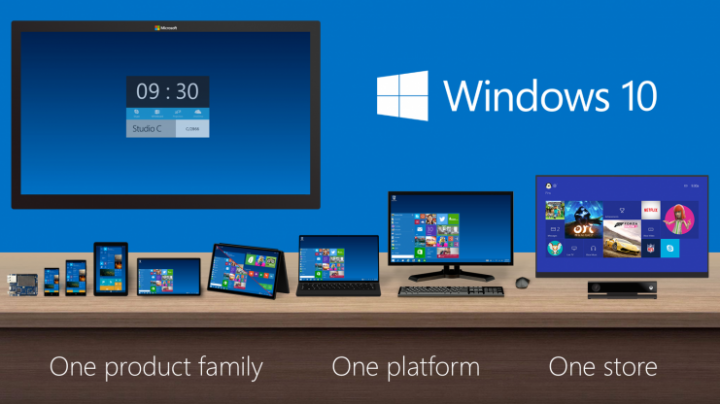
Windows 7 and Windows 8.1 users can now enjoy the privilege of reserving a free copy of Windows 10 from Microsoft's website, thanks to this new initiative from the company to retain its loyal fans and wide user-base spread across the globe.
If you are among the lucky few Windows 7 or Windows 8.1 users, you should have already received the official notification from Microsoft prompting you to reserve your copy of Windows 10, ahead of the software's official launch later this summer.
Nevertheless, those who missed the official Windows 10 upgrade notification may follow the step-by-step guide posted below to unlock the free copy of Windows 10:
Prerequisites or Eligibility Criteria
- A fully-activated, genuine copy of Windows 7 or Windows 8.1 is required to be eligible for the free Windows 10 upgrade.
- Windows 7 users should ensure that the latest Service Pack 1 is installed on their computer.
- On the contrary, Windows 8 users must make sure that the latest 8.1 update is installed via Windows Update tool.
- In addition, both Windows 7 and 8.1 users should install the new Windows update for March, which is titled as KB3035583 (download the March update from here).
Note:Those who have enabled Automatic Windows Update on their PC should already have the March update installed, else grab the update from the above download link.
Steps to get your free copy of Windows 10 reserved
Step 1: Once you have installed the March update on your PC, a new Windows icon pops up in the system tray, which prompts you to Get Windows 10.
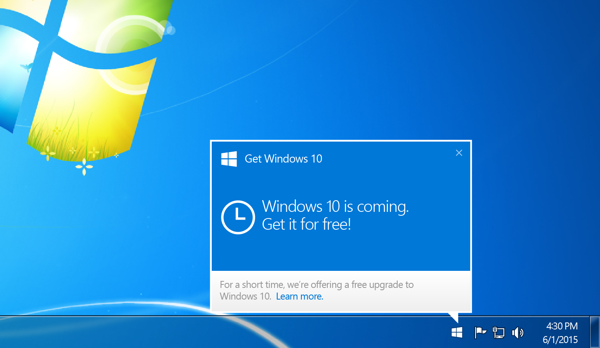
Step 2: Just click on the message prompt and follow the onscreen instructions by clicking next until you enter the screen requesting your email address.
Step 3: Then enter your email address and ensure that it is valid and working. Now login with the same email ID and check for Microsoft's confirmation email regarding your interest in Windows 10. Just click on the activation link in the e-mail and you are done.
Step 4: Now coming back to the setup screen where you just entered the e-mail address, hit the Send Confirmation button and you are done.
In case you are disinterested in getting a free copy or upgrading to Windows 10, then perform the following steps to cancel your Windows 10 reservation:
Step 1: Click on Windows icon in the system tray.
Step 2: Click on the three horizontal lines on the top left-hand-side corner of the message window.
Step 3: Choose the option Cancel Reservation from the bunch of options presented on this screen.
Step 4: Just confirm your selection or choice and your Windows 10 reservation will be promptly cancelled.
Once you are done with the aforementioned steps, you need to wait until the 29 July to get the Windows 10 update automatically via the Get Windows 10 message prompt.
Note: Although some users may not yet see the 'Get Windows 10' notification after installing the March update, it is advisable to wait for a more days as Microsoft will be sending these notifications in a weekly phased manner. So, some users might receive it early, while others have to wait a bit longer.
This is definitely a welcome move from Microsoft, given the lacklustre performance of Windows 8 on touch-based devices and the dire need to address this widespread concern among Windows users.
[Source: Redmond Pie]
© Copyright IBTimes 2025. All rights reserved.






















