How to get your iPhone or iPad ready for iOS 10 update
Check out top tips before you update iPhone or iPad to iOS 10.
Is your iPhone or iPad ready for the iOS 10? Apple's new iOS version is arriving on 13 September as a free software upgrade. But before you download and install the update, you need to prepare your devices. IBTimes UK brings you top tips to get ready for iOS 10.
Check if your device is compatible with iOS 10
Before you go ahead with the update, the first thing you need to do is check whether your iPhone or iPad is eligible to get the latest iOS version. If your device is running on iOS 9, it is likely to receive iOS 10. However, Apple has outlined details about iOS 10 hardware compatibility. They include iPhone 6s, 6s Plus, 6, 6 Plus, SE, 5s, 5c, 5, iPad Pro 12.9in and 9.7in, iPad Air 2, iPad Air, iPad 4th gen, iPad mini 4, mini 3, mini 2 and finally iPod touch 6th gen. Click here for our complete guide to all the new iOS 10 features for iPhone and iPad.
Backup your iPhone, iPad
It is recommended that you create a backup of your iOS device so that you will have a copy of your data in case something goes wrong during the installation process. There are two methods by which you can back up your iOS device: iCloud or iTunes.
The main difference is the first method stores data in iCloud whereas iTunes saves backup on PC. The difference being, iCloud offers up to 1TB space while the storage in your PC depends on the space available on the machine. Click here to know more about iCloud and iTunes backup and a guide to do that.
Passcode
If your iPhone/iPad has a passcode set up, you need to update it to iOS 10. But in case you forgot the passcode, your device would be disabled. When you enter the wrong passcode six times in a row, you would be either locked out or, see a pop-up message saying the device is disabled. If that ever happens to you, then you will need to erase your device that would delete all data. You can do so using iTunes, iCloud or via recovery mode.
If you have synced with iTunes, then use iTunes to erase, and if you have signed in to iCloud then use the same. Alternatively, use recovery mode if you don't use iCloud or can't sync or connect with iTunes.
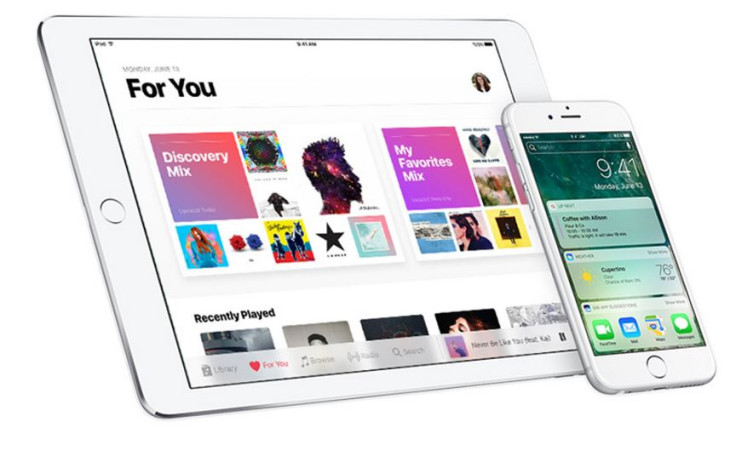
Keep your Apple ID ready
You will need to enter your Apple ID and password for updating your device. The ID gives access to Apple services such as App Store, iTunes, iCloud, iMessage, Apple online store and Facetime. The ID includes an email address and password you use to sign in, contacts, payment and security details that you use across Apple services.
Free up space
You must delete data that you don't need any more to make some space in your iOS device. If the iPhone/iPad does not have enough space, you might get an error message while trying to update wirelessly.
Head over to the Usage settings menu to see how much space the apps you have downloaded are using and then manually delete the ones that you don't need. You can always download or purchase apps. To remove unwanted apps, Tap Settings>> General>> Storage & iCloud usage>> Manage Storage. Then select any app to see the amount of space it uses; tap Delete App to remove it. Once you remove them, try to install the iOS update again.
Get the latest iTunes version
You must have the latest version of the iTunes installed, if you can't update your device wirelessly and want to perform a manual installation of iOS 10.
© Copyright IBTimes 2025. All rights reserved.





















