How to install Android 5.0.2 Lollipop update on Xperia Z3 and Z2 devices via XperiFirm and Flashtool

Sony has started Android Lollipop treatment for its Xperia series such as Xperia Z3, Z3 Compact, Z2, Z2 Tablet and Z3 Tablet Compact.
Android 5.0.2 Lollipop software upgrade with build version 23.1.A.0.690 is now seeding for the said Xperia devices in Baltic and Nordic regions. The firmware, however, will not show up for all users at the same time. Its availability and timing will vary depending on the region and carrier.
But if you cannot wait for the official update to hit your region and wish to manually upgrade your Xperia smartphone or tablet to Android Lollipop, given below are instructions to help you out.
The guide uses XperiFirm, which is a firmware downloader tool to download the Sony Xperia firmwares. The guide explains the procedure to download Xperia Android Lollipop firmware using XperiFirm and then flash the firmware file on your handset through Sony Flashtool.
Important points
- Enable USB debugging on your Xperia device. Go to Settings>> Developer options.
- Enable Unknown sources on your phone from Settings>> Security.
- Install appropriate driver for your Xperia device.
- Connect your Xperia to the PC before starting the process to download necessary USB and ADB drivers.
- The Xperia phone/tablet should have above 80% battery.
- IBTimes UK will not be held liable for any damage to the device.
How to install Android 5.0.2 Lollipop using XperiFirm
Step-1: Download XperiaFirm. Follow the instruction to install it
Step-2: Upon completion of the installation, you should see a program running like the screenshot below. On the left side of the pane navigate to the model number of your handset. Choose the firmware according to your region. The pane on the right side will show you the firmware available for your region. Click on it to download
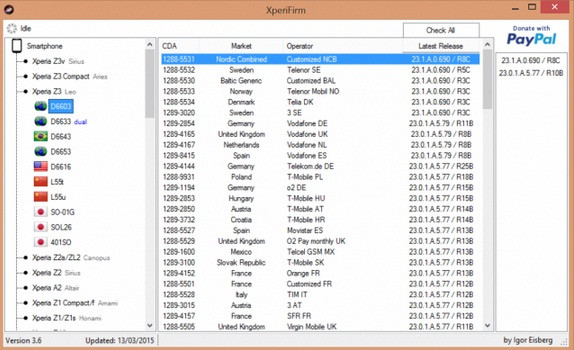
Step-3: You will now be asked if you want to download the firmware. Click on Unpack automatically then click Download to proceed further
Step-4: Choose any folder as a location to download the Android Lollipop firmware
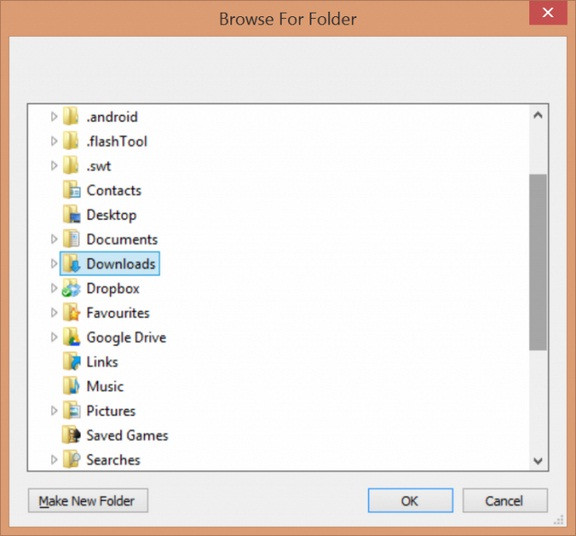
Step-5: The firmware should now start downloading
Step-6: When the download is complete, you should see a message that reads, Unpacked Successfully, click OK
Step-7: The Unpacked Successfully message will appear again on the download dialog, click Close
You should find a new folder containing Android Lollipop firmware files on the download location. You now have all the necessary files to create FTF file to flash on your Xperia device.
How to install Android 5.0.2 Lollipop using Flashtool
Step-1: Download and install Sony FlashTool. (You should see a box similar to the one given below). Go to Tools>> Bundles>> Create
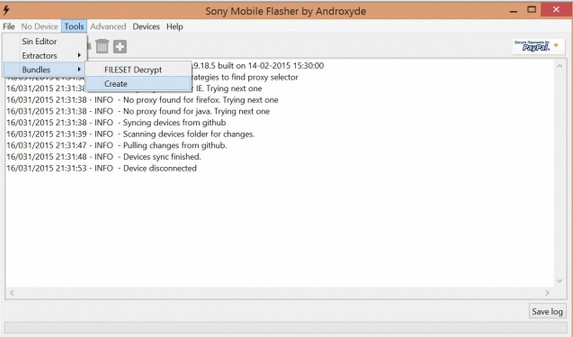
Step-2: A pop-up called Bundler will appear. Click on the three dots next to Select source folder
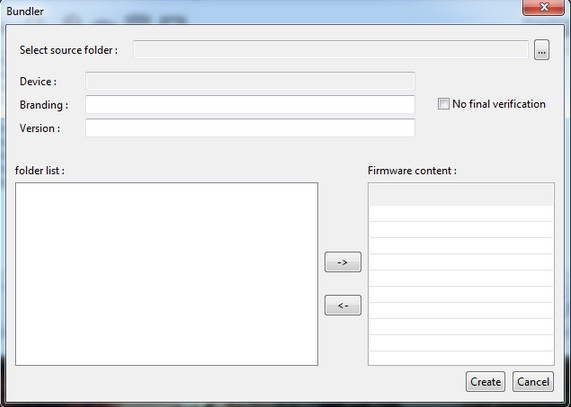
Step-3: Select the folder where you have saved the firmware files and click OK
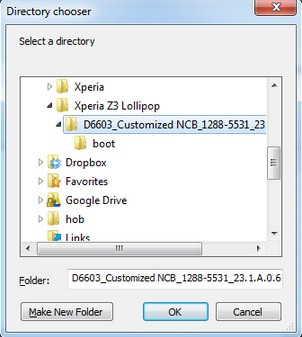
Step-4: The bottom folder list of the Bundler should include all the firmware files. Double click in the Device space option to input the Xperia device that you want to flash
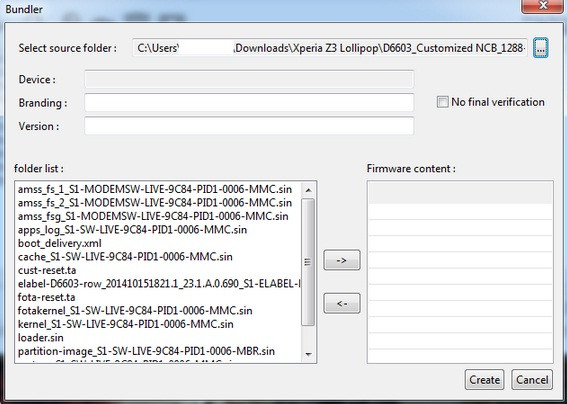
Step-5: A prompt will show up to choose the device variant. Click on the particular variant you are having. If you don't know what the model number of your Xperia device is, go to Setting>> About phone>> Model number
Note: Don't worry if your device is not listed in the dialog box. The FTF firmware bundle you created includes the loader.sin file that can be flashed. The Device Selector is used to identify a device if the FTF bundle does not include the loader.sin file. If the loader.sin file is included then Device Selector is used for naming purposes and does not affect the flashing.
Step-6: Input the Branding and firmware version into the respective boxes
Step-7: Highlight all the files under folder list. Click the right arrow to move them into Firmware content section, click Create
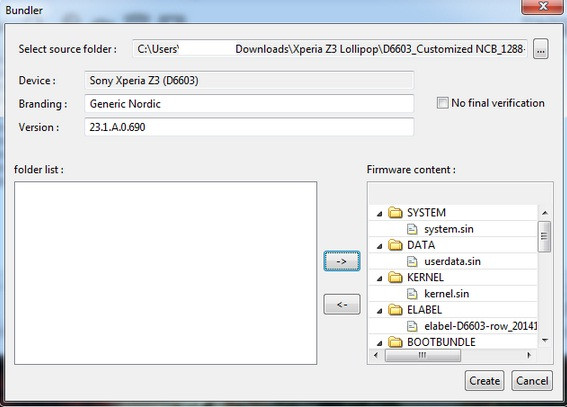
Step-8: Flashtool will start creating FTF firmware file.
Step-9: When FTF firmware file is compiled, you will see the following message
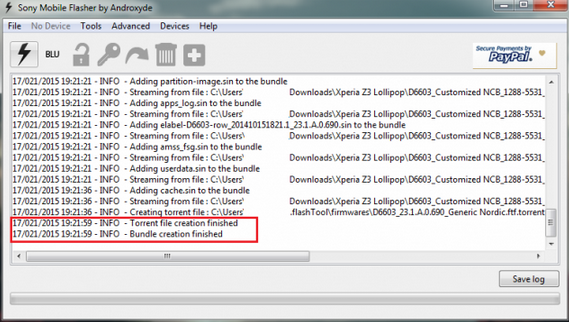
Step-10: Go to C: Users [Your PC name] . flash Tool firmwares. Here you should see the FTF firmware files
Step-11: Now that the FTF file has already been created, you can flash on your Xperia device. Click on the lightning bolt, located at the top of the left corner of the Flashtool (Flash device)
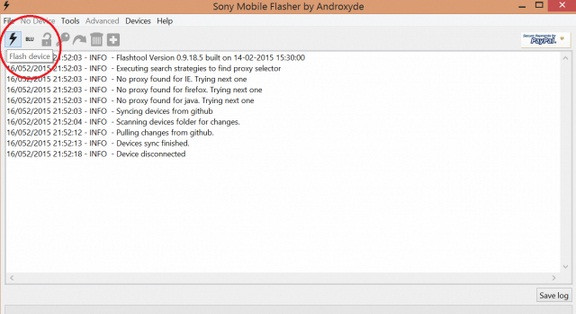
Step-12: Select Flashmode then click OK
Step-13: Select the firmware build you want to flash from the Firmware pane. If you want to retain your apps/data, uncheck Data under Wipe pane. Click Flash
Step-14: Flashtool will indicate saying it is "preparing files for flashing"

Wait for about one minute, a pop-up will appear. At this time connect your Xperia device. Ensure that your Xperia device is switched off then hold the Volume Down button, while connecting the USB cable
Note: Ignore the instruction saying 'press the back button', which is for older Sony Ericsson devices.
Step-15: Flashtool will now start flashing your Xperia device. You should see text saying Flashing finished
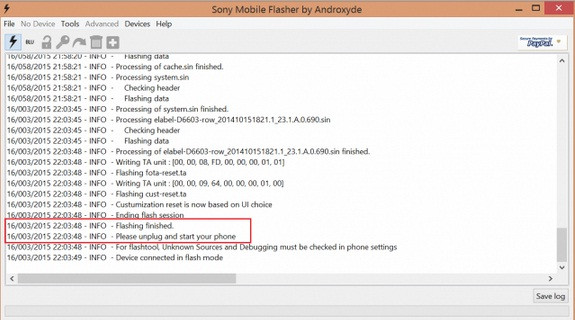
You can safely disconnect your Xperia phone and turn it on. Android Lollipop firmware should now have been installed on your Xperia Z3 or, Z2 smartphone/tablet.
[Source: Xperiablog]
© Copyright IBTimes 2025. All rights reserved.





















