How to install HTC One M9 Home launcher, keyboard, gallery, music player, camera and more on Android device
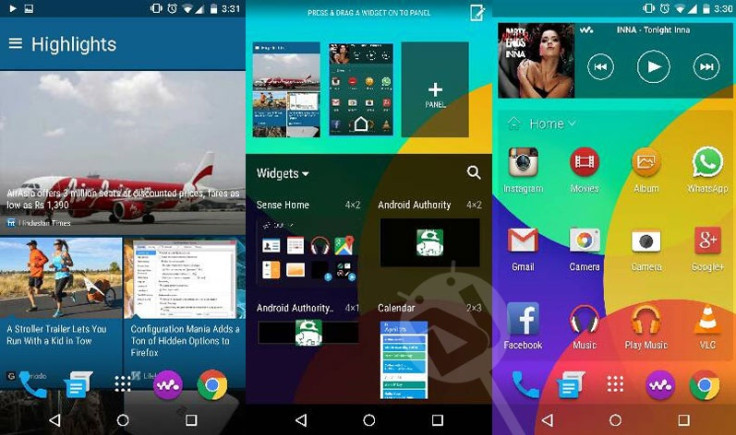
HTC's newest One series flagship, the One M9 is up for pre-orders in the UK and will hit stores by the end of March. If you want to taste all of HTC's new features prior to the market rollout, here is good news for you.
DroidViews has managed to extract the stock apps and widgets from HTC One M9 into a flahsable zip file, which can be installed on Android devices. Flashing the zip, you will be able to enjoy HTC One M9's Sense 7 BlinkFeed home launcher, weather clock widgets and several other multimedia goodies.
HTC One M9 goodies
- HTC One M9 Home Launcher
- HTC BlinkFeed
- HTC Weather
- HTC Keyboard
- HTC Gallery
- HTC Music Player
- HTC Video Player
- HTC Clock
- HTC Voice recorder
- HTC File Manger
- HTC Widgets: Wi-Fi, Hotspot, GPS, Screen Timeout, Screen brightness, Background Data and Auto Rotate
- HTC Camera
Head over to the installation guide if you are looking for a guide on how to install flashable zip file on your Android device.
How to install
You can choose either of the methods to install the apps package on your Android device, which should be rooted with a custom recovery installed on it.
Method-1: Flashing via recovery
Step-1: Download HTC One M9 apps flashable zip file
File name: HTC One M9 apps.zip
Step-2: Copy the file to your phone's storage and remember the location
Step-3: Reboot your Android device into recovery mode
Step-4: In the recovery mode create a backup
Step-5: Select install option and navigate to the folder where you have saved One M9 apps file, select it and confirm installation
Step-6: Wait until the installation is completed and then reboot
Method-2: Push apps via Root Browser
If your Android device does not have custom recovery, you can try to push the apps into System>> apps & System>> priv-apps folder using root browser app. After copying the files into System directory you need to fix file permissions to rw-r-r (0644) for each file and reboot the device.
[Source: DroidViews]
© Copyright IBTimes 2025. All rights reserved.





















