How to install iOS 10 beta 1 on iPhone, iPad or iPod Touch
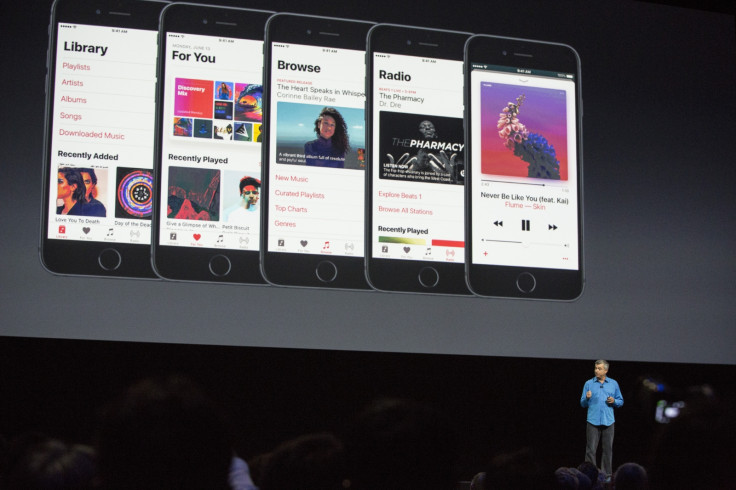
Before making its latest iOS iteration available to the public as a free software upgrade, which is scheduled for a rollout this fall, Apple has released the developer preview of iOS 10 to iOS Developer Programme members. A public beta version of iOS 10 will be available in July.
The beta version of the iOS software is meant to develop apps as well as test compatibility with the existing apps. If you want to install the new beta of iOS 10, you must be having iPhone 5 or later, iPod touch 6<sup>th generation and iPad 4<sup>th generation or later.
It is also important to note that you need to install the latest Xcode 8 beta version before installing the iOS beta. Check out the following guide to install iOS 10 beta 1 software on compatible iPhone, iPad or iPod touch models.
How to install iOS 10 beta 1 using configuration profile
- Download the Configuration Profile from the Apple Developer download page
- For iOS device: Download the Configuration Profile directly on your iOS device and follow the installation instructions
- For Mac or PC: Save the file to your hard disk and email it to an account on your iPhone. Tap he Configuration Profile in Mail and follow the installation instructions.
- Connect your iOS device to the Internet with Wi-Fi
- Go to Settings>> General>> Software Update
- Tap Download and Install
- Tap Install. Alternatively you can tap Later and select Install Tonight or Remind Me Later. If you select Install Tonight, just plug in your iOS device to power, your device will update automatically overnight
- You might have to enter passcode, if prompted
How to install iOS 10 beta using restore image
- Download iOS beta software restore image from Apple Developer download page
- You should be running the latest version of iTunes on your Mac
- Launch iTunes on your Mac
- Connect the iPhone/iPad or iPod Touch to the computer using USB cable to the PC
- You will get to see a pop-up message asking your device's passcode or to Trust This Computer, just follow the onscreen instructions
- Select your iPhone, iPad or iPod touch when it shows up in iTunes
- In the summary panel, hold down the Option key and click Check for Update button
- Select the iOS beta software restore image and click Open to start installation
When the installation is complete, your device will reboot automatically. You will need a network connection to complete activation process. Click here to know more about the features of iOS 10.
© Copyright IBTimes 2025. All rights reserved.





















