How to install iOS 9 beta 3 with Apple Music and News app on iPhone, iPad and iPod Touch

Apple has just rolled out the third beta (beta 3) iteration of iOS 9 bearing build number 13A4293f to developers, besides releasing betas for OS X El Capitan and Watch OS 2.
The third beta iteration of iOS 9 features support for Apple Music and News app, wherein users can take advantage of on-demand song streaming and Beats 1 radio, soon after installing the update.
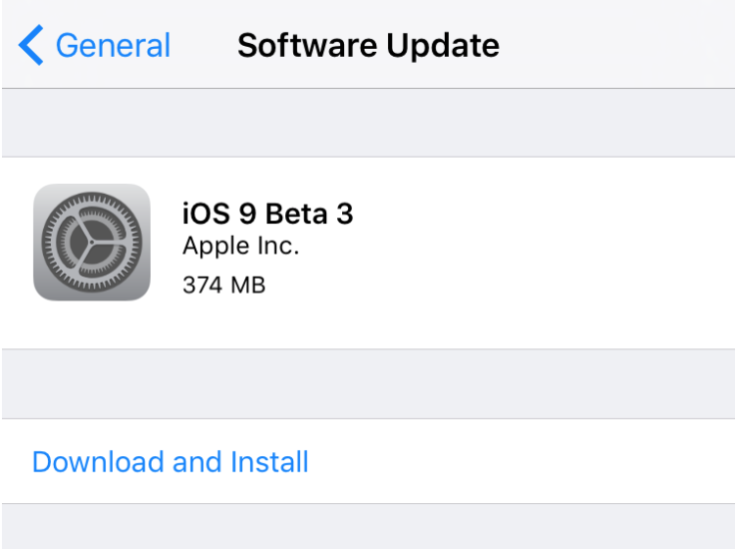
Here are some key changes introduced into iOS 9 beta 3, according to the official release notes:
Accessories
- Known issue: Lighting video dongles don't work with this beta.
Activation Lock
- Fixed in Beta 3
- Your iPhone may indicate that Activation Lock is turned on for your Apple Watch when it is not.
App Extensions
- Known Issue: Debugging an action or sharing extension can cause the extension to be missing in the UIActivityViewController object.
- Workaround: Go to the More list and go back to show the extension again.
App Store
- Note: iOS 9 enforces the UILaunchImages requirement; apps can no longer declare the same launch image to support different interface orientations.
- Known Issue: Users might be prompted twice for credentials on the first In-App Purchase.
Audio
- Known Issue: The OpenAL framework is not available in this beta.
Camera
- Known Issue: You can't take photos in the Camera app using the side volume buttons with this beta.
FaceTime
- Fixed in Beta 3: In this beta, FaceTime calls do not connect on iPhone 6, iPhone 6 Plus, or iPad Air 2.
Family Sharing
- Known Issues: Adding a family member inline fails
- Workaround: Use invite to add family members
- Ask To Buy notifications don't respond when tapped
File Providers
Known Issue: On certain devices, the Document Picker is not displayed. Instead, you just see a white screen.
Localization
- Fixed in Beta 3: For devices on which English is not the default language, some content may appear in English instead of the expected language.
Maps
- Fixed in Beta 3: MapKit's MKDirections do not get directions or ETA responses from MapKit in this beta.
- Known Issue: A Yahoo mail account may periodically display "Cannot get mail."
Messages
- Known Issues: When recording audio messages, the audio glyphs are not shown. This occurs both in quick reply and in the Messages app. When you send an audio message, it may be difficult to begin playback.
MetalKit
- Known Issue: MTKMesh and MTKMeshBuffer objects initialise incorrectly in this beta, which limits the use of MetalKit with Model I/O.
Interested users can go ahead and install iOS 9 beta 3 with or without registered UDID, using the step-by-step guide posted below.
Key Points to Remember
- It is mandatory to enrol yourself into Apple's iOS Developer Program with an annual membership plan of $99 per year, before you can get access to the Developer Preview or beta versions of the newly launched iOS software.
- As the beta versions are often untested, it may harbour some unknown bugs or broken features. Users are advised to proceed at their own risk.
- Back up your important data and settings on your iOS device via iCloud or iTunes, before you upgrade to iOS 9 Beta.
- iOS 9 beta 3 is officially compatible with the following devices only:
- iPhone 6 Plus, iPhone 6, iPhone 5s, iPhone 5c, iPhone 5, iPhone 4S
- iPad Air 2, iPad mini 3, iPad Air, Retina iPad mini, iPad with Retina Display (iPad 4, iPad 3), iPad 2, iPad mini
- iPod touch (5th generation)
Preparing the device for installing iOS 9 beta 3 via Registered UDID
- Login with your Apple ID and password into the iOS Developer Member Center, and then click on Certificates, Identifiers and Profiles.
- Select Devices from the left navigational panel under iOS Apps.
- Click the "+" button to add your iOS device to the registered list.
- Enter the UDID of the iOS device, which is a 40-digit hex character string. The UDIDs can be found either via Xcode or iTunes:
- Xcode method: Connect your device to a Mac and then launch Xcode. In Xcode, go to the Window drop-down menu and choose Organiser. The device's UDID should now become visible. Just double-click on it to highlight the same and tap Command and C keys together to copy the UDID to your computer's clipboard.
- iTunes method: Connect the iOS device to your Mac and launch iTunes. In iTunes, highlight the iOS device under Devices section and go to the Summary tab. Now click on the Serial Number label which will reveal the Identifier field and the 40-hex character UDID. Right-click on the UDID and then select Copy Identifier (UDID) to copy it to the clipboard.
- Return to the iOS Developer Member Center and enter the name of your iOS Device and paste the UDID which you just copied in the previous step. Then hit the Continue button.
- Review the details on prompt and then hit the Register button. Finally, hit Done to complete the registration process for your iOS device.
Downloading iOS Software
- You can download the official versions of iOS 9 beta 3 from the Member Center.
- Click on SDKs, before choosing iOS 9.
- Click on Download button in the top right corner.
- Choose the iOS device from the drop-down menu.
- Once the file is successfully downloaded, just double-click on the zip file to extract the ".ipsw" file.
- Verify that the latest version of iTunes is installed.
How to Install iOS 9 beta 3on iPhone, iPad or iPod Touch via Registered UDID Using iTunes
- Download iOS 9 beta 3 from the iOS Dev Center via iOS 9 beta 3 section or use the direct download links above.
- Once you have downloaded the iOS 9 beta 3 zip file, just extract the .ipsw file using a file-extraction tool.
- Make sure the latest version of iTunes is installed on your computer.
- Connect your iOS device to Mac via USB cable and launch iTunes.
- In iTunes, select the iOS device from the top right corner and select the Summary tab.
- Now hold down the Option key (Mac) or Shift key (Windows) and click the Update button on your iPhone, iPad or iPod Touch.
- Right-click .ipsw file from the extracted folder and click Open to begin installing iOS 9 Beta 3.
- Now click OK to confirm and let iTunes update your device with iOS 9.
- Once the device reboots, just swipe the 'Slide to upgrade' slider to complete the installation.
- Your device may reboot once again and then you will see the welcome screen.
- Now swipe on the Slide to set up slider and hit Continue. Follow the onscreen instructions to complete setting up your device for first use.
Your device is now running iOS 9 beta 3 and you can start testing its new apps and features.
iOS 9 beta 3 (direct download links)
iPhone
iOS 9 beta 3 for iPhone 6 Plus
iOS 9 beta 3 for iPhone 5s (Model A1453, A153)
iOS 9 beta 3 for iPhone 5s (Model A1457, A1518, A1528, A1530)
iOS 9 beta 3 for iPhone 5c (Model A1456, A1532)
iOS 9 beta 3 for iPhone 5c (Model A1507, A1516, A1526, A1529)
iOS 9 beta 3 for iPhone 5 (Model A1428)
iOS 9 beta 3 for iPhone 5 (Model A1429)
iPad
iOS 9 beta 3 for iPad Air 2 (Model A1566)
iOS 9 beta 3 for iPad Air 2 (Model A1567)
iOS 9 beta 3 for iPad mini 3 (Model A1599)
iOS 9 beta 3 for iPad mini 3 (Model A1600)
iOS 9 beta 3 for iPad mini 3 (Model A1601)
iOS 9 beta 3 for iPad Air (Model A1474)
iOS 9 beta 3 for iPad Air (Model A1475)
iOS 9 beta 3 for iPad Air (Model A1476)
iOS 9 beta 3 for iPad mini 2 (Model A1489)
iOS 9 beta 3 for iPad mini 2 (Model A1490)
iOS 9 beta 3 for iPad mini 2 (Model A1491)
iOS 9 beta 3 for iPad (4th generation Model A1458)
iOS 9 beta 3 for iPad (4th generation Model A1459)
iOS 9 beta 3 for iPad (4th generation Model A1460)
iOS 9 beta 3 for iPad mini (Model A1432)
iOS 9 beta 3 for iPad mini (Model A1454)
iOS 9 beta 3 for iPad mini (Model A1455)
iOS 9 beta 3 for iPad Wi-Fi (3rd generation)
iOS 9 beta 3 for iPad Wi-Fi + Cellular (model for ATT)
iOS 9 beta 3 for iPad Wi-Fi + Cellular (model for Verizon)
iOS 9 beta 3 for iPad 2 Wi-Fi (Rev A)
iOS 9 beta 3 for iPad 2 Wi-Fi + 3G (GSM)
iOS 9 beta 3 for iPad 2 Wi-Fi + 3G (CDMA)
iPod touch
iOS 9 beta 3 for Pod touch (5th generation)
How to install iOS 9 Beta on iPhone, iPad or iPod Touch without registered UDID
- Connect the device to computer via USB cable
- Launch iTunes on computer
- Press and hold the Option key (Shift for Windows) and click Update or Check For Update in iTunes.
- Select the iOS 9 beta 3 IPSW file you downloaded earlier (direct download links) from the popup window and let iTunes update your device with the new iOS 9 firmware.
Also, check out our step-by-step guide to downgrade iOS 9 beta to iOS 8.3 on iPhone, iPad or iPod Touch.
[Source: iPhone Hacks]
© Copyright IBTimes 2025. All rights reserved.






















