How to install official CyanogenMod 11 ROM on Android One devices

Android One users are in for a double treat as they get to enjoy both pure vanilla Android experience with Google's stock ROMs, and assured third-party custom ROM releases such as CM11 and CM12 from the industrious CyanogenMod team.
The CM11 ROM brings loads of goodies in a lightweight package such as the theme chooser, trebuchet launcher, Apollo music player, CM file manager and more.
It paves the way for the highly-anticipated CM12 Lollipop ROM for Android One devices, which is destined to release in the next few days.
Here is a sneak peek (see screenshots below) at the official CM11 ROM for Android One:
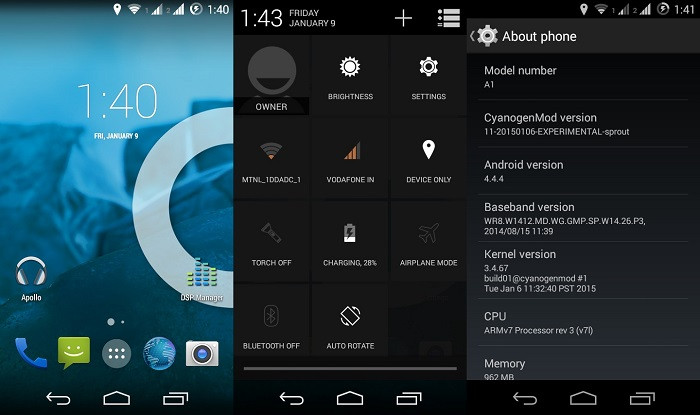
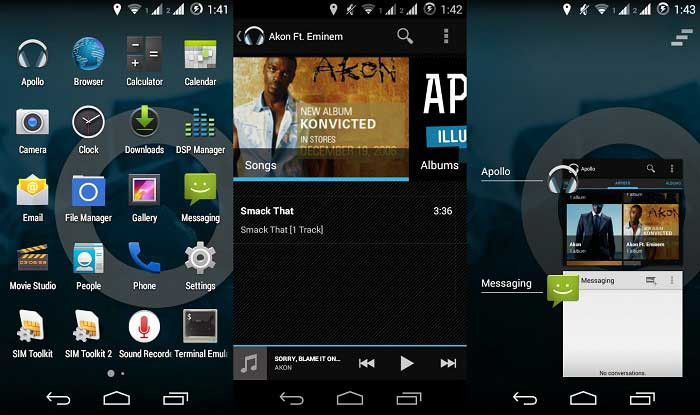
Interested Android One users can go ahead and install the official CM11 ROM on their device, using the step-by-step guide provided below.
IBTimes UK reminds readers that it will not be held liable for any damage to device during or after the ROM installation. Users are advised to proceed at their own risk.
Pre-requisites
- The instructions given in this guide are meant for Android One devices only.
- Ensure the device has at least 80% battery charge to prevent unexpected device shutdown (due to battery drain) while installing the ROM
- Back up data and settings using a recommended custom recovery tool, like ClockworkMod (CWM) or TWRP, as it creates a complete image of the existing tablet setup. In Recovery, choose Backup and Restore and tap Backup
- Verify correct USB drivers for the device are installed on the computer
- Enable USB Debugging mode via Settings > Developer Options (if running Android 4.0 or above) or Settings > Applications > Development (if running Android 2.3 or earlier)
- Ensure that the device is rooted with CWM recovery installed and its bootloader is unlocked
Downloads Required
Official CyanogenMod 11 ROM for Android One
Google Apps
Steps to install official CyanogenMod 11 ROM on Android One devices
Step 1: Download and extract CM11 ROM and Gapps package files to the root folder on your phone's SD card.
Step 2: Then reboot the device into recovery mode as follows:
- Power off the device and wait until it is completely shutdown.
- Now press and hold Volume Up and Power buttons together until the device enters bootloader mode.
- Use Volume Up button to browse and highlight Recovery option, and then hit Volume Down to choose the option.
Step 3: Perform Wipe Data / Factory Reset if you are upgrading from a non-CM ROM or some other custom ROM. Otherwise, just do Wipe Cache and Wipe Dalvik Cache to proceed.
Step 4: After the wipe process completes, return to main Recovery menu and choose Install Zip from SD card to begin the CM11 ROM installation process.
Step 5: Go to the location where you copied the downloaded files earlier and choose the CM11 ROM zip file.
Step 6: Confirm the action when prompted and install the ROM.
Step 7: Repeat steps 4, 5 and 6 to install the Gapps package as well.
Step 8: Once both the ROM and Gapps are installed, hit Reboot > System to restart the device.
The first boot after the ROM installation may be time consuming. So, do not interrupt the boot process and allow the device to boot up completely before displaying the initial setup screen.
That is it. You have now successfully installed and configured the official CM11 ROM for Android One.
[Source: Droid Views]
© Copyright IBTimes 2025. All rights reserved.






















