How to Install OS X Yosemite Hackintosh on PC via UniBeast and MultiBeast
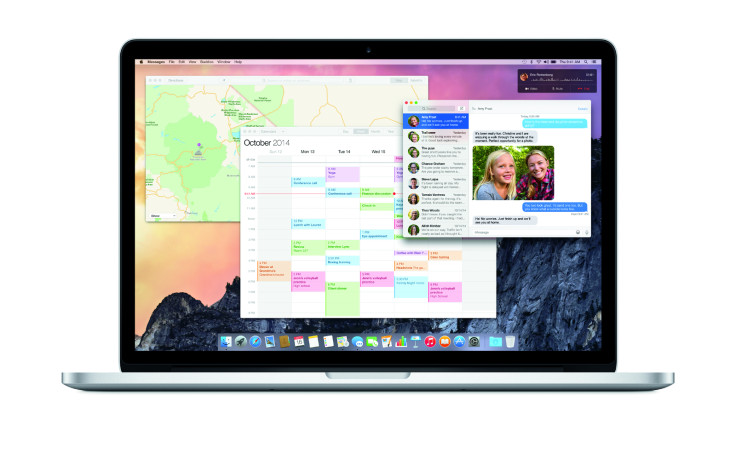
Those who are eager to try out OS X Yosemite on any compatible Intel-based PC can follow a simple guide to install the same using UniBeast tool.
The UniBeast tool creates a bootable installer via downloaded version of OS X Yosemite. Before you proceed with the installation, there are few pre-requisites that need to be taken care of.
System Requirements and Prerequisites
- A fully functional Mac running OS X Snow Leopard 10.6.8 or later is required to download OS X Yosemite from Mac App Store and creating a UniBeast drive.
- An 8GB (or above) USB flash drive
- An Intel-based PC capable of running OS X Yosemite
- Back up important data and settings on your PC, before you proceed.
- Register at tonymacx86.com to get your free user account for downloading UniBeast and MultiBeast tools.
How to Install OS X Yosemite Hackintosh
Step 1: Download OS X Yosemite for free on your Mac from the Mac App Store and once download completes, the app Install OS X Yosemite should appear in /Applications folder.
Step 2: Download the latest version of UniBeast (MultiBeast)
Step 3: Format USB flash drive via Disk Utility on your Mac.
- Open /Applications/Utilities/Disk Utility and choose the USB drive from the left-hand column.
- Click on the Partition tab and then click on the Current dropdown menu, and choose 1 Partition.
- Click the Options... button and then choose Master Boot Record.
- Set the Name for the drive as 'USB', and choose Format type as Mac OS Extended (Journaled).
- Click Apply button and then select Partition.
Step 4: Wait until the drive is formatted and partitioned and then start the UniBeast tool which you downloaded in Step 2.
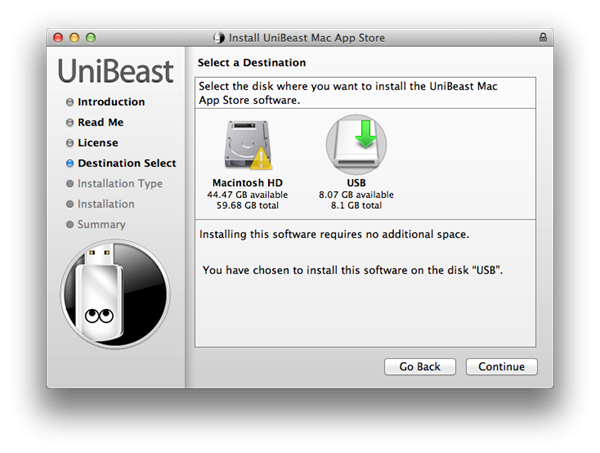
Step 5: Follow onscreen instructions by clicking the Agree or Continuebuttons until you reach the Select a Destination screen.
Step 6: Select the USB drive you formatted and then click Continue.
Step 7: At the Installation Type screen, select OS X 10.10 Yosemite.
- If you're using an Intel 5 or 6 series system with AWARD BIOS select Legacy USB Support.
- If you're installing on a laptop, select Laptop Support.
Step 8: Now click Continue, enter the admin password for your Mac when prompted and then click Install.
Step 9: When the new bootable Yosemite USB drive is ready, copy or move the MultiBeast file downloaded in Step 2 to it.
Step 10: Start your computer and boot into the BIOS setup by pressing F12 or F8 key. Ensure that BIOS priority is set to boot from USB devices or USB-HDD. Plug in the bootable USB flash drive and restart the PC.
Step 11: Press a key when prompted to boot from USB and you will enter the Chimera boot screen. Now choose 'USB' and hit the Enter key to continue.
Step 12: Now the OS X Installer will be launched, and you will be required to format the HDD you want to install Yosemite on. Run Disk Utility with the following settings to accomplish the task:
- Select the HDD partition for installing the OS X, from the left panel.
- Click the Partition tab and then select Current from dropdown menu. Then choose 1 Partition.
- Click the Options...button, and choose the GUID Partition Method.
- Set the Name for the drive as 'Macintosh HD', and set Format type as Mac OS Extended (Journaled).
- Once the options are set, hit the Apply button, followed by Partition.
Step 13: When the drive formatting completes, close the Disk Utility and return to the installer's main screen. Highlight 'Macintosh HD', which will be the drive where Yosemite will be installed, and then click on Install.
Once the OS X installation is complete, we need to convert the HDD into a bootable drive. This can be done via MultiBeast Utility, which can also install the required drivers for audio, Wi-Fi, graphics, LAN etc, besides making the OS X HDD bootable.
Step 14: Reboot the PC again and boot into the bootable USB flash drive. Now choose 'Macintosh HD' from the Chimera boot screen.
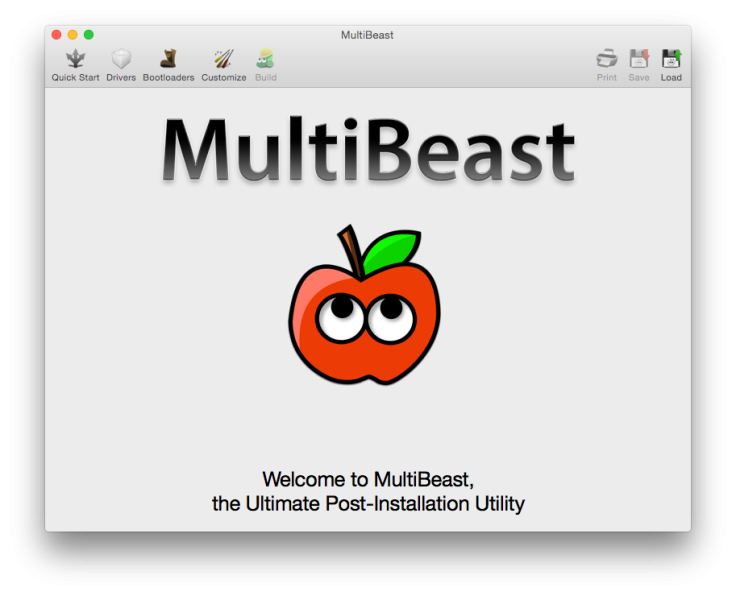
Step 15: Launch MultiBeast, and select all the required drivers for the PC. Then click Build, and hit the Install button to complete the installation.
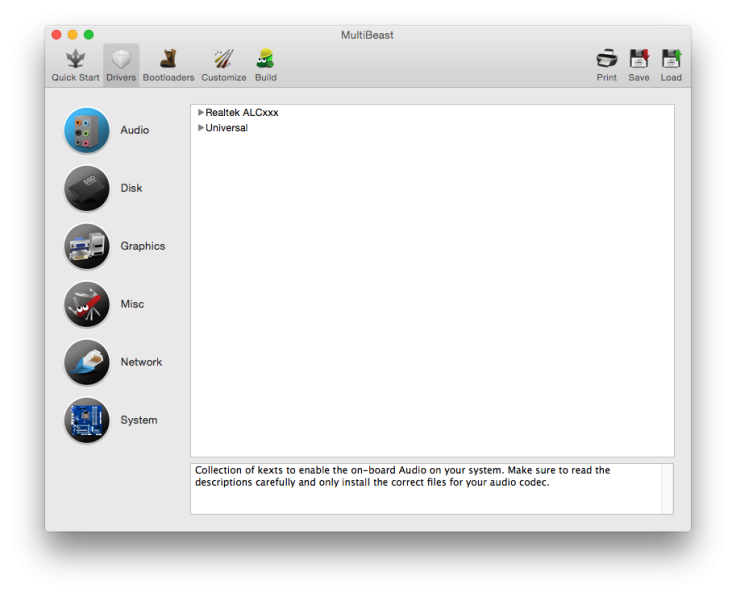
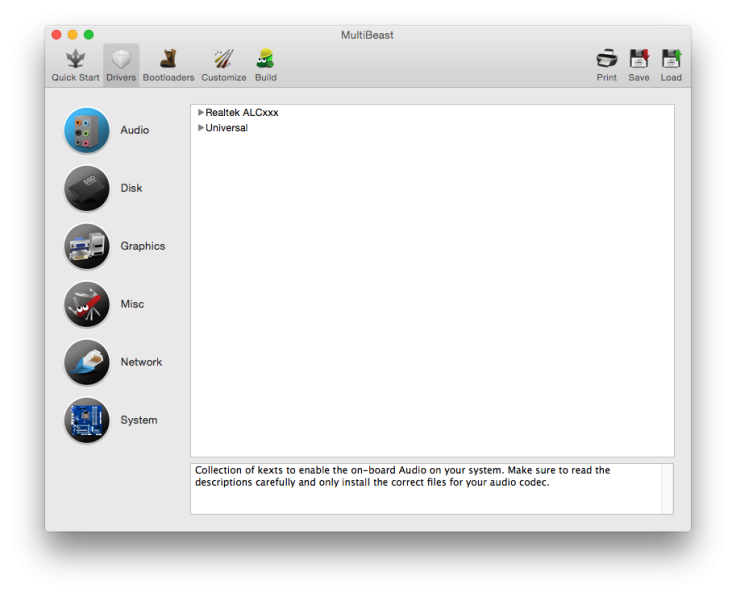
[Source: tonymacx86.com]
© Copyright IBTimes 2025. All rights reserved.






















