How to install WatchOS 2 Beta 1 on Apple Watch
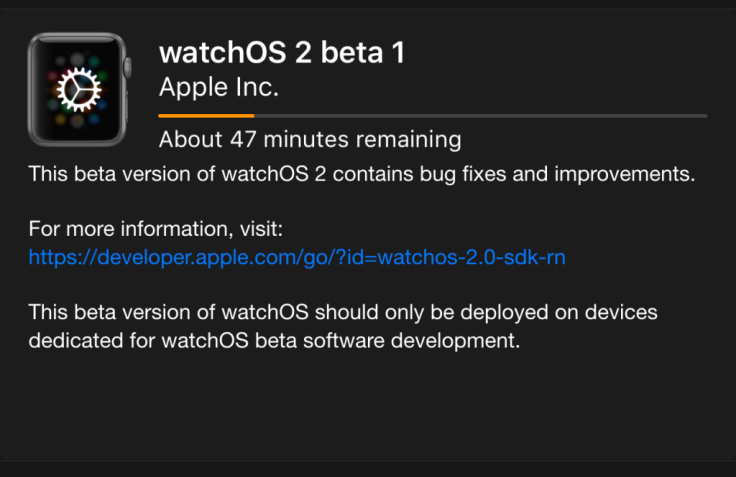
Apple Watch users can now enjoy the first major software upgrade to their WatchOS, thanks to the release of WatchOS 2 beta 1 by the iPhone maker at the recent WWDC event in San Francisco.
Within hours after unveiling its new OS updates, Apple has made the latest iOS, OS X and WatchOS updates available for download across all platforms including smartphones, desktops, and wearables.
Apple recognised developers can enjoy the privilege of early access to fresh beta builds of the software at a nominal annual membership charge of just $99.
Interested users with valid Apple Developer accounts can go ahead and install the Watch OS 2 beta software, using the step-by-step guide posted below:
Preparing your Apple Watch for installation
Step 1: Ensure that your iPhone and Apple Watch are unpaired or just reset your Apple Watch for a clean installation of WatchOS 2 beta.
Step 2: Download and install iOS 9 beta on your iPhone via Apple Developer portal.
Register your iPhone
Ensure that your iPhone is registered via Apple Developer portal and you have obtained a valid UDID for the device. If not, just follow the steps outlined below to register your iPhone.
Step 1: Download and install the iOS 9 SDK (Xcode 7 beta) from the Apple Developer portal
Step 2: Connect your iPhone to Mac and launch Xcode 7 beta
Step 3: Click Window > Organizer
Step 4: Copy the 40-character UDID in the identifier field
Step 5: Sign in to Certificates, Identifiers & Profiles using your developer-registered Apple ID
Step 6: Click the + button to begin registration
Step 7: Enter a name for your device and paste the UDID from Step 4
Step 8: Click continue to confirm and complete registration
Steps to install WatchOS beta 2 on your Apple Watch
Step 1: Pair your Apple Watch with the iPhone
Step 2: Charge your Apple Watch and ensure it has at least 80% charge or keep it connected to its inductive charger throughout the installation process
Step 3:Connect your iPhone to internet via Wi-Fi
Step 4:Bring your iPhone closer to your Apple Watch
Step 5: Download the watchOS 2 beta files from the Apple Developer portal directly to your iPhone
Step 6:Launch the profile, select Apple Watch as install location and reboot when prompted
Step 7:Open Apple Watch app on iPhone
Step 8:Select My Watch > General > Software Update
Step 9: If requested, enter your passcode to proceed with the update
Step 10: Wait until Apple logo appears and wait until the installation progress bar reaches 100% or full
Step 11: Apple Watch should automatically reboot once the update is done
That's it. You can now enjoy WatchOS 2 and all of its privileges on your Apple Watch.
For further assistance, check out the video tutorial posted below:
[Source: iDownloadBlog]
© Copyright IBTimes 2025. All rights reserved.





















