How to play classic Nintendo and Sega games like Super Mario World on Apple TV
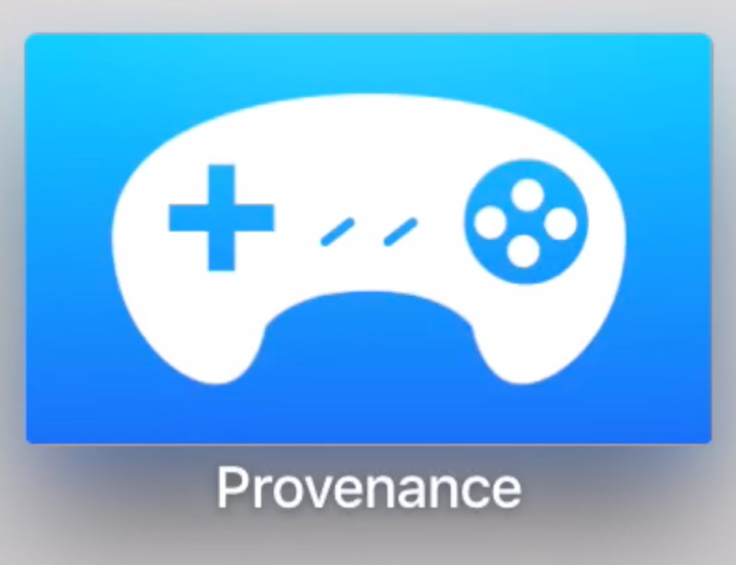
Classic Nintendo and Sega game fans are in for a special treat as it is now possible to play Super Mario World on Apple TV, using an emulator called Provenance via newly introduced sideload feature for non App Store apps. The folks at iDownloadBlog have shared a simple guide to sideload Provenance and enable support for playing old Nintendo and Sega classic games on Apple TV.
Here is how to play classic old games on Apple TV including NES, SNES, GBA, Genesis, Game Gear and more:
Step 1: Connect your Apple TV to your Mac via a USB Type-C cable
Step 2: Plug-in your Apple TV to power outlet
Step 3: Copy the clone URL from the Provenance's GitHub page
Step 4: Launch Xcode, select Source Control and click Check Out. Then paste the clone URL in the Repository box and click Next.
Step 5: Choose the Master branch and click Next
Step 6: Hit Download
Step 7: Choose Provenance
Step 8: In the drop-down box, choose ProvenanceTV-release and select your connected Apple TV
Step 9: Wait until file processing is over and then click the Play button to build the app
Step 10: You will be prompted to select a development login for provisioning. Just use a free Apple Developer account to do this.
Step 11: After the app is built, a message saying Running Provenance should appear on Apple TV. Disconnect your Apple TV from the Mac, and connect it back to your TV.
Step 12: Open the Provenance app, and click Import Roms
Step 13: Browse to the IP address given to access the Provenance web interface on your computer. From there, you can upload Nintendo and Sega ROMs to your Apple TV
For further assistance, check out the video tutorial below:
[Source: iDownloadblog]
© Copyright IBTimes 2025. All rights reserved.






















