How to Root Nexus 5 and Nexus 7 2013 on Stock Android 5.0 Lollipop with Chainfire's One-Click Root
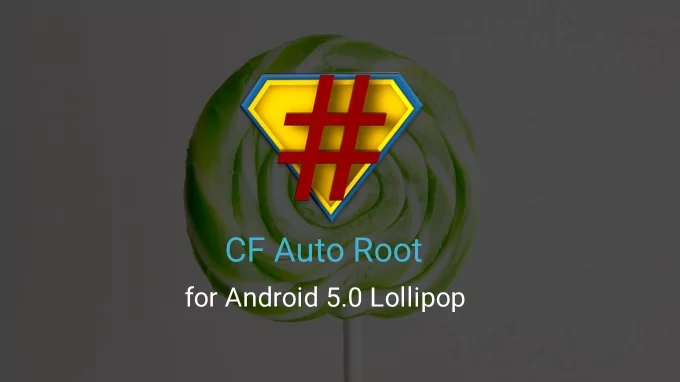
Chainfire has stepped up to the occasion with a flurry of one-click root tools for Nexus devices (Nexus 5, Nexus 7 2013 and Nexus 9) running on the latest builds of Android 5.0 Lollipop, following Google's recent release of factory images for these devices.
Chainfire's One-Click Root (aka CF Auto Root) makes your rooting process quite simple on any eligible nexus device, which is running the latest build of Lollipop update.
Note #1: You need to first unlock the bootloader on your Nexus device to be able to root it using CF Auto Root from Chainfire.
Not sure if the N5 and N7's bootloops are CFAR issues or perhaps custom kernels, or what the pattern may be so far. No idea about the N10.
— Chainfire XDA (@ChainfireXDA) November 12, 2014
So N5, N7 2012 and N7 2013 all work for me and several otheres, but each has also had at least one bootloop report. N10 works for nobody. — Chainfire XDA (@ChainfireXDA) November 12, 2014
Note #2: Chainfire has reportedly tweeted that Nexus 5 and Nexus 7 2013 users may experience isolated bootloop issues while rooting with the current version of CF Auto Root. A fix should be on its way soon.
Nexus 5 and Nexus 7 2013 users who are running the latest build of Android 5.0 Lollipop on their device can go ahead and root the same, using simple steps in the guide below.
IBTimes UK reminds readers that it will not be held liable for any damage to device during or after root installation. Users are advised to proceed at their own risk.
Downloads Required
Nexus 5 CF Auto Root for Android 5.0 Lollipop
Nexus 7 2013 CF Auto Root for Android 5.0 Lollipop
Steps to Root Nexus 5 and Nexus 7 2013 on Stock Android 5.0 Lollipop with Chainfire's One-Click Root
- Boot into bootloader mode via adb or hardware buttons.
- Connect your Nexus device to computer via USB cable.
- Unzip the CF-Auto-Root-xxx-xxx-nexusxx.zip file on your computer.
- Run the root-windows.bat file.
[Source: The Android Soul]
© Copyright IBTimes 2025. All rights reserved.






















