How to set up Gear VR with Samsung Galaxy S7 and S7 Edge
We walk you through setting up your new S7 with the Gear VR headset

With the Galaxy S7, Samsung is making its biggest move yet to take control of the nascent virtual reality market. Every pre-ordered Galaxy S7 and S7 Edge comes with a free Gear VR headset, and the company used a live appearance from Mark Zuckerberg at the S7 launch to announce a VR partnership between Samsung and Facebook.
In this article, we will walk you through how to set up your new S7 with the Gear VR headset, then you can log into the Oculus store and download some of the best VR apps, games and experiences.
How to set up Gear VR with the Samsung Galaxy S7
- Unpackage the Gear VR, attach the two head straps and remove the front cover.
- Unlock your Samsung Galaxy S7.
- Plug the Galaxy S7 into the hinged micro USB connection.
- If you are using the larger Galaxy S7 Edge, adjust the hinged phone holder by sliding it outwards.
- Put on the Gear VR and an automated voice will start telling you to install the Oculus app onto your phone.
- Take off the Gear VR and disconnect the phone.
- Follow the instructions to install the Oculus app.
Once downloaded, the Oculus store app will appear on your home screen. Here, you can browse and download VR apps, games and so-called 'experiences'. Some are free, but most you will have to pay for. Prices vary, but are generally higher than non-VR apps.
Top-selling game Gunjack is £7.99, for example, as is Ocean Rift, Dead Secret and Drift. There are time-limited discounts, however; at the time of writing there is 33% off Land's End, making it £4. Free apps include Samsung's beta VR internet browser, Netflix and a VR version of Google Street View.
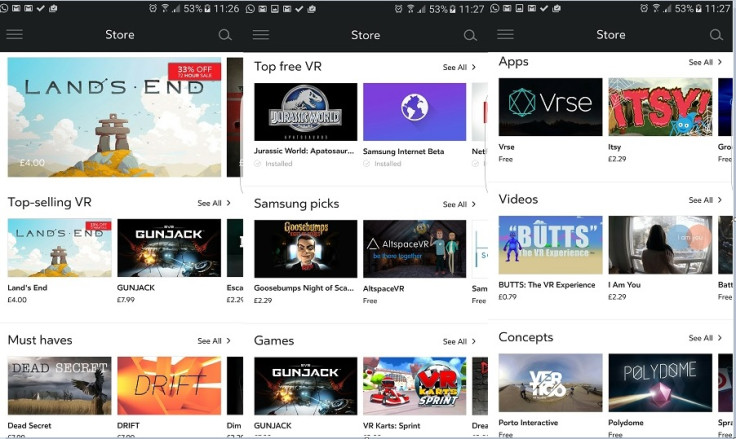
Once you've downloaded a few apps, it is time to reconnect your phone to the Gear VR and step into virtual reality. After being told how to adjust the focus by turning a dial, you are walked through a quick tutorial explaining how the touch controls on the side of the Gear VR work.
Now, finally, it is time to explore. You navigate the Gear VR's menu system by moving your head, then tap the control pad to select, scroll, or go back. A long press of the physical back button brings up a menu for adjusting the brightness and contrast, and for turning on the phone's rear camera, giving you a 'pass-through' view of the real world in front of you.
The Gear VR is designed to leave the phone's headphones port exposed, which is handy, and the volume can be adjusted with buttons in front of the touch pad. As with the rest of the Gear VR's controls, however, it takes a bit of practice to locate them with your vision completely blocked.
We have a Gear VR and both the Galaxy S7 and S7 Edge, so look out for more articles on all three from IBTimes UK over the coming days.
© Copyright IBTimes 2025. All rights reserved.






















