How to turn off Facebook auto-play video sound on Android and iPhone
Facebook's new update means videos will automatically play with sound in your news feed.
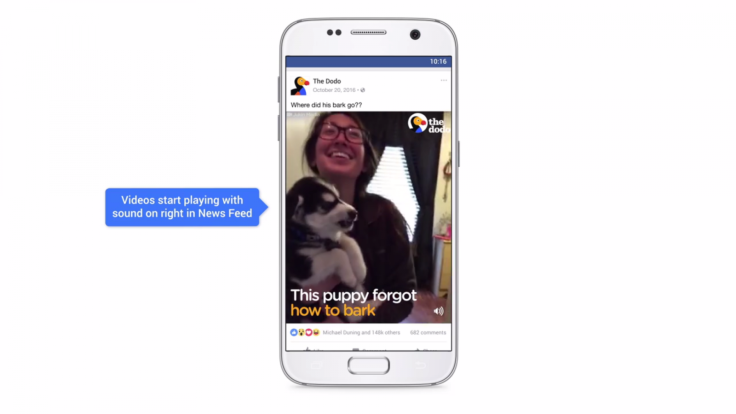
The problem with videos on Facebook is that you can't always rely on them being suitable for work or on a crowded bus/ tube/ train. Which is why we're slightly concerned that Facebook has deemed it a good idea to start letting videos in your news feed auto-play with sound on your smartphone.
From today, 15 February, sound will automatically fade in on videos when you scroll down to them on your Facebook news feed. The company said that people had "come to expect sound" on news feed videos when the volume on their phone was turned on, and that it had so far received "positive feedback" on videos that automatically played with noise.
Positive feedback or not, the update sounds aggravating for anyone who likes to listen to music on their phone if it means interrupting your listening every time you scroll past a video on Facebook. It could also be potentially embarrassing for anyone who has friends who enjoy chronicling their Friday night escapades on the social media site.
Thankfully if your phone is already set to silent the app videos won't play out loud, and you can also switch the feature off on the settings page of the Facebook app and web page.
How to turn off auto-play video with sound
On Android devices:
1. Open the Facebook app
2. Tap the menu icon with the three lines in the top-right hand corner (also known as the hamburger icon)
3. Scroll down and hit 'App Settings'
4. Tap the toggle next to 'Videos in News Feed Start With Sound'
On iPhone and iOS:
1. Open the Facebook app and tap the menu button in the top-right corner
2. Hit Settings> Account Settings> Sounds
3. Toggle off 'Videos in News Feed Start With Sound'
Don't worry if you can't see the option to switch the feature off – it just means the update hasn't rolled out to your phone yet.
For those of you using the Facebook mobile site, you'll have to stop videos from auto-playing entirely. To do this, hit the same menu icon within the web browser and tap Account Settings>Videos and tap 'Never auto-play videos' so that a blue tick appears next to it.
© Copyright IBTimes 2025. All rights reserved.






















