How to Update HTC One M7 to Sense 6 Official Firmware
Sense 6 carries build number 5.11.401.10

HTC has released the Sense 6 user interface for HTC One M7. This roll out comes after the Sense 6 release for the developer and unlocked version of HTC One users in the US.
The Sense 6 update with build number 5.11.401.10 weighs 678.87MB. The update contains important enhancements and bug fixes. This includes System and Power improvements such as Sense 6 update, colour coded themes for easy navigation, personalised font style, addition on new Extreme Power Saving mode and a button to clear all recent apps.
Besides, other imaging experience improvements include new interface for Gallery and Camera, Image match to find photos faster and easier, support for Point of Interest location in Map view. The update also adds BlinkFeed improvements.
To check for the availability of the update navigate to Settings>>About phone>>Software Update>> Check now.
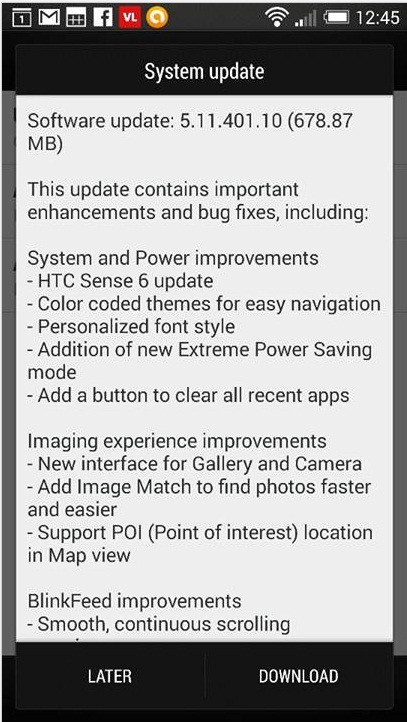
The good news for HTC One users is that the Sense 6 OTA download link is available. Those who have missed the OTA update and wish to install the update manually may follow our step-by-step guide (Courtesy of Droid Now).
IBTimes UK reminds its readers that it will not be held liable for any damage to the device. Users are also advised to verify their devices meet the following requirements.
Pre-requisites
- The HTC One should have stock recovery.
- Ensure the phone is running a completely unmodified version of the operating system. Additional files such as Superuser.apk and su binary are allowed but you cannot change or remove any system file.
- The phone should have above 80% of charge.
- The Sense 6 OTA update should match the software version of the phone.
- The phone should have 4.19.401.11 version to install the latest Sense version. This OTA download link is for the LTE version of HTC One.
How to install Sense 6 UI on HTC One M7
Step-1: Download Sense 6 OTA update for HTC One M7
Step-2: Connect the phone to the computer using USB cable. Copy the downloaded OTA zip package to the internal storage of the phone
Step-3: Switch off the phone. Ensure that fastboot mode is disabled in Settings
Step-4: Press and hold Volume Down and Power buttons until the bootloader starts up. Using the Volume buttons, navigate to RECOVERY and press the power button to select it
Step-5: The phone should now be in stock recovery. You should see Android with the red exclamation mark above it on a black screen. Wait for a few seconds
Step-6: Hold Volume Up then press Power button to enter main recovery menu. This key combination might vary according to device
Note: Try different key combinations if the above mentioned method does not work. Press Volume Up, Volume Down then press Power, release the Power button when keys start to blink.
Step-7: From the recovery menu, navigate to apply from phone storage and press the Power button to select it
Step-8: Navigate to the location where the OTA file is saved then press the Power button to select it and confirm installation
Step-9: Wait for some time until the installation process is completed
Step-10: When the system is booted, you should see a confirmation about the successful installation
The HTC One should now be running on Sense 6 5.11.401.10 software.
© Copyright IBTimes 2025. All rights reserved.





















