How to update Nexus 4 to Android 5.1 Lollipop with AOSP ROM
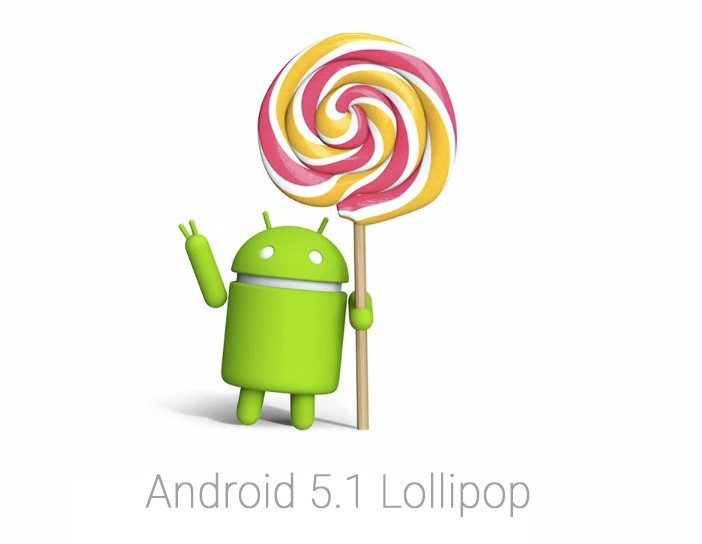
XDA developer and moderator committees eagleeyetom, has released an early build of Android 5.1 based on AOSP for the fourth generation Nexus smartphone codenamed Mako. The custom release is without any significant modification, making it more usable.
However, do note that as Google has not released binary files for Android 5.1 this AOSP ROM uses Android 5.0.1 ones. According to forum members who have used the ROM, it does not have bugs and is very smooth.
Changelog
10.03.2015 - v0.1
- Initial release
- Pure AOSP without any modifications
14.03.2015 - v0.2
- Fixed the Network Location bug by adding the according overlay in XML
- Advanced Reboot
- Changed the wallpaper
- Recovery will not be overwritten
- Added more sounds (ringtones and alerts)
Head over to the following installation guide which explains how to manually install the AOSP ROM featuring Android 5.1 on Nexus 4.
Key points
- Before following the installation guide, create a backup of all important data of the phone using custom recovery.
- Enable USB Debugging on the phone to connect it with the computer and use Android SDK with it. [Navigate to Settings>> About phone. Tap on Build Number several times until a message appears saying 'You are now a Developer.' Now enable USB Debugging Mode by navigating to Settings>> Developer Options.]
- Your Nexus 4 should have above 80% battery charge to avoid power off during the process which could damage the device.
- The phone should be rooted with the latest recovery system installed on it. Also, it should have an unlocked bootloader. [The guide below uses TWRP recovery.]
- The AOSP 12.1 ROM is in its alpha stage, therefore, all the features might not function properly.
- The Android 5.1 AOSP ROM works with LG G3 European model D855 only. Flashing this on any incorrect variant might brick the device. Therefore, verify the model number of the device.
- After flashing the ROM if the device gets stuck on booting animation or if you experience boot loop then perform wipe cache partition and wipe dalvik cache for a few times before rebooting the device.
- Once the ROM is installed, users are advised to give 10 minutes to the ROM after the device boots up for the first time for better user experience.
Download files
How to install Android 5.1 Lollipop on Nexus 4 with AOSP ROM
Step-1: Connect the Nexus 4 to your PC using USB cable. Without extracting, move the downloaded files to the internal storage of the phone and remember the location
Step-2: Switch off the Nexus 4 and unplug the USB cable from it
Step-3: Boot your phone into custom recovery. For this press and hold Volume Up, Volume Down and Power buttons together. Release all the buttons when you see Bootloader/fastboot menu.
You will also see the Start button on the screen, press Volume Down or Up until the start text changes to Recovery Mode. Press the Power button to confirm entering into Recovery mode
Step-4: In recovery mode, perform a Nandroid backup by selecting backup and restore
Step-5: Perform data wipe by selecting wipe data/factory reset. Use the Power button to select everything in the Recovery mode
Step-6: Perform a cache wipe by selecting wipe cache partition
Step-7: Perform a wipe of your dalvik cache to avoid boot loops or, any other errors. From recovery go to advanced>> wipe dalvik cache
Step-8: Return to the main recovery menu and select install zip from sdcard>> choose zip from sdcard. Browse to the location where you have saved the AOSP ROM, select it and confirm installation
Step-9: Once you have flashed the ROM, follow the same steps to install Gapps package
Step-10: Install SuperSU
Note: Wipe data if you are coming from other ROMs
Step-11: When you have installed all the files, boot the phone into normal mode by selecting reboot system now. Keep in mind that the first boot will take some time before it loads all the new files
Navigate to Settings>> About Phone on your Nexus 4 to check out the new Android Lollipop version.
[Source: XDA]
© Copyright IBTimes 2025. All rights reserved.





















