How to update OnePlus One to Android 6.0 Marshmallow with PAC-man ROM
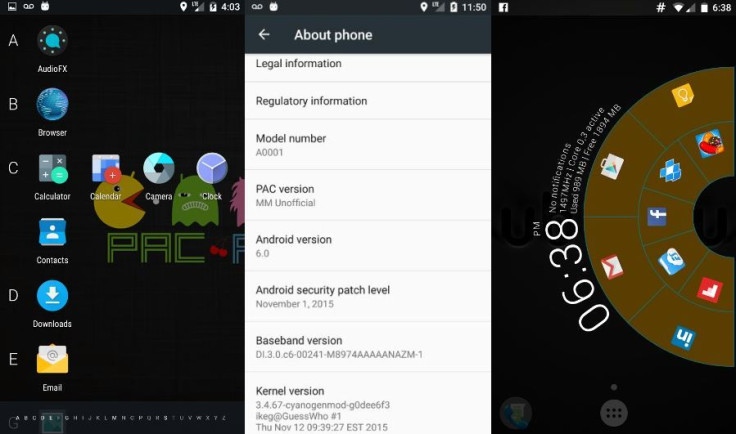
OnePlus One users eager to lay their hands on the newest Android Marshmallow version might consider trying out the PAC-man ROM. Although available as an experimental build, the ROM is compiled directly form the PAC ROM github, without any additional customisation from here and there.
The ROM does not have any bug so far, but if you want to sync with a PC, you might need to change from USB charging to File Transfer. For this swipe down from the top of the home screen and select File Transfer option after plugging into USB.
Also, if you want to gain root access you don't have to take the pain to flash SuperSU or any other root package, just turn off Developer setting by tapping the build version information. Now in the Developer options, select root access.
You can add PIE LMT, which is an Android tool launches command through single touch or multiple gestures on the screen, to this ROM. For this select Settings>> then Unknown Sources>> install the .apk file.
Check out the following guide that will help you with the manual installation of the PAC-man ROM on your OnePlus One codenamed bacon. Remember that installation is at your risk.
Download
How to install PAC-man ROM on OnePlus One to get Android Marshmallow
Step 1: Copy the downloaded files to the phone's storage and remember the location. Unplug the phone from the PC
Step 2: Place your phone into recovery mode by using the following hardware key combinations;
switch off the phone
Press and hold Power and Volume Down buttons together. When the recovery mode option appears on the screen, release the buttons
Step 3: In recovery mode, create a Nandroid backup of all data of the phone. From recovery mode menu select Backup, then do a swipe at the bottom of the screen to confirm the process
Step 4: Once the backup is complete, perform a full data wipe. Select Wipe, then Advanced wipe, and then select Dalvik Cache, System, Data and Cache. Now do a swipe on Swipe to wipe option
Step 5: Return to the recovery menu and tap Install, navigate to the folder where you have copied PAC-man ROM, tap on it and do a swipe on the Swipe to confirm flash option
Step 6: Once the ROM is installed, repeat the process to flash Gapps
Step 7: After the installation process is completed, select Reboot system to restart the phone
More details about the PAC-man ROM, which was posted by forum member Floyd_Flivercod, is available at XDA thread.
© Copyright IBTimes 2025. All rights reserved.





















