HTC One Gets Android 4.3 via Stock HTC Google Play Edition ROM [GUIDE]
The Google Play Edition of HTC One recently received Android 4.3 Jelly Bean Over-The-Air update. The original HTC One (GSM version), which received Android 4.2.2, will have to wait for the Android 4.3 update.
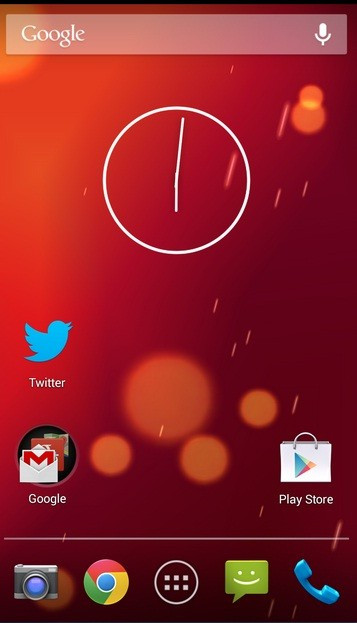
There is good news for the original HTC One users. Recognised XDA developer, Turge, has released stock HTC Google Play Edition (v1.1) custom ROM. Using the stock Google Play Edition ROM, the HTC One can be updated to Android 4.3. This custom build can be installed using both ClockworkMod (CWM) and TWRP recovery. Head over to the development page to know more about the custom release.
HTC One users, who wish to upgrade their devices to Android 4.3 with stock Google Play Edition ROM, may follow our step-by-step guide.
IBTimes UK reminds its readers that it will not be held liable for any damage to the device. Additionally, users are also advised to verify that their handsets meet following requirements.
Pre-requisites
1) Install USB Drivers for HTC One to transfer files between the Android device and computer.
2) Enable USB Debugging Mode on the phone to connect it with the computer and use Android SDK with it. [Press Menu>> Settings>> Applications. From there navigate and click on Development option and check the USB Debugging Mode.]
3) As the tutorial is likely to wipe out all data of the phone, create a backup. If the device is having any custom recoveries such as ClockworkMod/TWRP already installed then backup data using the recovery.
4) The HTC One should have above 80% battery charge.
5) The phone should be rooted and have ClockworkMod (CWM) recovery installed. It should be noted that, the ROM can be installed via TWRP mode as well. Click here for our guide to root HTC One on Android 4.2.2 and install CWM/TWRP recovery.
6) The Android 4.3 stock HTC Google Play Edition v1.1 ROM works only on HTC One. As flashing this on any incorrect variant might brick the device, verify the model of the devices.
7) After flashing the ROM if the device gets stuck at Booting animation or experience boot loop, perform wipe cache partition and wipe dalvik cache five more times and then reboot the device.
8) Users are advised to give five to 10 minutes to the ROM once the device boots up for the first time to settle everything for a better user experience.
Steps to install Android 4.3 on HTC One via stock HTC Google Play Edition ROM
Step-1: Download Android 4.3 stock HTC Google Play Edition ROM for HTC One to the computer
File name: M7_UL_JB43_STOCK_UI_S_Google_WWE_3.06.1700.10.zip
Step-2: Connect the HTC One to the computer using USB cable. Copy the downloaded firmware zip to the internal SD card of the phone. But do not extract the zip
Step-3: Disconnect the phone from the computer and switch it off. Wait for about five to six seconds for the vibration to confirm complete power off
Step-4: Boot the HTC One into recovery mode. (It should be noted that users can use any of the recoveries, CWM or TWRP.)
Press and hold Volume Down and Power buttons together until screen flashes. Now from the HBOOT menu, navigate to RECOVERY option using the Volume Down button and select it using the Power button
Note: In recovery mode use the Volume buttons to scroll between options and Power button to select the desired option.
Step-5: In recovery mode, perform a Nandroid backup of the existing ROM which can be restored later if the new ROM does not work or in case users wish to go back to the previous firmware.
For CWM Recovery, select Backup and Restore then on the next screen select Backup again.
For TWRP Recovery,select Backup then select the System files which needed backup. Confirm the action. Go back to the main recovery menu once the backup process is done
Step-6: Now perform data wiping task to eliminate clash between the new ROM and the previous ROM.
To do so in CWM recovery, select wipe data/factory reset then select Yes on the next screen to confirm the action. Wait for few minutes until data wiping is done then return to the CWM recovery menu. Select wipe cache partition and after wiping cache partition is completed, select Wipe Dalvik Cache under advance option to perform Dalvik cache wiping.
For TWRP Recovery, press Wipe then press Factory Reset and confirm the process. When the wiping action is completed, go back to the recovery menu
Step-7: For CWM recovery, select install zip from sdcard then select choose zip from sdcard. Now navigate to Android 4.3 stock HTC Google Play Edition ROM which was earlier copied to the SD card of the phone. Select it using Power button and confirm installation on the next screen. The installation should begin now.
For TWRP recovery, press install then browse to the device's internal SD card. Head over to Android 4.3 zip, load it into TWRP then slide the blue button to confirm installation
Step-8: When the installation process is completed, return to the main recovery menu and reboot the phone into normal mode by selecting reboot system now. The phone will boot up into the customised stock HTC Google Play Edition ROM. The first boot will take about five minutes
Step-9: Enter Google Account credential when the Android 4.3 HTC Google Play Edition ROM shows the welcoming screen to take control over your device
HTC One should now be updated with Android 4.3 using stock HTC Google Play Edition custom firmware. Head over to Settings>> About phone to verify the new software of the device.
Note: To go back to the previous ROM, boot the phone into recovery mode, select Backup and Restore then restore the ROM by selecting it from the list.
Also read: Android 4.3 (3.09.401.1) Leaked for HTC One M7 [Install via Maximus HD ROM]
[Source: Android Geeks]
© Copyright IBTimes 2025. All rights reserved.





















