I9505XXUFNA5 Android 4.4.2 KitKat Test Firmware for Galaxy S4 Leaked
I9505XXUFNA5 Android 4.4.2 test firmware brings new UI tweaks, bug-fixes and performance improvements for Galaxy S4
Galaxy Note 3 LTE (SM-N9005) recently started receiving the new Android 4.4.2 KitKat official update from Samsung, which reportedly needs further development before being ported to the Galaxy S4 LTE (GT-I9505).

Nevertheless, the folks at SamMobile have leaked the test firmware build I9505XXUFNA5 for Galaxy S4 (Snapdragon 600) to satisfy the needs of power-hungry users. The leaked firmware has been reportedly tested for superior functionality over its previous test build I9505XXUFNA1.
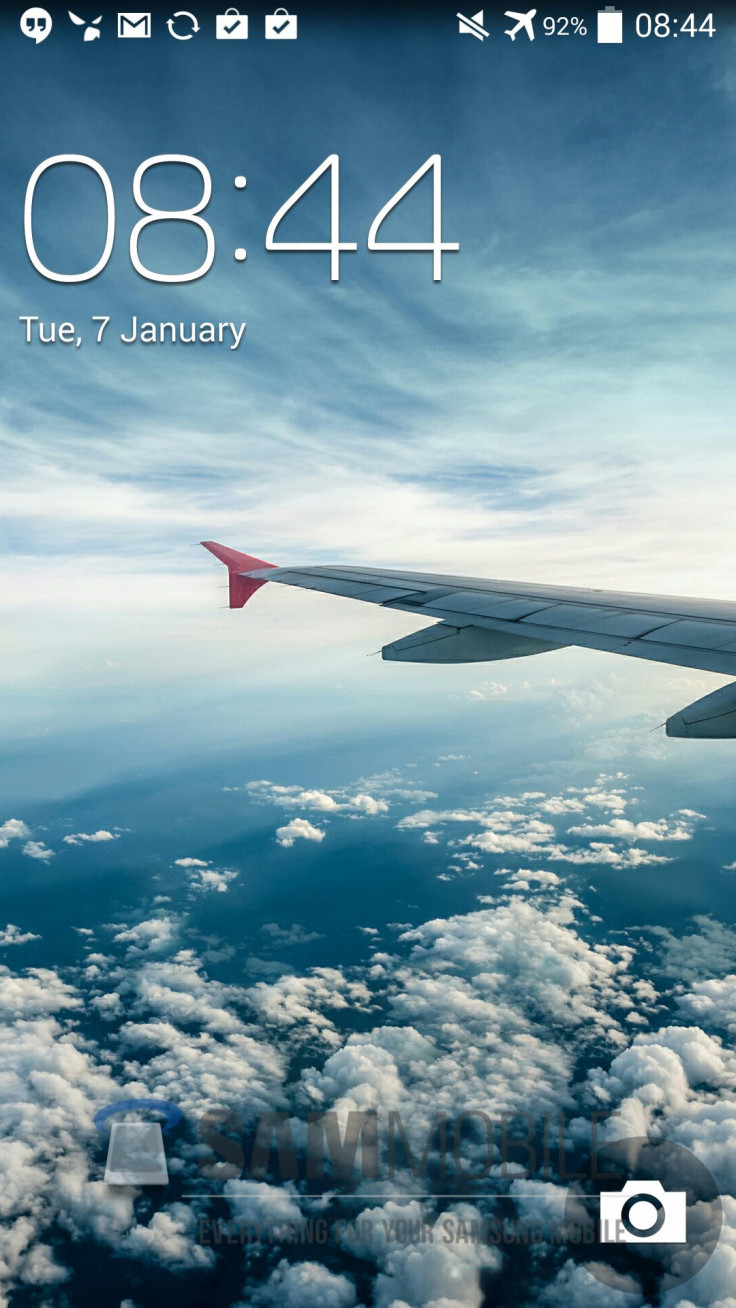
The new test firmware also brings a handful of bug-fixes along with a fix for the troublesome multi-tasking bug, besides adding performance improvements over the previous release. As SamMobile notes, the new test firmware gets a performance boost as well as improved benchmark scores than the earlier test builds.
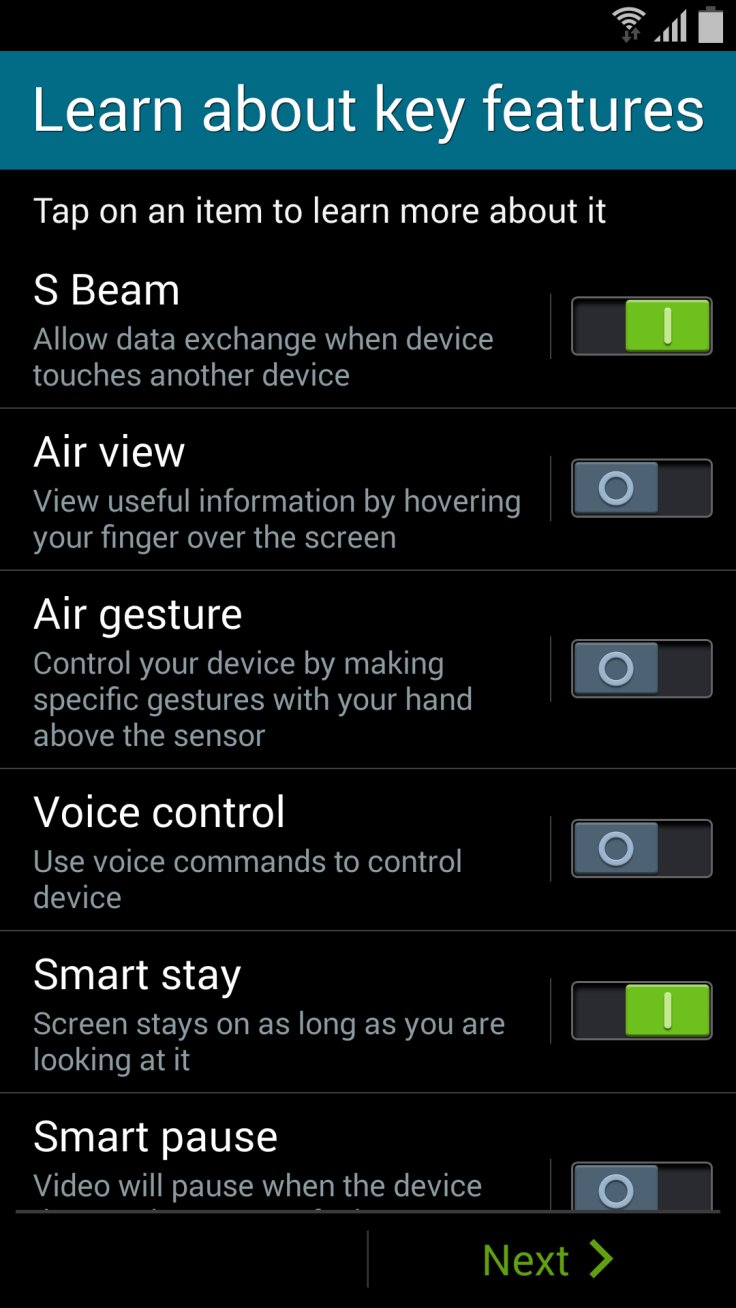
In addition, the I9505XXUFNA5 KitKat update introduces a few minor UI tweaks which are as follows:
- Status bar icons being changed from Gingerbread style green to the newest KitKat style white
- The native keyboard layout is enhanced in landscape mode for easier typing and improved gesture typing accuracy
- A new camera shortcut has been added directly to the lockscreen
I9505XXUFNA5 Android 4.4.2 KitKat Test Firmware Details
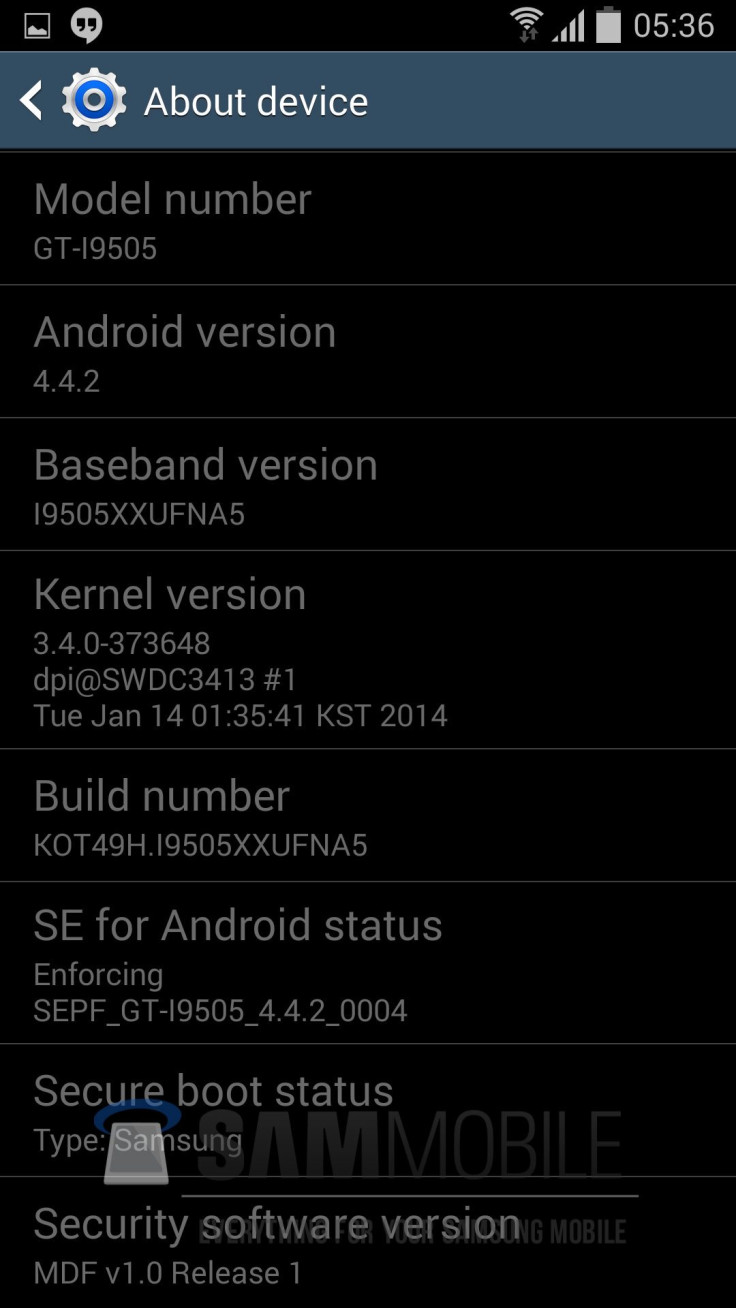
Model: GT-I9505
Country: Open Europe
Version: Android 4.4.2
Changelist: 373648
Build date: Tue, 14 Jan 2014 01:35:41 +0000
Product Code: OXA
PDA: I9505XXUFNA5
CSC: I9505OXAFNA5
MODEM: I9505XXUFNA5
Galaxy S4 (LTE) I9505 users who cannot wait for the official release of Android 4.4.2 KitKat update for their device can follow our step-by-step guide to install the same manually via Odin.
IBTimes UK reminds its readers that it will not be held liable for any device damage during or after the firmware installation. Users are advised to proceed at their own risk.
NOTE: The test firmware will not increase your phone's binary counter nor void its hardware warranty. So, it is safe to proceed.
Pre-requisites

1. Install USB Drivers for Samsung Galaxy S4 on computer.
2. Enable USB Debugging Mode on the phone via Settings >> Developer Options.
3. Backup all your important data and settings on the phone before proceeding.
4. Ensure the Galaxy S4 is factory unlocked and not locked to any particular carrier.
5. Verify the phone has at least 80 percent battery charge to prevent unexpected device shutdown during firmware installation.
6. The Android 4.4.2 XXUFNA5 KitKat firmware is compatible only with the LTE variant of Galaxy S4 (GT-I9505). Attempting to install this on incorrect models may brick the device. Verify the device model number by navigating to Settings >> About Phone.
Downloads Required
1. Android 4.4.2 XXUFNA5 KitKat Firmware for Galaxy S4 (LTE) I9505
2. Odin 3.09 (Mirror Link)
Steps to Update Galaxy S4 (LTE) I9505 with Android 4.4.2 XXUFNA5 KitKat Firmware
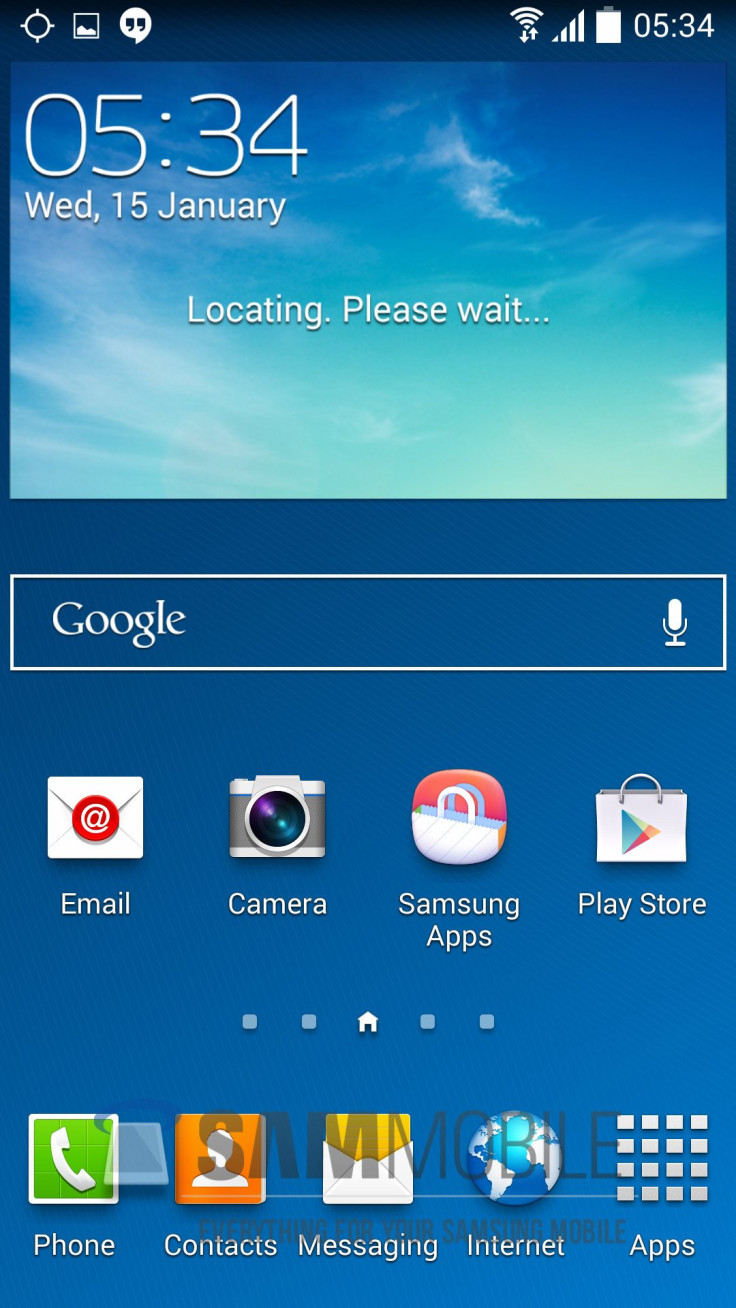
Step 1: Extract Firmware zip file with WinRAR/7-Zip or WinZip.
Step 2: Extract Odin zip file to obtain Odin3 v3.09.exe along with few other files.
Step 3: Power off the Galaxy S4.
Step 4: Boot the device into Download Mode. To do so, press and hold Volume Down, Home and Power buttons together until a construction Android robot icon with a warning triangle appears on screen. Then hit Volume Up button to enter Download Mode.
Step 5: Run Odin on computer as Administrator.
Step 6: Connect Galaxy S4 to computer with USB cable while the phone is still in Download Mode. Wait until Odin detects the device and when the connection is successful, the ID: COM box will turn to light blue with the COM port number.
Note: If you do not see the Added message, then try re-installing USB drivers or changing the port on the computer.
Step 7: Select the following files in Odin from extracted I9505XXUFNA5 firmware folder:
- Click BL button and select the file named BL.
- Click AP button and choose the file named AP.
- Click CP button and select the file named CP.
- Click CSC button and choose the file named CSC.
Step 8: In Odin, enable Auto Reboot and F. Reset Time checkboxes. But ensure the Re-Partition option is NOT selected.
Step 9: Verify Step 7 and Step 8 are done correctly. Then tap Start button to start installation process.
Step 10: After firmware installation completes, your phone will restart and a PASSmessage with green background appears in the left-most box at the top of Odin. It is now safe to disconnect your phone from computer.
Samsung Galaxy S4 (LTE) I9505 is now updated with leaked Android 4.4.2 I9505XXUFNA5 KitKat firmware. Head over to Settings >> About Phone to verify the software version installed.
Note: If Galaxy S4 (LTE) is stuck at boot animation after Step 10, then boot into recovery mode (press and hold Volume Up, Home and Power buttons together) and perform Wipe data/Factory Reset and Wipe Cache Partition task before tapping reboot system now. In recovery mode use Volume keys to navigate between options and Power key to select an option. Please note that a data wipe task will erase the device's internal memory, but not external SD card data.
[Source: SamMobile]
© Copyright IBTimes 2025. All rights reserved.






















