I9505XXUFNC5 Android 4.4.2 Stock Firmware Arrives for Galaxy S4 LTE

The international variant of Galaxy S4 LTE has just received the latest KitKat OTA update with firmware build number Android 4.4.2 I9505XXUFNC5 as part of the regular bug-fix and maintenance update from Samsung.
The new firmware update is currently available for users of 3 Hutchison mobile -network in Austria and is expected to be rolled out to other parts of the world in phases. The changelog suggests that the update brings system stability improvements to the Galaxy S4 LTE.
As this is a 3 Hutchison branded firmware, it may not work properly on smartphones connected to other networks or SIM locked devices. Hence, ensure that your handset is SIM unlocked as well as its bootloader is unlocked before proceeding.
I9505XXUFNC5 Android 4.4.2 Firmware Details
Model: GT-I9505
Model name: GALAXY S4 LTE
Country: Austria (3 Hutchison)
Version: Android 4.4.2
Changelist: 481100
Build date: Mon, 10 Mar 2014 11:30:43 +0000
Product Code: DRE
PDA: I9505XXUFNC5
CSC: I9505DREFNC2
MODEM: I9505XXUFNC5
As the I9505XXUFNC5 KitKat firmware build is being rolled out in phases, its availability is currently restricted to a few regions only. Other regions will get the firmware once Samsung starts rolling out the update outside the pre-selected regions.
IBTimes UK reminds its readers that it will not be held liable for any damage to device during or after firmware installation. Users are advised to proceed at their own risk.
Pre-requisites
1. Install necessary USB Drivers for Galaxy S4 (LTE) GT-I9505 on the computer.
2. USB Debugging Mode should be enabled on the phone by navigating to Settings >> Developer Options.
3. Back up your important data to avoid potential data loss during firmware installation.
4. Ensure the phone is factory unlocked (not locked to any specific carrier).
5. Verify Galaxy S4 LTE has at least 80 percent battery charge.
6. The Android 4.4.2 I9505XXUFNC5 firmware is compatible with Galaxy S4 LTE (GT-I9505) only. Do not attempt installing it on incorrect variants as it may brick the device. Verify the model number of the Galaxy S4 by navigating to Settings >> About Phone.
Downloads Required
Steps to Update Galaxy S4 LTE with Android 4.4.2 I9505XXUFNC5 KitKat Official Firmware
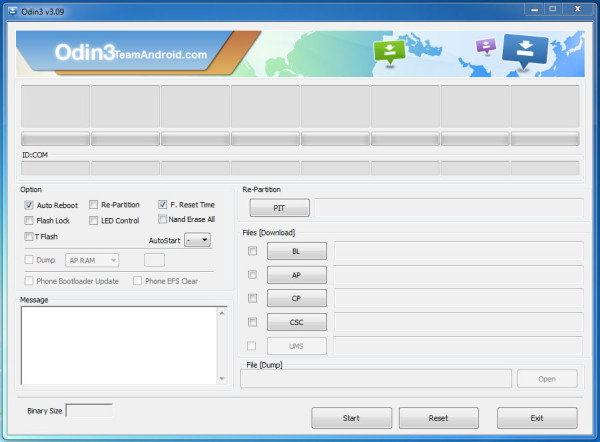
Step 1: Extract Android 4.4.2 I9505XXUFNC5 firmware zip file via WinRAR/7-Zip or WinZip to obtain a .tar.md5 file and some other optional files.
Step 2: Next Odin zip file should be extracted to get Odin3 v3.09.exe along with few other files.
Step 3: Power off the Galaxy S4 (LTE) and boot the device into Download Mode. To do so, press and hold Volume Down, Home and Powerbuttons together until a construction Android robot icon with a warning triangle appears on screen. Then keep tapping Volume Upbutton to progress into Download Mode.
Step 5: Launch Odin on computer as an Administrator.
Step 6: Now connect Galaxy S4 (LTE) to computer with USB cable in Download Mode. When Odin detects the device and a pop-up message reading "Added!" appears on screen, the ID: COM box will turn light blue with the COM port number.
Note: If the Added message fails to appear, then try re-installing USB drivers or changing the port on computer.
Step 7:In Odin, click on AP button and select the firmware file with .tar.md5 extension (firmware filename: I9505XXDLJ5_I9505ODDDLI7_INU.tar.md5)
Step 8: In Odin, select Auto Reboot and F. Reset Time options. But, the Re-Partition option must be checked only if you used the .pit file in previous step.
Step 9: After ensuring that Step 7 and Step 8 are done correctly, hit the Startbutton in Odin to begin installing the firmware.
Step 10: After the firmware is installed, a PASS message with green background appears in the left-most box at the top of Odin. Galaxy S4 will then reboot to the Home screen. It is now safe to disconnect the USB cable and remove the phone from computer.
Galaxy S4 (LTE) GT-I9505 is now running I9505XXUFNC5 Android 4.4.2 KitKat stock firmware. Head over to Settings >> About Phone to verify the firmware installed on the device.
Troubleshooting: If Galaxy S4 GT-I9505 is stuck at boot animation after Step 10, boot into recovery mode (press and hold the Volume Up, Home and Power buttons together), and perform Wipe data/Factory Reset and Wipe Cache Partition task before choosing Reboot System Now option.
Note: In recovery mode, use Volume keys to navigate between options and Power key to select the option. Performing data wipe task will erase your device's internal memory and not external SD card data.
[Source: SamMobile]
© Copyright IBTimes 2025. All rights reserved.






















