Install Android 4.4.2 KitKat on Galaxy S Advance I9070 with Carbon ROM

Galaxy S Advance GT-I9070 can now be updated to a stable release of Android 4.4.2 KitKat, thanks to the release of Carbon ROM by the industrious XDA developers.
Carbon ROM is an aftermarket firmware based on the original Android Open Source Project (AOSP). It is reportedly very stable, fast and brings a feature-packed KitKat experience to older Android devices such as the Galaxy S Advance.
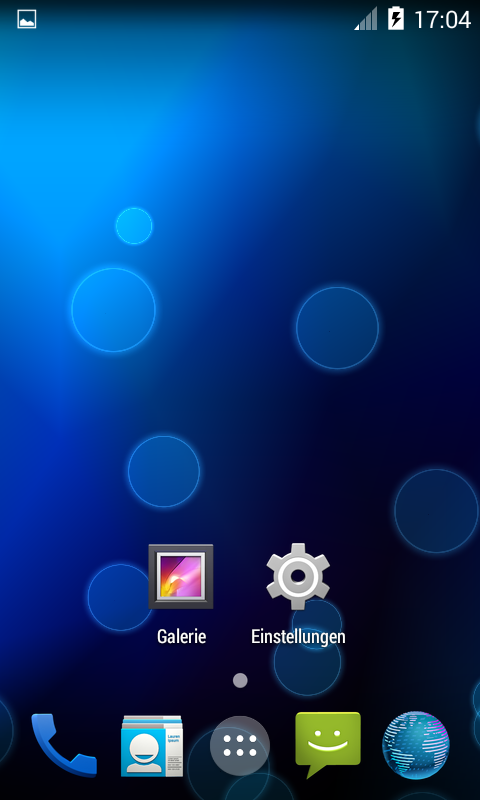
Not to mention, Samsung has stopped software updates for Galaxy S Advance following the expiry of 18-month support life-cycle for the device.
Interested users can follow our step-by-step guide to install Android 4.4.2 KitKat on Galaxy S Advance using Carbon ROM. IBTimes UK reminds its readers that it will not be held liable for any device damage during or after firmware installation. Users are advised to proceed at their own risk.
Pre-requisites
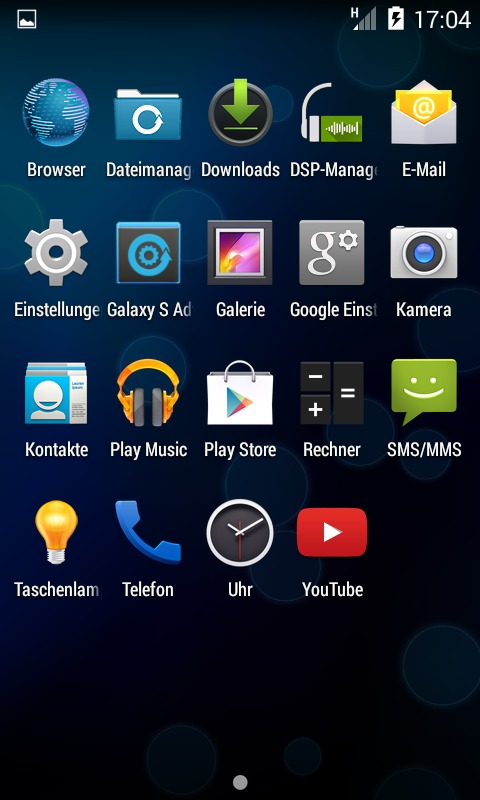
- The Android 4.4.2 Carbon ROM and the instructions given in this guide are meant for the Galaxy S Advance GT-I9070 model only. Verify device model number by navigating to Settings > About Tablet.
- Verify that your phone has access to the latest custom recovery tools such as TWRP v2.6.3.0 and higher or CWM v6.0.4.5 and above.
- Back up data and settings using a recommended custom recovery tool, like ClockworkMod (CWM) or TWRP, as it creates a complete image of the existing tablet setup. In Recovery, choose Backup and Restore and tap Backup.
- Verify correct USB drivers for the phone are installed on the computer (download Galaxy S Advance I9070 USB drivers).
- Ensure USB debugging mode is enabled on the phone, by navigating to Settings > Developer Options (NOTE: Tap the device's Build Number seven times to unlock or reveal the hidden Developer Options under Settings.) Then select the checkbox to enable USB debugging mode under Settings > Developer Options.
- Make sure the device has at least 80% battery charge to prevent unexpected device shutdown (due to battery drain) while installing the ROM.
- Ensure the phone is unlocked (not locked to a specific carrier) and rooted with the latest ClockworkMod (CWM) Recovery (v6.0.4.5) installed.
Downloads Required
Steps to Install Android 4.4.2 KitKat Update on Galaxy S Advance I9070 with Carbon ROM
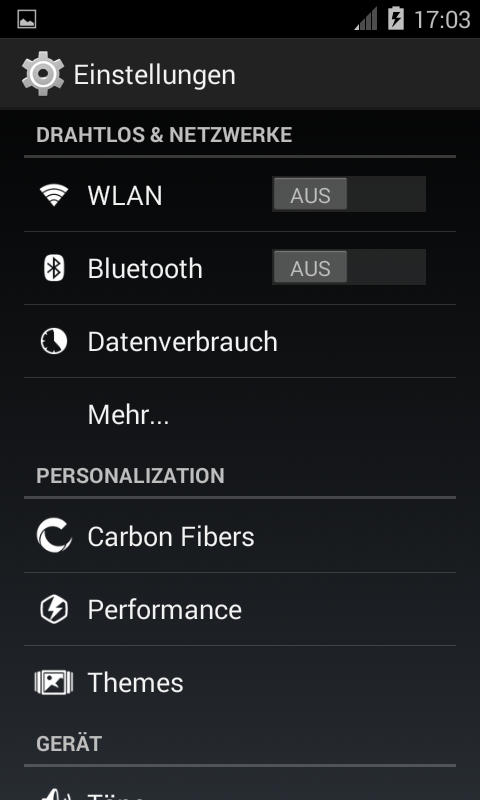
Step-1: Download Android 4.4.2 Carbon ROM for Galaxy S Advance to computer.
Step-2: Download Google Apps package.
Step-3: Connect the Galaxy S Advance to computer via USB cable. Without extracting, copy the downloaded firmware zip and Google Apps zip files to the root folder of phone.
The Android 4.4.2 Carbon ROM can be installed on the Galaxy S Advance I9070 using either CWM or TWRP recovery. Follow any method based on the recovery mode installed on your device.
How to Install Android 4.4.2 Carbon ROM via ClockworkMod (CWM) Recovery
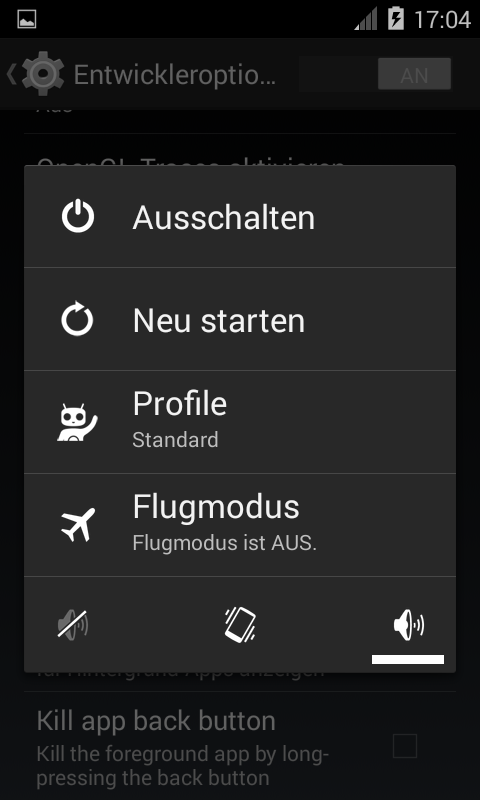
- Power off the phone and wait for 6 to 7 seconds until the device shuts down completely.
- Now press and hold Volume Up, Home and Power buttons together until the Galaxy S Advance logo appears on screen and the device boots into recovery mode. NOTE: In recovery mode, use Volume keys to navigate between options and Power key to select the desired option.
- Perform Wipe data/Factory reset (this will delete all apps and their settings and game progress) and choose Yes on next screen to confirm the action. Then perform Wipe Cache Partition and once again hit Yes to confirm.
- From the main menu of CWM recovery, go to Advanced and choose Wipe Dalvik Cache. Then hit Yes on next screen to confirm.
- Select Install Zip from sdcard and then click Choose zip from sdcard. Browse to the location of the Carbon ROM firmware file which you copied earlier to your phone. Choose Yes on next screen to confirm the ROM installation.
- Repeat the previous step to install Google Apps as well.
- Once Google Apps is also installed, select "+++++Go Back+++++"and reboot the device by tapping reboot system now from the recovery menu. Your Galaxy S Advance will restart and it may take about 5 minutes for first boot. So, do not interrupt the process.
Your Galaxy S Advance I9070 is now running on Android 4.4.2 KitKat via Carbon ROM. Go to Settings > About Phone to verify the firmware installed.
NOTE: If the device gets stuck at boot loop (while rebooting), then just do a factory reset from recovery mode to fix the issue.
How to Install Android 4.4.2 Carbon ROM via TWRP Recovery
- Power off the phone and wait for 6 to 7 seconds until the device shuts down completely.
- Now press and hold Volume Up, Home and Power buttons together, until the Galaxy S Advance logo appears on screen and the device boots into recovery mode. NOTE: In recovery mode, use Volume keys to navigate between options and Power key to select the desired option.
- Perform Wipe data/Factory reset (this will delete all apps and their settings and game progress). To do so, tap on Wipe and scroll down to the bottom of the screen and do a Swipe on "Swipe to factory reset" option.
- Now perform a System format by selecting Wipe > Advanced Wipe and then tap on System option. Scroll to the bottom of screen and do a swipe on "Swipe to Wipe" option.
- Tap on install and navigate to the Carbon ROM zip file you copied earlier to your phone. Scroll to the bottom of screen and do a swipe on Swipe to confirm flash option to begin installing the firmware.
- Repeat the previous step to flash Google apps as well.
- Once Google Apps is also installed, select reboot and then tap on System to reboot your device. Your Galaxy S Advance will restart and it may take about 5 minutes for first boot to complete. So, do not interrupt the process.
Your Galaxy S Advance GT-I9070 is now running on Android 4.4.2 KitKat via Carbon ROM. Go to Settings > About Phone to verify the firmware installed.
NOTE: If the device gets stuck at boot loop (while rebooting), then just do a factory reset from recovery mode to fix the issue.
[Source: XDA]
© Copyright IBTimes 2025. All rights reserved.





















