Install Android 4.4.2 KitKat on Galaxy S2 I9100G via PAC-Man ROM

Galaxy S2 I9100G users can now enjoy the latest KitKat features via custom build Android 4.4.2, thanks to the release of PAC-man ROM by XDA recognised contributor, iXanza.
The PAC-man ROM is based on the original AOSP source code with top custom tweaks and features inherited from popular custom ROMs such as CyanogenMod, AOKP and ParanoidAndroid (PA).
Android 4.4.2 KitKat PAC-man ROM Features
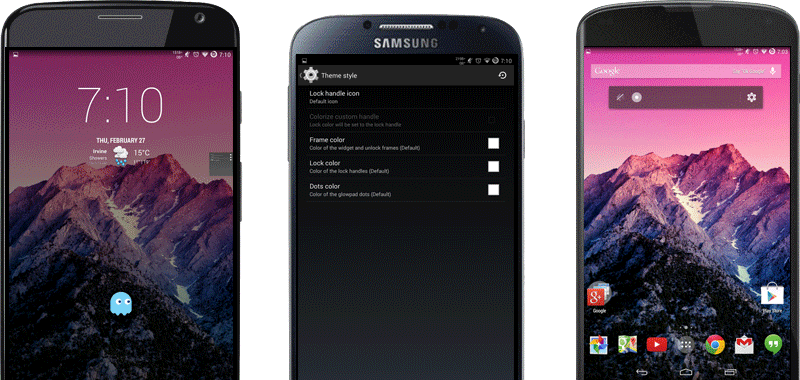
The PAC-man ROM includes a handful of power-packed features on the latest Android 4.4.2 KitKat firmware. Some of the noteworthy features added into this ROM are listed below:
All in One Rom [Core features from PA, AOKP and CM]
- PAC in Black
- Status bar tweaks
- Quick Settings Panel tweaks
- Notification Drawer tweaks
- Lockscreen Notifications
- Active Display
- Appbar
- Gesture Anywhere
- Init.d scripts
- Build.prop Mods
- Statusbar Weather
- Recents RAM Bar
- PAC Console
- Latest Version Nightly Builds
- OTA Updates
- Changelog Viewer
Interested users can follow our step-by-step guide to install the latest Android 4.4.2 KitKat update via PAC-man ROM on the Galaxy S2 I9100G. IBTimes UK reminds its readers that it will not be held liable for any damage to device during or after firmware installation. Users are advised to proceed at their own risk.
Pre-requisites
- The PAC-man ROM and the instructions given in this guide are meant for the Galaxy S2 I9100G model only. Verify device model number by navigating to Settings > About Phone.
- Back up data and settings using a recommended custom recovery tool, like ClockworkMod (CWM) or TWRP, as it creates a complete image of the existing phone setup. In Recovery, choose Backup and Restore and tap Backup.
- Verify correct USB drivers for the phone are installed on the computer (download Galaxy S2 I9100G USB drivers).
- Ensure USB debugging mode is enabled on the phone, by navigating to Settings > Developer Options (NOTE: Tap the phone's Build Number seven times to unlock or reveal the hidden Developer Options under Settings.) Then select the checkbox to enable USB debugging mode under Settings > Developer Options.
- Make sure the phone has at least 80% battery charge to prevent unexpected device shutdown (due to battery drain) while installing the ROM.
- Ensure the device is unlocked (not locked to a specific carrier) and rooted with latest ClockworkMod (CWM) Recovery (v6.0.4.5) installed. If you are installing the CWM recovery for the first time, check out the video tutorial below, courtesy of The Android Soul:
- If the device is stuck at booting or experiencing boot loop issues, perform Wipe Cache Partition and Wipe Dalvik Cache a few more times before rebooting.
- Allow newly installed ROM to stabilise for five minutes before you start working on it.
Downloads Required
- Android 4.4.2 KitKat PAC-man ROM
- Google Apps (KitKat compatible)
- Philz CWM Recovery 6.0.4.6 Advanced Edition
- TWRP Recovery 2.6.3.0
Steps to Install Android 4.4.2 KitKat Update on Galaxy S2 I9100G with PAC-man ROM
Step-1: Download Android 4.4.2 Pac-Man ROM for Galaxy S2 I9100G to computer
Step-2: Download Google Apps package
Step-3: Connect the Galaxy S2 to computer via USB cable. Without extracting, copy the downloaded firmware zip and Google Apps zip files to the root folder of phone's SD card.
The Android 4.4.2 Pac-Man ROM can be installed on the Galaxy S2 I9100G using either CWM or TWRP recovery. Follow any method based on the recovery mode installed on your device.
How to Install Android 4.4.2 PAC-man ROM via ClockworkMod (CWM) Recovery
- Power off the phone and wait for 5 to 10 seconds until the device shuts down completely.
- Now press and hold Volume Up, Home and Power buttons together until the Galaxy S3 logo appears on screen and the device boots into Recovery mode. NOTE: In recovery mode, use Volume keys to navigate between options and Power key to select the desired option.
- Perform Wipe data/Factory reset (this will delete all apps and their settings and game progress) and choose Yes on next screen to confirm the action. Then perform Wipe Cache Partition and once again hit Yes to confirm.
- Return to CWM recovery main menu and select Mounts and Storage> Format / data and click Yes on next screen to confirm.
- From the main menu of CWM recovery, go to Advanced and choose Wipe Dalvik Cache. Then hit Yes on next screen to confirm. Then Fix File Permissions via recovery (check video below):
- Select Install Zip from sdcard and then click Choose zip from sdcard. Browse to the location of the Pac-Man ROM firmware file which you copied earlier to your phone's SD card. Choose Yes on next screen to confirm the ROM installation.
- Repeat the previous step to install Google Apps as well.
- Once Google Apps is also installed, select "+++++Go Back+++++"and reboot the device by tapping reboot system now from the recovery menu. Your Galaxy S3 will restart and it may take about 5 minutes for first boot. So, do not interrupt the process.
Your Galaxy S2 I9100G is now running on Android 4.4.2 KitKat via Pac-Man ROM. Go to Settings > About Phone to verify the firmware installed.
NOTE: If the device gets stuck at boot loop (while rebooting), then just do a factory reset from recovery mode to fix the issue.
How to Install Android 4.4.2 PAC-man ROM via TWRP Recovery
- Power off the phone and wait for 5 to 10 seconds until the device shuts down completely.
- Now press and hold Volume Up, Home and Power buttons together, until the device boots into Recovery mode. NOTE: In recovery mode, use Volume keys to navigate between options and Power key to select the desired option.
- Perform Wipe data/Factory reset (this will delete all apps and their settings and game progress). To do so, tap on Wipe and scroll down to the bottom of the screen and do a Swipe on "Swipe to factory reset" option.
- Now perform a System format by selecting Wipe > Advanced Wipe and then tap onSystem option. Scroll to the bottom of screen and do a swipe on "Swipe to Wipe" option.
- Tap on install and navigate to the PAC-man ROM zip file you copied earlier to your phone's SD card. Scroll to the bottom of screen and do a swipe on Swipe to confirm flash option to begin installing the firmware.
- Repeat the previous step to flash Google apps as well.
- Once Google Apps is also installed, select reboot and then tap on System to reboot your device. Your Galaxy S2 will restart and it may take about 5 minutes for first boot to complete. So, do not interrupt the process.
Your Galaxy S2 I9100G is now running on Android 4.4.2 KitKat via PAC-man ROM. Go to Settings > About Phone to verify the firmware installed.
NOTE: If the device gets stuck at boot loop (while rebooting), then just do a factory reset from recovery mode to fix the issue.
[Source: XDA]
© Copyright IBTimes 2025. All rights reserved.






















