Install ParanoidAndroid Android 4.4.4 Final ROM on Nexus 4, Nexus 5, Nexus 7 and Galaxy Nexus
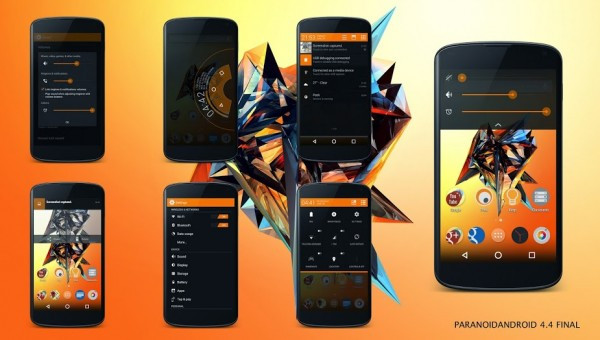
Owners of Google Nexus (Nexus 4, Nexus 5 and Nexus 7) and Galaxy Nexus devices can now enjoy the latest custom KitKat ROM based on Android 4.4.4 build, thanks to the release of ParanoidAndroid (PA) 4.4 Final ROM by industrious custom Android developers.
The new release of ParanoidAndroid ROM (RC2) is reportedly the most stable build based on recently released Android 4.4.4 KitKat stock firmware.
Android 4.4.4 KitKat ParanoidAndroid (RC2) ROM Features
Android 4.4.4 based PA Final build brings a plethora of exciting features including a fully revamped user interface (UI) with the following tweaks and enhancements:
- Redesigned volume panel
- Improved Hover UI/UX interface for smartphones and tablets
- PIE controls and PEEK
- New improved theme engine
- Battery tile and status indicator
- New support for colourised themes
- Revamped recents menu
- Improved Documents UI system API
- Bug fixes and a handful of system tweaks
Interested Nexus users can go ahead and download the model-specific Android 4.4.4 KitKat PA custom ROM with stability and performance improvements, using the download links given below:
PA 4.4 Final build and for Nexus 4 (mako)
PA 4.4 Final build for Nexus 5 (hammerhead) (Alternate Link)
PA 4.4 Final build for Nexus 7 2012 (Wi-Fi)
PA 4.4 Final build for Nexus 7 2013 (LTE) and Nexus 7 2013 (Wi-Fi)
PA 4.4 Final build for Galaxy Nexus
PA Gapps (ParanoidAndroid Google Apps)
IBTimes UK reminds readers that it will not be held liable for any damage to device during or after the PA ROM installation. Users are advised to proceed at their own risk.
Pre-requisites
- The ParanoidAndroid RC2 ROM and the instructions given in this guide are meant for the Nexus models: Nexus 4, Nexus 5, Nexus 7 2012, Nexus 7 2013 and Galaxy Nexus only. Verify device model number by navigating to Settings > About Phone/Tablet.
- Back up data and settings using a recommended custom recovery tool, like ClockworkMod (CWM) or TWRP, as it creates a complete image of the existing phone setup. In Recovery, choose Backup and Restore and tap Backup.
- Verify correct USB drivers for the phone are installed on the computer (download necessary USB drivers from manufacturer's website).
- Ensure USB debugging mode is enabled on the device, by navigating to Settings > Developer Options ( NOTE: Tap the phone's Build Number seven times to unlock or reveal the hidden Developer Options under Settings.) Then select the checkbox to enable USB debugging mode under Settings > Developer Options.
- Make sure the device has at least 80% battery chargeto prevent unexpected device shutdown (due to battery drain) while installing the ROM.
- Ensure the device is unlocked (not locked to a specific carrier) and rooted with latest ClockworkMod (CWM) Recovery (v6.0.4.5) installed. If you are installing the CWM recovery for the first time, check out the video tutorial below, courtesy of The Android Soul:
- If the device is stuck at booting or experiencing boot loop issues, perform Wipe Cache Partition and Wipe Dalvik Cache a few more times before rebooting.
- Allow newly installed ROM to stabilise for five minutes before you start working on it.
Steps to Install Android 4.4.4 KitKat Update on Nexus 4, Nexus 5, Nexus 7 2012, Nexus 7 2013 and Galaxy Nexus with ParanoidAndroid ROM
Step-1: Download Android 4.4.4 ParanoidAndroid (RC2) ROM for your Nexus device (use download links above) on computer
Step-2: Download Google Apps package
Step-3: Connect the Nexus device to computer via USB cable. Without extracting, copy the downloaded firmware zip and Google Apps zip files to the root folder of phone's SD card.
The Android 4.4.4 PA ROM can be installed on the Nexus device using either CWM or TWRP recovery. Follow any method based on the recovery mode installed on your device.
How to Install Android 4.4.4 ParanoidAndroid ROM via ClockworkMod (CWM) Recovery
- Power off the device and wait for 5 to 10 seconds until the device shuts down completely.
- Now boot the Nexus device into Recovery mode. NOTE: In recovery mode, use Volume keys to navigate between options and Power key to select the desired option.
- Perform Wipe data/Factory reset (this will delete all apps and their settings and game progress) and choose Yes on next screen to confirm the action. Then perform Wipe Cache Partition and once again hit Yes to confirm.
- Return to CWM recovery main menu and select Mounts and Storage> Format / data and click Yes on next screen to confirm.
- From the main menu of CWM recovery, go to Advanced and choose Wipe Dalvik Cache. Then hit Yes on next screen to confirm.
- Select Install Zip from sdcard and then click Choose zip from sdcard. Browse to the location of the ParanoidAndroid ROM firmware file which you copied earlier to your phone's SD card. Choose Yes on next screen to confirm the ROM installation.
- Repeat the previous step to install Google Apps as well.
- Once Google Apps is also installed, select "+++++Go Back+++++"and reboot the device by tapping reboot system now from the recovery menu. Your Nexus device will restart and it may take about 5 minutes for first boot. So, do not interrupt the process.
Your Nexus device is now running on Android 4.4.4 KitKat via ParanoidAndroid ROM. Go to Settings > About Phone/Tablet to verify the firmware installed.
NOTE: If the device gets stuck at boot loop (while rebooting), then just do a factory reset from recovery mode to fix the issue.
How to Install Android 4.4.4 ParanoidAndroid ROM via TWRP Recovery
- Power off the device and wait for 5 to 10 seconds until the device shuts down completely.
- Now boot the Nexus device into Recovery mode. NOTE: In recovery mode, use Volume keys to navigate between options and Power key to select the desired option.
- Perform Wipe data/Factory reset (this will delete all apps and their settings and game progress). To do so, tap on Wipe and scroll down to the bottom of the screen and do a Swipe on "Swipe to factory reset" option.
- Now perform a System format by selecting Wipe > Advanced Wipe and then tap on System option. Scroll to the bottom of screen and do a swipe on "Swipe to Wipe" option.
- Tap on install and navigate to the ParanoidAndroid ROM zip file you copied earlier to your phone's SD card. Scroll to the bottom of screen and do a swipe on Swipe to confirm flash option to begin installing the firmware.
- Repeat the previous step to flash Google apps as well.
- Once Google Apps is also installed, select reboot and then tap on System to reboot your device. Your Nexus device will restart and it may take about 5 minutes for first boot to complete. So, do not interrupt the process.
Your Nexus device is now running on Android 4.4.4 KitKat via ParanoidAndroid ROM. Go to Settings > About Phone/Tablet to verify the firmware installed.
NOTE: If the device gets stuck at boot loop (while rebooting), then just do a factory reset from recovery mode to fix the issue.
[Source: Android Geeks]
© Copyright IBTimes 2025. All rights reserved.





















