iOS 11: How to free up space on iPhone by deleting unused apps without losing data
Offload Unused Apps feature automatically removes unused apps on iPhone when it runs out of storage.
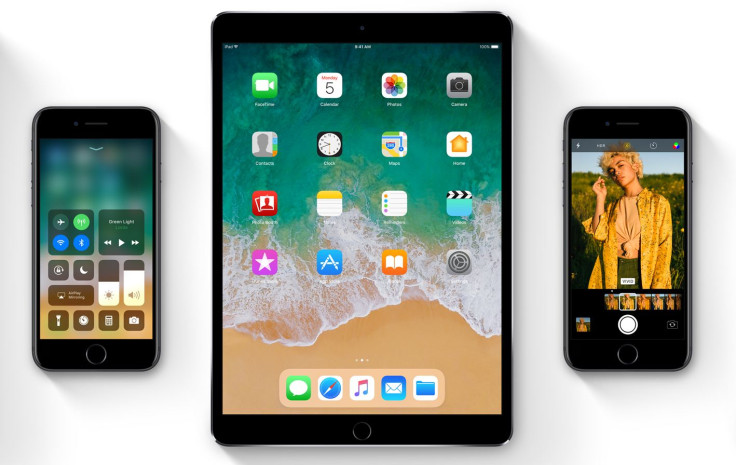
iOS 11 bundles a storage managing feature that helps users free up space on their iPhone.
The Storage & iCloud has been replaced with iPhone Storage in iOS 11. On this page, there is an option called "Offload Unused Apps", as spotted by Cydia Geeks. The description of the feature reads, "This will free up storage used by the app, but keep its documents and data. Reinstalling the app will place your data if the app is still available in the App Store."
How to enable Offload Unused Apps
Go to Settings>> General>> iPhone Storage>> and then tap on Enable button. Once enabled, it will automatically remove apps if the iPhone or iPad is running out of storage space.
If you don't want to offload your apps, just go to Settings>> iPhone Storage>> tap on the offload apps and then select Reinstall App. This
How to disable Offload Unused Apps
Head over to Settings>> iTunes & App Stores>> scroll down to the bottom, where you can find Offload Unused Apps option, just toggle the button to disable the feature.
So what is the difference between Offloading apps in iOS 11 and deleting app in iOS 10? In iOS 10 you can delete app and then re-install whenever you want, but you lose all data that was saved in the app.
Offload Unused Apps in iOS 11 works differently. When you re-install app in iOS 11, you will get back all data and documents.
There is another option called Offload App, which lets you decide the particular app you want to get rid of. This feature is visible when you tap on an app inside the iPhone Storage.
On the home screen, you will still get to see the app's icon but in grey colour, meaning the app was offloaded.
© Copyright IBTimes 2025. All rights reserved.





















