iOS 8/iOS 8.1 Untethered Jailbreak: How to Jailbreak iOS 8.x with Pangu on Mac OS X via Windows Virtual Machine
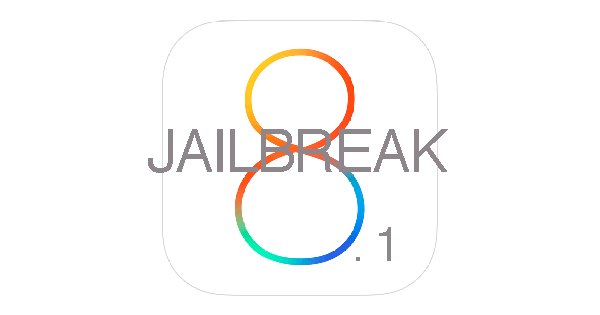
The highly-anticipated untethered jailbreak for iOS 8/iOS 8.1 has been finally rolled out by the Pangu team, following widespread speculation of an unknown group working on the development of the iOS 8.x jailbreak.
There is no iOS 8 jailbreak available for MAC OS X version yet, as the Pangu team is currently working on translation and embedding Cydia among other key priorities.
Nevertheless, interested iOS 8 users can now go ahead and install the latest jailbreak on their iPhone, iPad or iPod using their Macs, thanks to the availability of Windows virtual machine for OS X.
Here is a step-by-step guide to set up and install free version of Windows virtual machine which will facilitate jailbreaking iOS 8.x with Pangu on your Mac:
Downloads Required
Steps to Jailbreak iOS 8.x with Pangu on Mac OS X Using Virtual Machine
Step 1: Download and install the 14-day trial version of Parallels Desktop 10, which will come in handy to jailbreak your iOS 8.x device using Pangu.
Step 2: Download Windows 8.1 Enterprise evaluation version (use link above), which comes with 90-day free trial for Windows 8.1.
Step 3: Install Windows 8.1 with Parallels Desktop 10 as follows:
- Open Parallels app and then navigate to File > New.
- Now click install Windows from DVD or Image file.
- Browse and select the Windows .ISO file you downloaded in step 2 and the install process will begin.
Step 4: Once you have started running Windows 8.1 virtual machine on your Mac, install Parallels Tools by choosing the option Action > Install Parallels Tools.
Step 5: Perform the rest of the steps as you would normally do to jailbreak your iDevice running iOS 8.x on Windows. Here are the steps:
- Do a fresh restore of iOS 8.1 on your device using iTunes: Go to Settings > passcode and disable the Passcode Lock.
- Now install iTunes on Windows Virtual machine and check if your iOS device is recognised in iTunes when it is connected to computer via USB cable.
- Ensure that you download the latest Pangu tool from the download link provided above and save it to your computer's desktop.
- Right-click on the Pangu tool (.exe file) and choose Run as Administrator. Then click Yes to confirm.
- Uncheck or remove the tick from selection box on the Pangu tool to prevent any bloatware from installing on your iOS device.
- Wait until the Pangu tool detects the connected iOS device and then hit the Blue jailbreak button.
- Allow the jailbreak process to complete and then launch the Pangu app on your iPhone.
Finally, you can install Cydia (click to see tutorial) followed by Cydia tweaks and apps on your jailbroken iOS device.
[Source: iDownloadBlog]
© Copyright IBTimes 2025. All rights reserved.






















