iOS 9: How to clean install or manually update on iPhone, iPad and iPod Touch
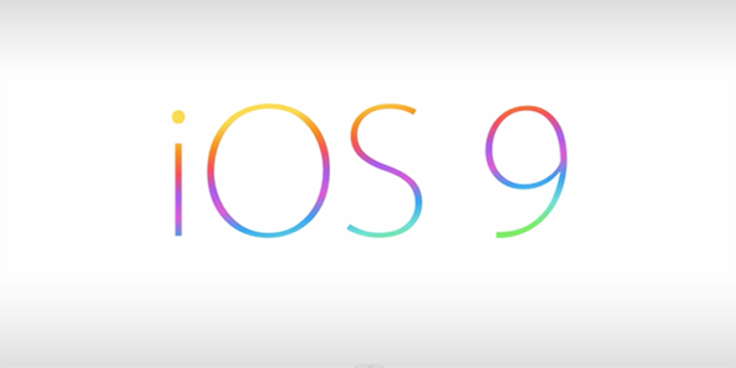
Apple will be rolling out its highly-anticipated iOS 9 public release on 16 September across various parts of the globe. Discerning users will be curious to download and install the update on their iPhone, iPad and iPod Touch through any means possible. IBTimes UK brings you a comprehensive guide to perform a clean installation of iOS 9 through the manual method, as outlined below.
iOS 9 device compatibility
iOS 9 is supported on a bunch of devices running iOS 8, which are listed below:
iPhone: iPhone 6s, iPhone 6s Plus, iPhone 6 Plus, iPhone 6, iPhone 5s, iPhone 5c, iPhone 5, iPhone 4s
iPad: iPad Pro, iPad Air 2, iPad Air 1, iPad mini 4, iPad mini 3, iPad mini 2, iPad mini 1, iPad 4, iPad 3, iPad 2
iPod Touch: iPod touch 6 and iPod touch 5
Note: Before you proceed with the manual installation of iOS 8.4, please back up all your important data and settings on the device via iCloud or through iTunes. Jailbreakers are advised to follow the iTunes method as OTA updates have known issues with jailbroken iOS devices.
Direct Download Links for iOS 9 IPSW files
- iPad Air 2 (6th generation WiFi)
- iPad Air 2 (6th generation Cellular)
- iPad Air (5th generation WiFi + Cellular)
- iPad Air (5th generation WiFi)
- iPad Air (5th generation CDMA)
- iPad (4th generation CDMA)
- iPad (4th generation GSM)
- iPad (4th generation WiFi)
- iPad mini (CDMA)
- iPad mini (GSM)
- iPad mini (WiFi)
- iPad mini 2 (WiFi + Cellular)
- iPad mini 2 (WiFi)
- iPad mini 2 (CDMA)
- iPad mini 3 (China)
- iPad mini 3 (WiFi)
- iPad mini 3 (Cellular)
- iPad 3 Wi-Fi (3rd generation)
- iPad 3 Wi-Fi + Cellular (GSM)
- iPad 3 Wi-Fi + Cellular (CDMA)
- iPad 2 Wi-Fi (Rev A)
- iPad 2 Wi-Fi
- iPad 2 Wi-Fi + 3G (GSM)
- iPad 2 Wi-Fi + 3G (CDMA)
- iPhone 5 (CDMA)
- iPhone 5 (GSM)
- iPhone 5c (CDMA)
- iPhone 5c (GSM)
- iPhone 5s (CDMA)
- iPhone 5s (GSM)
- iPhone 6
- iPhone 6 Plus
- iPhone 4s
- iPod touch (5th-generation)
- iPod touch (6th-generation)
Steps to clean install iOS 9 final on iPhone, iPad and iPod Touch
- Download the latest version of iTunes for Mac or Windows depending on your configuration.
- Download the iOS 9 download link appropriate for your iDevice from the links provided.
- Disable Find My iPhone on your device by going to Settings > iCloud > Find My iPhone and toggle it Off.
- Connect your iOS device to computer and open iTunes.
- Choose your device from the Summary tab under Settings from the left sidebar panel, once the device is detected in iTunes.
- Press and hold Alt key (on Mac) or hold the Shift key (on Windows) and then hit the Restore button in iTunes.
- iTunes will prompt you to select the .ipsw file you downloaded earlier in step 2.
You can wait until iTunes completes installing the final version of iOS 9 on your iPhone, iPad or iPod Touch. Once the installation is done, your device will automatically boot into the welcome or Hello screen of iOS 9.
[Source: Redmond Pie]
© Copyright IBTimes 2025. All rights reserved.






















