iOS 9 update makes your iPhone/iPad sluggish? Check out the tips to improve performance
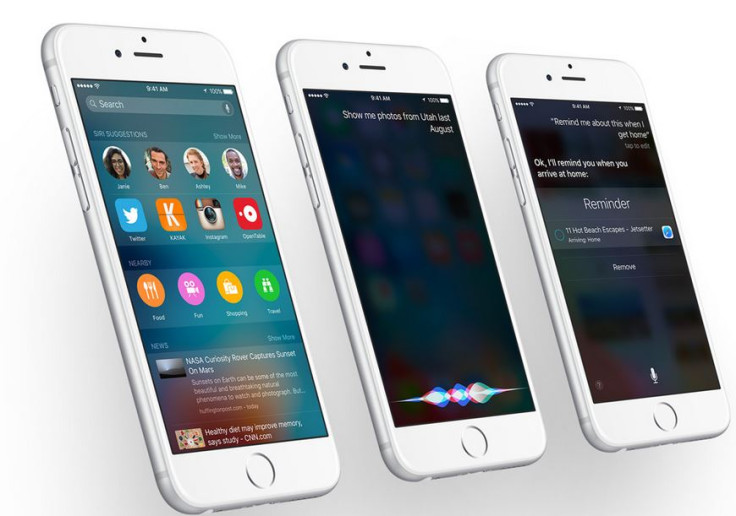
Apple's newest iOS 9 has gained mixed reaction from the users who have installed it. While for some it has made the iPhone or iPad faster, others reported to have slow down issues in the Apple support communities. If you unfortunately fall in to the second category, consider trying out the following tips.
Forced restart
As a fix first do a force restart to see if that serves some good. For this press and hold Sleep/Wake and Home buttons together for about 10 seconds until you see the Apple logo on your screen.
Reduce special effects
If you are running iOS 7 or, later you might have noticed screen movement. You can reduce these motion related effects including parallex effect using the Reduce Motion feature. Juts go to Settings>> General>> Accessibility>> Reduce Motion and turn the toggle on.
Likewise the transparency and blur effects on your iOS takes a stroll on your battery life and performance. Reduce these effects using Reduce Transparency, which makes the texts on iOS more readable while removing the blur. Navigate to Settings>> Accessibility>> from there go to Increase Contrast and tap on Reduce transparency.
Stop background refresh
Background app refresh is one of the multitasking features when enabled lets the apps to fetch content in the background. Consider turning this feature off as you don't need to enable this for apps like Facebook and others which don't need to be updated all the time, advises iPhone Hacks. Go to Settings>> General>> Background App Refresh and disable the functionality.
Quit Spotlight
Spotlight allows you searching a lot of content such as Applications, Contacts, Music, Podcasts, Mails and more, while you might need it only for a few only. Uncheck the apps you don't want to search from Settings>> General>> Spotlight Search.
Shut up Siri
Siri Suggestions in iOS 9 suggests apps, people, locations and more when you search, even before you type. If this is something which is not useful and you are facing performance issue, just disable it by going to Settings>> General>> Spotlight Search and tap on Siri Suggestions toggle.
Restore your device
The battery issue could be due to the some issue with backup, in case you have set up your device restoring the backup. So try to restore your iPhone from Settings>> General>> Reset>> Erase All Content and Settings and set it as a new device. But before doing so don't forget to create a back up of your iPhone using iTunes or iCloud.
Go back to OS 8
If all the above settings fails to work and your iPhone is still slow, consider performing downgrade of your device back to iOS 8.4.1. Do it before Apple closes the signing windows for this firmware. Click here for a detailed guide for downgrading iOS 9 to iOS 8.4.1.
© Copyright IBTimes 2025. All rights reserved.





















