iOS 7 Beta 4: How to Install Without UDID or Developer Account [TUTORIAL]
The iOS 7 beta 4 with several new features and changes is out for developers
Three weeks after seeding the beta 3, Apple has just rolled out the fourth beta version of iOS 7 to developers for download. The beta 4, bearing build number 11A4435d, is currently available via Over-The-Air (OTA) software update as well as through the dev center.
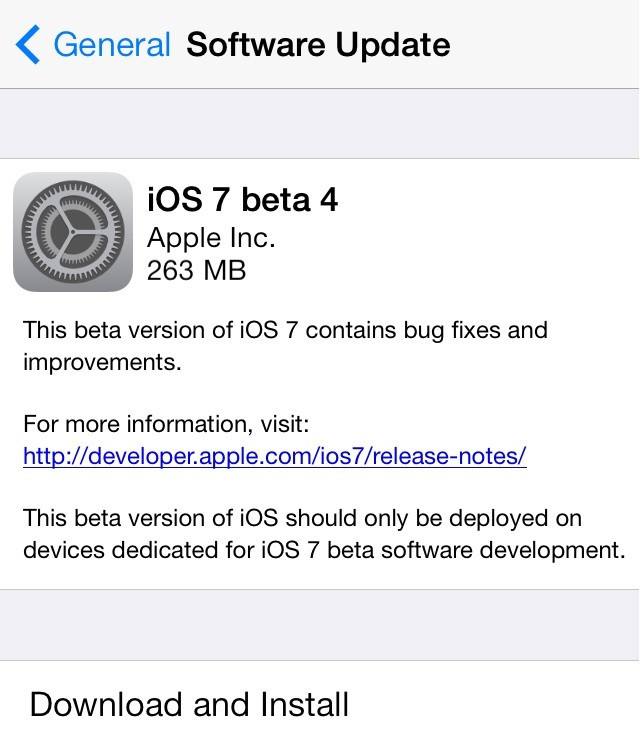
The fourth beta update weighs 263MB for the iPhone 5 and 207MB for older devices notes iClarified. The update is available for iPhone 5, iPhone 4S, iPhone 4, iPad 3, iPad 2, iPad Mini and iPod Touch 5G.
As for the new features, the iOS 7 beta 4 integrates several improvements along with bug fixes. It brings various changes to Lock screen, Camera app, Phone, Spring Board, Notification center and Maps. Click here for the extensive list of new features in iOS 7 beta 4.
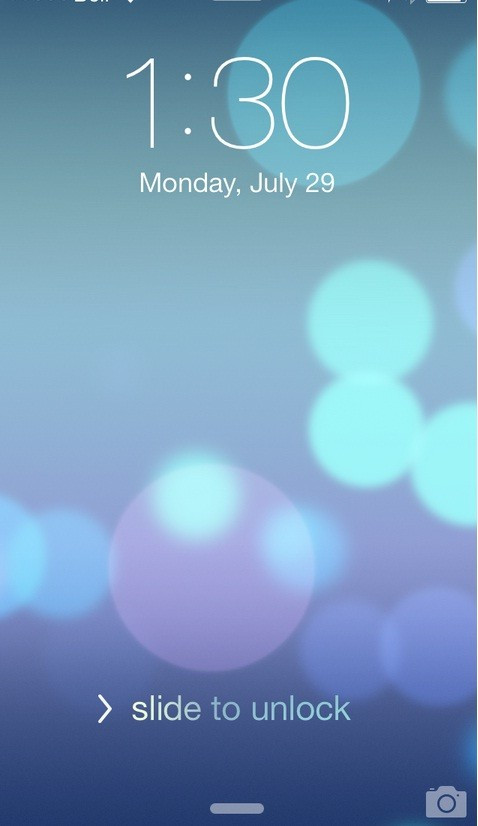
Below are direct download links for iOS 7 beta 4 for download in iOS Dev Center. It should be noted those who are registered Apple developer can only install the beta firmware using the download links given.
Download links for iOS 7 beta 4
iPad [4th generation Model A1458]
iPad [4th generation Model A1459]
iPad [4th generation Model A1460]
iPad Wi-Fi + Cellular [Model for ATT]
iPad Wi-Fi + Cellular [Model for Verizon]
The new beta is not only for the registered developers. There is good news for the non-developers as well. The non-developers, who have installed iOS 7 beta on their devices can now safely update to iOS 7 beta 4 via software update without a registered developer UDID.
iOS users who have already installed iOS 7 beta or beta 3 and wish to install the latest iteration of iOS 7 beta, may follow our step-by-step-guide below. (Courtesy of Download iOS 7)
IBTimes UK reminds its readers that it will not be held liable for any damage to the device.
Steps to install iOS 7 Beta 4 without UDID or developer account
Step-1: Ensure that the iPhone/iPod/iPad is running on the latest version of firmware; iPhone users should download iOS 6.1.4 and iOS 6.1.3 for others
Step-2: Download iOS 7 beta 4
Download links: Link 1/ Link 2
Step-3: Connect the iDevice to the computer using USB cable
Step-4: launch iTunes on the computer
Step-5: Press SHIFT on the keyboard (OPTION for Mac) and click Update at the same time on iTunes
Step-6: Choose the correct IPSW- iOS 6.1.3 or iOS 6.1.4
Step-7: Let iTunes restore the device to the choosen firmware and set it up as a new device-not from the back up
Step-8: On the Home Screen, find Check for Updates
Step-9: Do not click, just highlight it and hold SHIFT or OPTION and click on Update again
Step-10: Select the iOS 7 beta 4 and iTunes will update the iDevice to the new firmware
Provided all aforementioned instructions are followed strictly, the iPhone/iPad/iPod Touch should now be running on iOS 7 beta 4.
Also read-iOS 7 beta 6: Install without registered UDID or developer account [TUTORIAL]
© Copyright IBTimes 2025. All rights reserved.





















