How to Block Unwanted Calls/Messages on iOS 7 [GUIDE]
Apple has offered the functionality to stop unwanted calls on iOS 7. Now it is possible for iOS 7 users to block calls, Face Time calls and messages. When the feature is enabled, users will not receive calls, messages or Face Time call from the contacts which are blocked.
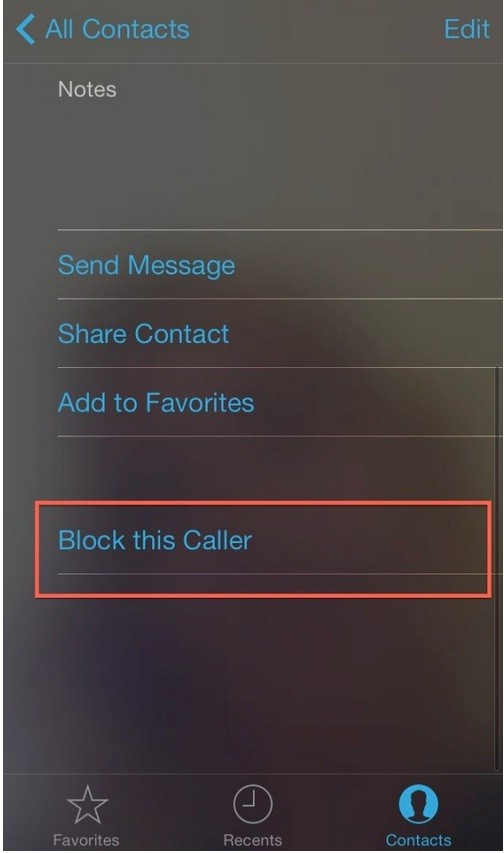
iOS 7 users who wish to block phone calls or texts, may follow our step-by-step guide. Following the method below, users can also unblock the contacts.
Steps to block phone calls on iPhone
Step-1: In Phone app, navigate to Favourites or Recents >> then tap the info icon to the name or number of the person you wish to block
Step-2: Scroll down to the option that reads, Block this Caller
Step-3: Tap to block the caller
Or,
Step-1: Go to Phone app>> Contacts>> Tap the name of the person you wish to block
Step-2: Scroll down to the tab that reads, Block this Caller
Step-3: Tap to block the contact
Steps to block Face Time calls on iPhone
Step-1: In the Face Time app, go to Favourites or Recents>> tap the info icon next to the name or number of the person needs to be blocked
Step-2: Scroll down to the tab that reads, Block this Caller
Step-3: Tap to block this caller
Or,
Step-1: Navigate to Face Time app>> Contacts>> tap the name of the person needs to be blocked
Step-2: Scroll down to the tab that reads, Block this Caller
Step-3: Tap to block the contact
Steps to block SMS and message sender on iPhone/iPad
Step-1: In the Message app, select the message thread from the person you want to block
Step-2: Tap Contact in the upper right corner of the screen
Step-3: Tap the info icon under the Done button
Step-4: Scroll down to the tab that reads, Block this Caller
Step-5: Tap to block the contact
Steps to find who is blocked from calling or texting
Users can access a list of people who are blocked in the Settings app under Phone/Message/Face Time and then select Blocked from the list. Additionally, users can add new contacts to the blocked list and can block them from the Settings app.
Step-1: Head over to Settings>> Phone/Message/Facetime>> Blocked
Step-2: Tap Edit in the upper right corner
Step-3: Tap the red delete icon next to the name of the person needs to unblock
Step-4: Tap Unblock when it appears next to the name
Steps to unblock a contact
Step-1: Go to Phone or Face Time app then Contacts tab and select the contact to unblock
Step-2: Scroll down to the tab that reads, Unblock this Caller
Step-3: tap to unblock the contact
Or,
Step-1: In the Message app, select the message thread from the person, who is blocked
Step-2: Scroll down to the tab that reads, Unblock this Caller
Step-3: Tap to unblock the contact
Following the aforementioned instructions iOS users will be able to block/unblock contact.
[Source: iDownloadBlog]
© Copyright IBTimes 2025. All rights reserved.




















