Nexus 4, Nexus 5 and Nexus 9 get Android 5.1.1 Lollipop OTA: How to download and install

Google has finally released the long-awaited Android 5.1.1 Lollipop over-the-air (OTA) update for Nexus 4, Nexus 5 and Nexus 9 LTE devices, as the Android maker gears up to deliver the bug-fix update to its entire Nexus-lineup, following the recent flood of user complaints against numerous inherent bugs in Lollipop.
Nexus 4 users are getting the new Lollipop bug-fix update with build number LMY47V, while the Nexus 5 gets bumped to the latest version LMY48B from LMY47D.
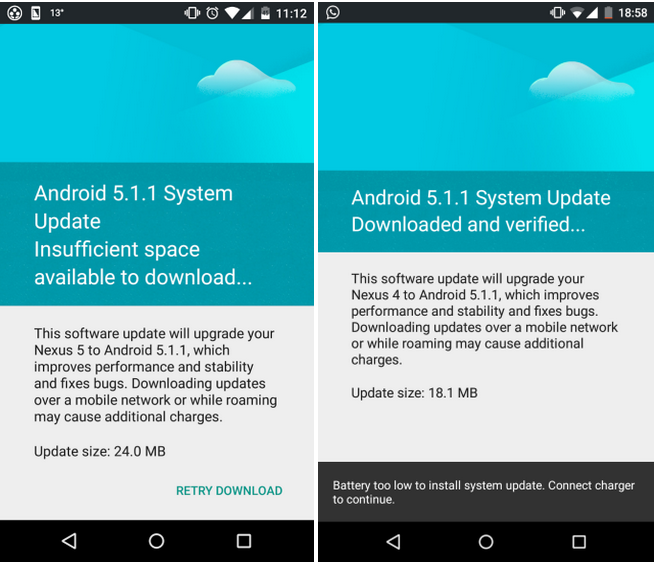
Nexus 9 LTE gets updated to LMY47X from LRX22L as the Lollipop version jumps from 5.0.2 to 5.1.1. Interested users can check for the OTA update via Software Update option under the phone's Settings or download the same manually, using the direct download links provided below.
As the Android 5.1.1 update will be rolled out to the Nexus devices in a weekly phased manner, those who cannot wait any longer can go ahead and install the update manually via ADB sideload method, using the step-by-step guide given below.
Android 5.1.1 Lollipop OTA Download Links
Nexus 4: occam LMY47V from LMY47O
Nexus 5: hammerhead LMY48B from LMY47D
Nexus 5: hammerhead LMY47B from LMY47I
Nexus 9 LTE: LMY47X from LRX22L
Pre-requisites
- Back up important data and settings on your device via recovery mode.
- Ensure that your Nexus phone has above 80% battery charge.
- The bootloader of the device should be unlocked.
- The Android 5.1.1 OTA update is only for said Nexus devices. Installing the firmware on any incorrect variant could brick the device. Therefore verify the model number of the device before installing OTA update.
- This is stock Android 5.1.1 firmware released by Google, not a leaked version.
How to install Android 5.1.1 Lollipop update via adb sideload on Nexus devices
Step 1: Download Android SDK from the Android Development site and follow the instructions on how to install it correctly. For the following process you need the adb and fastboot files which are located in the Paltform-Tools folder
Step 2: Enable developer settings and USB debugging.
- Navigate to Settings then About phone
- Tap on build number seven times until a dialogue box appears saying you are now a developer
- Return to Settings menu and you should find a new option called Developer options, click on it
- Ensure that the Developer options are turned on and the USB debugging is checked
- Ensure that Enable OEMunlock is checked, if you are upgrading your Nexus device that has Android Lollipop already installed
- Connect your Nexus device to the computer and click OK on the dialogue box that asks you to Allow USB debugging, while connecting to the computer.
Step 3: Place the OTA file in the Platform-Tools directory in order to simplify the process of sending the files to your Nexus phone
Step 4: Ensure that your Nexus phone is connected to the computer with the device's serial number showing up as a connected device. Then execute the following command: adb devices
You should see the serial number followed by the name of the device
Step 5: Boot your Nexus phone into bootloader mode or recovery mode by entering the following command: adb reboot bootloader
Or hold Power and Volume Down buttons together while your Nexus phone is turned off.
Step 6: Now press the Volume Down buttons twice until you have scrolled to Recovery mode. Now press the Power button to select it. This will look like your Nexus device is restarting but an image of an Android with red exclamation mark over it will appear. Now hold the Power button and press the Volume Up button and your device will be in recovery mode.
Step 7: When your Nexus device is in Android system recovery, use the Volume Down button to highlight apply update from ADB and hit the Power button to select it. Now enter the following command
- adb sideload [OTA file].zip
Step 8: The terminal or command prompt will now show a dialogue with the progress of transferring the update to your Nexus phone. Once the update is transferred, you can see the progress bar on the screen
Step 9: Once the update is completed on your Nexus device, it will restart automatically and boot to normal mode
Your Nexus device should now be running the latest Android 5.1.1 stock firmware.
[Source: XDA]
© Copyright IBTimes 2025. All rights reserved.






















