Root Nexus 10 on Android 4.3 JWR66V Jelly Bean and Install CWM/TWRP Recovery [GUIDE]
Android 4.3 update brings restricted profile for tablets which enables users to manage per-user access to app and content
Android 4.3 Jelly Bean software upgrade with base version JWR66V has been released for Google's 10in Nexus tablet runningAndroid version 4.2.2. The update brings new features such as restricted profile for tablets, support for Bluetooth Smart, OpenGL ES 3.0 and dial pad autocomplete.
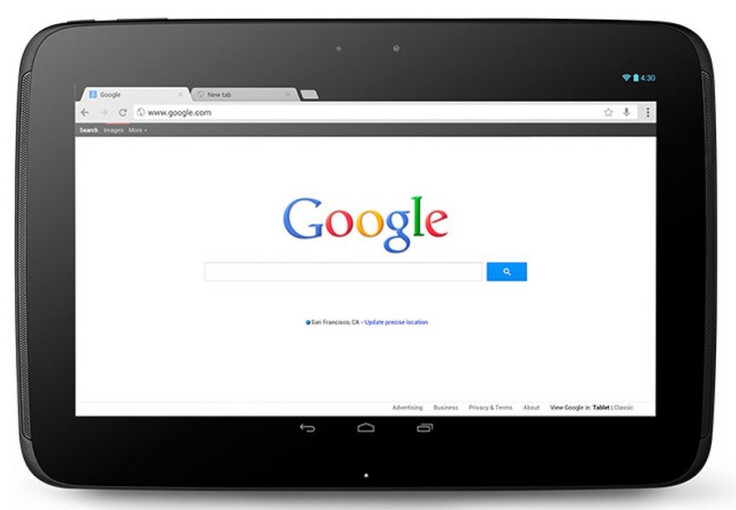
Click here for our step-by-step guide to install Android 4.3 JWR66V Jell Bean on Nexus 10.
Those who have already updated their Nexus tablets to the new official build and are currently looking for a root method, may follow our step-by-step guide. Along with rooting the device the tutorial helps install custom recovery such as ClockworkMod or TWRP. The guide uses SuperSU root package by recognised XDA developer, Chainfire.
IBTimes UK reminds its readers that it will not be held responsible for any damage to the device. Users are also advised to verify that their devices meet the following requirements.
Pre-requisites
1) Install USB Driver for Nexus 10 to transfer files between the Android device and the computer.
2) Enable USB Debugging Mode on the tablet to connect the Android device with the computer and use the Android SDK with it. [Press Menu>> Settings>> Applications. From there navigate and click on Development option and then check the USB Debugging Mode.]
3) As the tutorial might wipe out all the data of the tablet, create a backup. If the device is having any custom recoveries such as CWM/TWRP already installed then back up data using the recovery.
4) The Nexus tablet should have above 80% battery charge.
5) The device should be factory unlocked and not locked to a particular carrier.
6) The root and recovery files work with Nexus 10 Wi-Fi running on Android 4.3 JWR66V Jelly Bean. As applying this on any incorrect variant is likely to brick the device, verify the model number of the Nexus device by navigating to Settings>> About tablet.
7) Rooting the device will void it of its manufacturer's warranty. Users can reclaim the warranty by unrooting it later.
Steps to root Nexus 10 on Android 4.3 JWR66V Jelly Bean and install CWM/TWRP Recovery
Step-1: Download Android SDK from Android Developers site and install with USB driver
Step-2: Download Fastboot and extract it in android-sdk-windowsplatform-tools directory
Step-3: Download SuperSU v1.43 root file on the computer. Then copy it to the SD card of the tablet
File name: UPDATE-SuperSU-v1.43.zip
Step-4: Download CWM Recovery 6.0.3.1 or TWRP 2.6.0.0. Copy it in the android-sdk-windowsplatform-tools directory
Note: Users can use any of these two custom recoveries.
Step-5: Power off the Nexus tablet
Step-6: Enter Fastboot Mode on the Nexus 10 by pressing Volume Down and Power buttons together for a few seconds until some texts appear on the screen. This is Bootloader Mode
Step-7: Navigate to android-sdk-windowsplatform-tools directory and open Command Prompt [Shift + Right Click to pen Command Prompt]
Step-8: Type the following command and pres Enter
fastboot flash recovery recovery-clockwork-touch-6.0.3.1-manta.img
Step-9: Once the process is done, choose RECOVERY from the Fastboot menu and enter Recovery Mode
Step-10: Scroll down to flash zip from sdcard then select choose zip from sdcard using the Power button
Step-11: Using the Volume keys navigate to the UPDATE-SuperSU-v1.43.zip which was earlier copied to the SD card of the tablet. Press the Power button to select it and confirm installation on the next screen. The installation process should begin now
Step-12: When the installation is completed, go to "+++++Go Back" and reboot the tablet by selecting reboot system now from the recovery menu. The device will boot now
The Nexus 10 running on Android 4.3 JWR66V Jelly Bean official firmware should now be rooted successfully with CWM recovery installed. Open the app drawer of the tablet and look for an app called SuperSU. To verify the root status further, install Root Checker app from Google Play Store.
[Source: Team Android]
© Copyright IBTimes 2025. All rights reserved.





















