New Android 4.4.2 (KOT49H) KitKat Update Arrives for Nexus 5 [How to Install and Root]
Google recently released Android 4.4.1 KOT49E KitKat and now a new update based on Android 4.4.2 with build version KOT49H is available for Nexus devices including Nexus 5, Nexus 4, Nexus 7 (2013 and 2012 models) and Nexus 10.

As the update is very new, the complete changelog is not available yet. However, a few enhancements have been noticed, with due credit to Sprint.
Android 4.4.2 KOT49H KitKat features
Fix for clearing the VM Indicator
Fix for delivery of the VM Indicator
Various additional software fixes
Security enhancements
The AppOps does not work anymore in this update, reports Android Police. Besides, the Android 4.4.2 includes a patch for the SMS denial-of-service vulnerability, spotted in the Nexus devices.
Nexus 5 users who wish to install the latest Android 4.4.2 official build, may follow our step-by-step guides based on the root status of the phone.
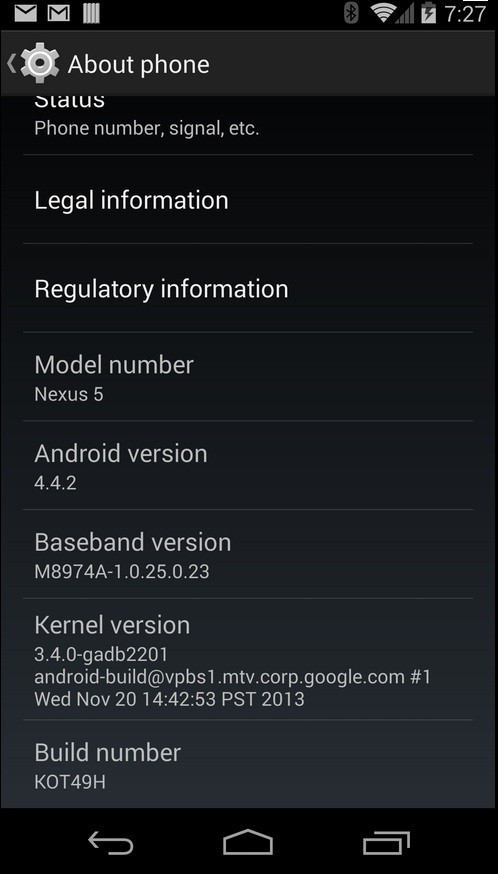
IBTimes UK reminds its readers that it will not be held liable for any mishap. Before installing the official build, users are advised to verify that their devices meet following requirements.
Pre-requisites
1) Install USB Driver for Nexus 5 to connect the Android device with computer.
2) Enable USB Debugging Mode on the tablet to connect it with the computer and use Android SDK with it. [Navigate to Settings>> About phone. Then tap on Build Number several times until the message appears saying, You are now a Developer. Exit from About phone and find the Developer Options to enable USB Debugging Mode.]
3) As the tutorial might wipe out all data of the phone, create a backup. If the device is having any custom recoveries such as CWM/TWRP installed then backup data using recovery.
4) If the Android device powers off due to lack of battery while the installation process, it could damage the device. Therefore, the Nexus 5 should have above 80% battery charge.
5) The Nexus 5 should be on Android 4.4 KRT16M or Android 4.4.1 KOT49E KitKat (previous firmware), which is not rooted and has stock recovery. Do not proceed if the device does not have Android 4.4 KRT16M/Android 4.4.1 KOT49E installed. Click here for our guide to install Android 4.4.1 KOT49E KitKat on Nexus 5.
6) Android 4.4.2 KOT49H KitKat works only with Nexus 5. As flashing this on incorrect variant might brick the device, verify the model number of Nexus handset by navigating to Settings>> About phone.
How to install Android 4.4.2 KOT49H KitKat on Nexus 5 [For non-rooted]
Step-1: Download Android 4.4.2 KOT49H KitKat official firmware for Nexus 5 to the computer. Rename the downloaded file to update.zip
Download links-
Android 4.4.2 KOT49H KitKat [Users coming from Android 4.4.1 KOT49E]
Android 4.4.2 KOT49H KitKat [Users coming from Android 4.4 KRT16M]
Step-2: Connect and mount the Nexus 5 USB memory on computer using the USB cable
Step-3: Copy the update.zip to phone's internal storage. Ensure the file is in SD card root, not in any folder
Step-4: Switch off the phone
Step-5: Place the Nexus 5 into Bootloader Mode by turning it on while pressing and holding the Volume Up, Volume Down and Power buttons together until you see Fastboot menu and Start on top
Step-6: Follow the navigation instructions on the screen. Press Volume Up button several times until RECOVERY is seen then press Power button to select it
Step-7: An exclamation mark should now appear. Again, hold Volume Up and Power buttons together. The Recovery Mode menu should come
Step-8: Select update from SD card then select the update.zip, which was earlier copied to the phone's storage. Select the file with using the Power button and confirm installation
Step-9: When the installation process is completed the phone will boot automatically. It might take about five minutes to boot for the first time
Android 4.4.2 KOT49H KitKat update should now be installed on the Nexus 5. To verify the new software version, navigate to Settings>> About phone.
Pre-requisites
1) The Nexus 5 should have ClockworkMod Recovery installed.
2) The device should be running on Android 4.4 KRT16M or Android 4.4.1 KOT49E KitKat.
3) Make a Nandroid backup of the previous tablet set up before proceeding.
How to install Android 4.4.2 KOT49H KitKat on Nexus 5 [For rooted]
Step-1: Download Android 4.4.2 KOT49H KitKat update for Nexus 5 to the computer
Download links
Android 4.4.2 KOT49H KitKat [Users on Android 4.4.1 KOT49E]
Android 4.4.2 KOT49H KitKat [Users on Android 4.4 KRT16M]
Step-2: Connect and mount the Nexus 5 USB memory on computer via USB cable
Step-3: Copy Android 4.4.2 KitKat zip file to the internal storage of the phone. The file should be in the SD card root not in any folder
Step-4: Turn off the phone. Enter Bootloader Mode by pressing and holding Volume Up, Volume Down and Power buttons together until you see Fastboot menu and Start on top
Step-5: Follow the on-screen navigation instructions. Press the Volume Up buttons for a few times until you see RECOVERY then press the Power button to select it
Step-6: In CWM recovery, head over to flash zip from sdcard and select it using the Power button. Then select choose zip from sdcard with the Power button
Note: You might have to turn off signature verification from toggle signature verification option.
Step-7: Using the Volume keys, navigate to Android 4.4.2 KitKat.zip and select it with the Power button. Confirm installation on the next screen
Step-8: When the installation process is completed, return to the main recovery menu and reboot the phone by selecting Reboot system now. The phone will boot now and it might take about five minutes to for the first boot
The Nexus 5 should now be updated with Android 4.4.2 KOT49H KitKat latest official firmware.
Those who have already installed Android 4.4.2 KOT49H KitKat may follow our step-by-step guide to root the Nexus 5. The tutorial also installs ClockworkMod Recovery.
Pre-requisites
1) The bootloader of the phone should be unlocked.
2) The Nexus 5 should be on Android 4.4.2 KOT49H KitKat.
3) Make a Nandroid backup of the previous phone set up.
How to root Nexus 5 on Android 4.4.2 KOT49H KitKat and install CWM recovery
Step-1: Download and install Android SDK. Set it up with downloading platform-tools and USB drivers package in SDK
Step-2: Enable USB Debugging Mode on the phone
Step-3: Download Fastboot and extract it in android-sdk-windowsplatform-tools directory
Step-4: Download SuperSU v1.80 for Nexus 5 to the computer
File name: UPDATE-SuperSU-v1.80.zip
Step-5: Connect the Nexus 5 to computer using USB cable. Copy the SuperSU root file to the internal storage of the phone. Ensure the zip file should be in the SD card root, not in any folder
Step-6: Download CWM 6.0.4.4.2 and save it in android-sdk-windowsplatform-tools directory on the computer
Step-7: Power off the phone. Then place it into Fastboot/Bootloader Mode by pressing Volume Down and Power buttons together for a few seconds until you see some texts on the screen. This is Bootloader Mode
Step-8: Navigate to android-sdk-windowsplatform-tools directory and open Command Prompt [Shift + Right Click to open Command Prompt]
Step-9: Type the following command and press Enter
fastboot flash recovery hammerhead-cwm-6.0.4.4.2-unofficial.img
Step-10: Choose RECOVERY from the Fastboot menu and enter Recovery Mode
Step-11: In CWM recovery, scroll down to flash zip from sdcard and select it using the Power button. Then select choose zip from sdcard with the Power button
Step-12: Using the Volume keys navigate to UPDATE-SuperSU-v1.80.zip, press the Power button to select it and confirm installation on the next screen
Step-13: When the installation process is completed, go back to the main recovery menu and select Reboot system now to reboot the phone. It might take about five minutes for the first boot
The Nexus 5 running on Android 4.4.2 KOT49H KitKat should now be rooted successfully with CWM recovery installed. Open the app drawer of the phone and check for SuperSU app. Also, to verify the root status of the device download Root Checker app, available at Play Store.
Must read: Samsung Confirms Android 4.3 Roll-out Resumes for Galaxy S3 in UK
[Source: Team Android]
© Copyright IBTimes 2025. All rights reserved.





















