Nexus 7 Updated to Android 4.2.2 Via LiquidSmooth Jelly Bean ROM [GUIDE]
Google recently released the latest Jelly Bean software update-Android 4.2.2 JDQ39-for its Nexus devices. The OTA update is more of bug fix and solves the Bluetooth bug found in the previous Android 4.2.1.
Followed by the official release, the LiquidSmooth team has released LiquidSmooth (RC1) custom ROM featuring Android 4.2.2. The key difference is, along with software update the LiquidSmooth ROM brings an array of customised features which are not found in the official build. Since the custom ROM is in its development stage, bugs are likely. Head over to the development page to learn more about the ROM.
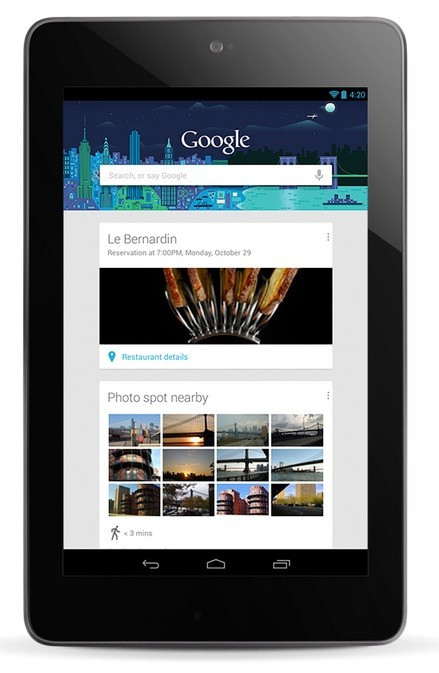
Features of the LiquidSmooth Android 4.2.2 Jelly Bean
Google GCC 4.7 Toolchain
O3
Strict-Aliasing (Linaro)
C++11 Mode
Optimised String Handling Routines (Linaro/Sony)
Misc other Linaro and Code Aurora optimisations
Customisable lockscreen buttons and sliders
Chronus clock widget
Customisable hardware and software keys
Transparent navbar and status bar
Customisable navbar ring
Navigation bar widgets
Customisable power menu
Notification power widget
Customisable quicksettings panel
Statusbar mods
Theme engine
Quiet hours
Volume rocker music controls
Full Rotation
Customisable battery and notification light
Nexus 7 users, who wish to upgrade their tablets with LiquidSmooth Android 4.2.2 Jelly Bean custom ROM, may follow our step-by-step instructions guide below. IBTimes UK reminds its readers that it will not be held liable for any damage to the device. Users are advised to ensure that their devices meet the below mentioned requirements before following the guide.
Pre-requisites
1) Install USB Drivers for Nexus 7 on the computer.
2) Enable USB Debugging Mode. [Press Menu>> Settings>> Applications. From there navigate and click on Development option and ensure the USB Debugging Mode is turned on.]
3) Back up all data on the tablet.
4) The Nexus 7 should be rooted and ClockworkMod recovery installed.
5) Verify the battery of tablet carries more than 80 per cent of charge.
6) If the tablet gets stuck at boot or experience boot loop, perform wipe cache partition and wipe dalvik cache before rebooting.
7) The aforementioned Jelly Bean custom ROM works only on the Nexus 7 and flashing this on any other variant may brick the tablet.
Steps to install Android 4.2.2 LiquidSmooth Jelly Bean ROM on Nexus 7 (3G/ Wi-Fi)
1) Download LiquidSmooth Android 4.2.2 Jelly Bean custom ROM for Nexus 7 to the computer
Download links- 3G Nexus 7/ Wi-Fi Nexus 7
2) Download Google Apps package
3) Connect the Nexus 7 to the computer using the USB cable. Then copy the downloaded files to the SD card of the device [Do not extract any files]
4) Disconnect the tablet from the computer and switch it off
5) Enter CWM recovery by pressing and holding the Volume Up, Volume Down and Power buttons together until the screen turns on. The CWM recovery screen will arrive soon
6) In the recovery mode, perform a Nandroid backup of the existing ROM which can be restored later in case the new ROM does not work. To perform backup, select Backup and Restore then on the next screen, select Backup again. Once the action is completed, return to the main recovery menu
7) Perform data wiping task by selecting Wipe Data/Factory Reset then select Yes on the next screen to confirm the action. Wait for a few minutes until the data wipe is completed. Return to the recovery menu. Select Wipe cache partition and once the wiping task is completed, select Wipe Dalvik Cache in order to perform Dalvik cache wiping
8) Using the Power button select 'Install zip from SD card' and then select 'Choose zip from SD card.' Now, locate the Jelly Bean ROM which is saved on the SD card. Select it by pressing the Power button and confirm installation by selecting Yes on the next screen
9) Once the ROM is installed, repeat the process to flash the Google Apps zip file
10) After the installation process is completed, return to the main recovery menu and select 'Reboot System now' to reboot the tablet and boot up into the customised Jelly Bean ROM. The device will take some time to boot up for the first time
[Note: In order to return to the previous ROM, boot into recovery, select backup and restore then restore the previous ROM by selecting it from the list.]
The Nexus 7 is now updated and running on LiquidSmooth custom ROM based on Android 4.2.2.
[Source: Android Jinn]
© Copyright IBTimes 2025. All rights reserved.





















